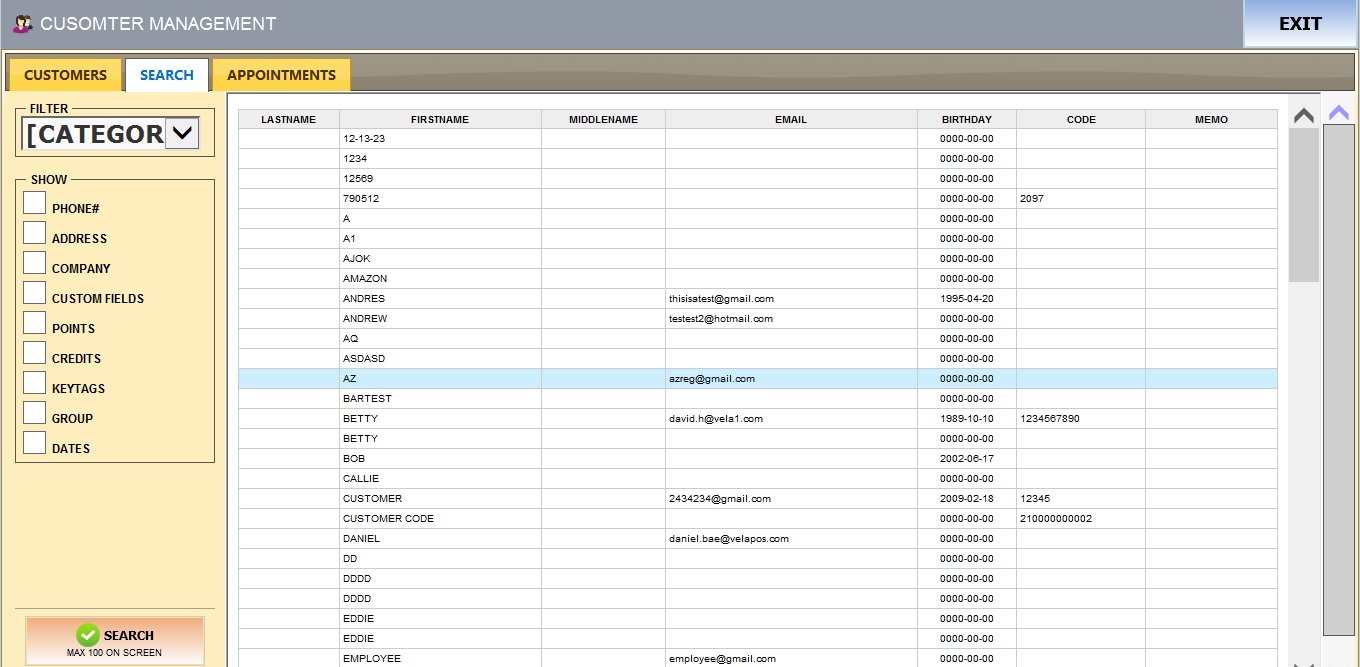Import Customers
This feature lets you import customer information in bulk from a spreadsheet. It’s ideal when adding many customers at once or transferring data from another system.
MENU > ADMINISTRATION > TOOLS > IMPORT DATA.
Go to MENU and select ADMINISTRATION.
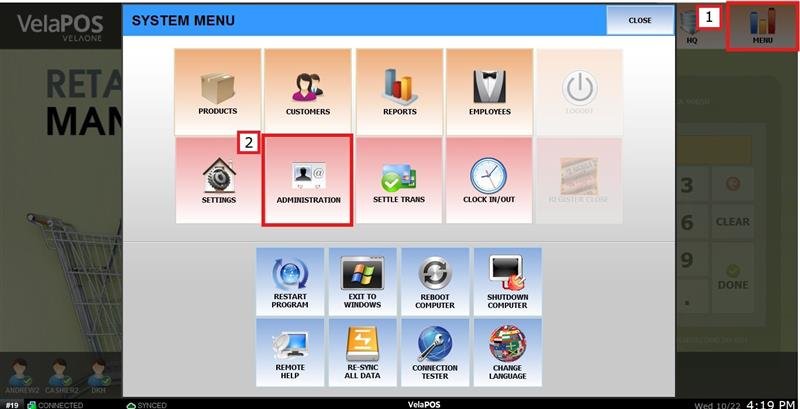
Click on the PERSONS ICON to start the importing process.
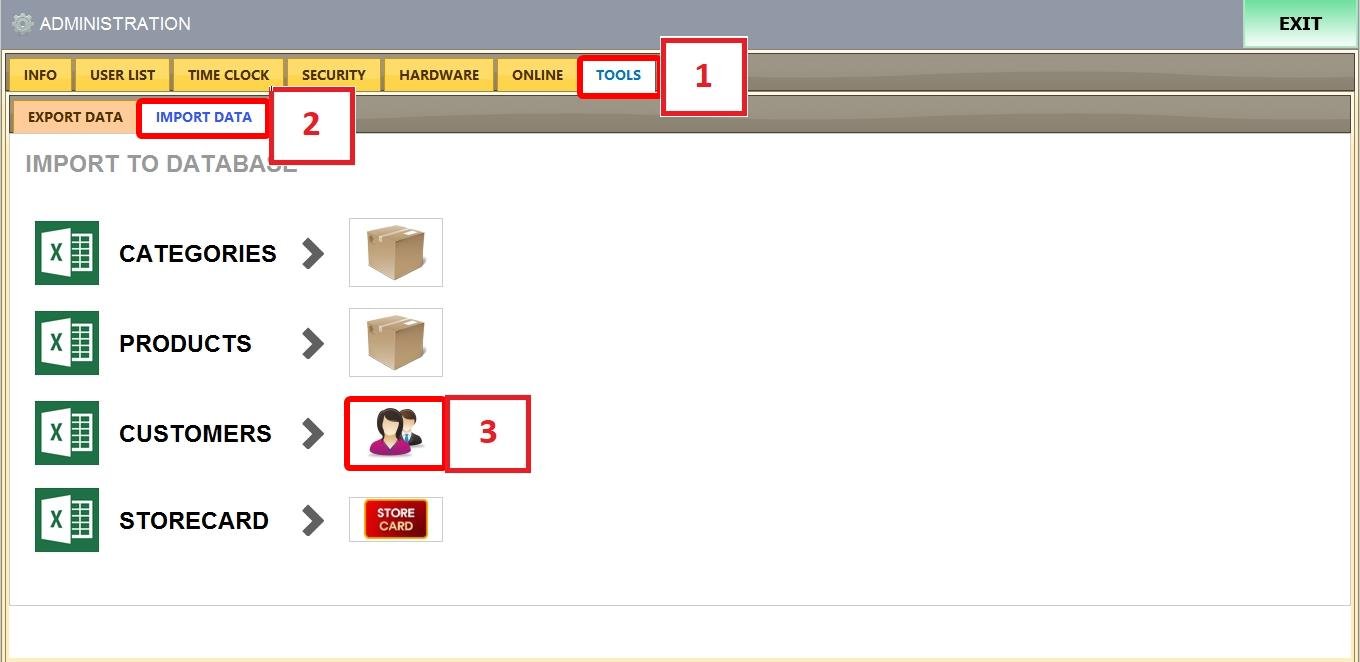
The CSV template can be obtained from the EXPORT DATA section. For detailed instructions, please refer to Export Customers
CVS File Structure
The minimum required fields are:
- FIRST NAME
- LAST NAME
- PHONE NUMBER (This can be any, MOBILE, WORK, or HOME)
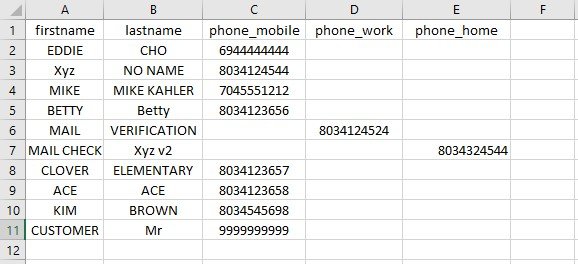
You may include additional fields if needed.
Copy and paste the customer data from your spreadsheet into the import screen, then click on NEXT.
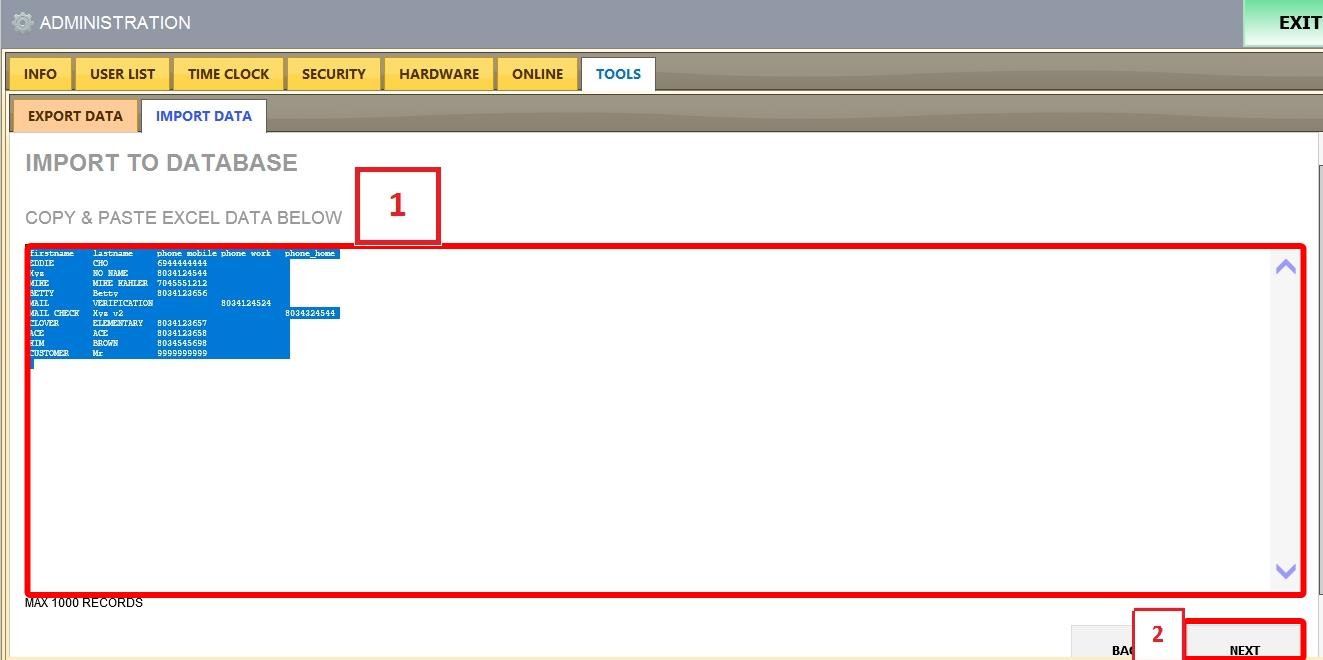
On the preview screen, the first column should appear in green, confirming that the data is properly formatted. Then click NEXT again.
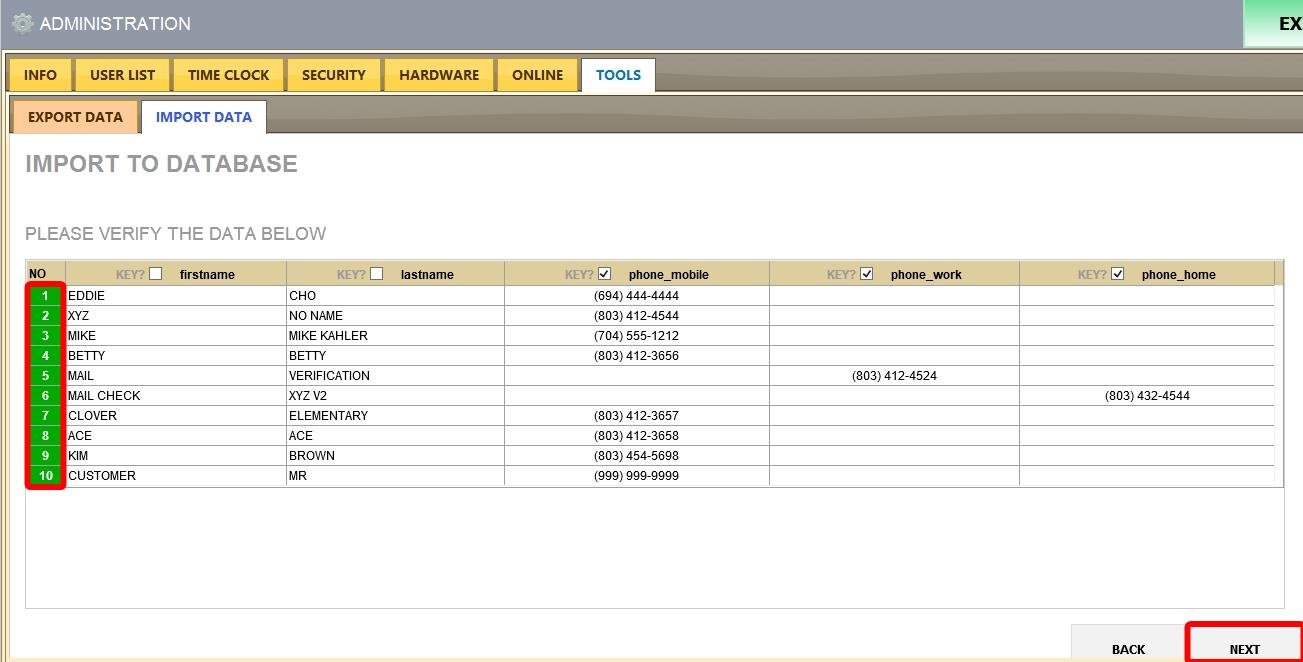
If any cell appears in RED, it indicates an error in that row.
Once the import is complete, a DONE! message will appear. Click START to return to the IMPORT screen.
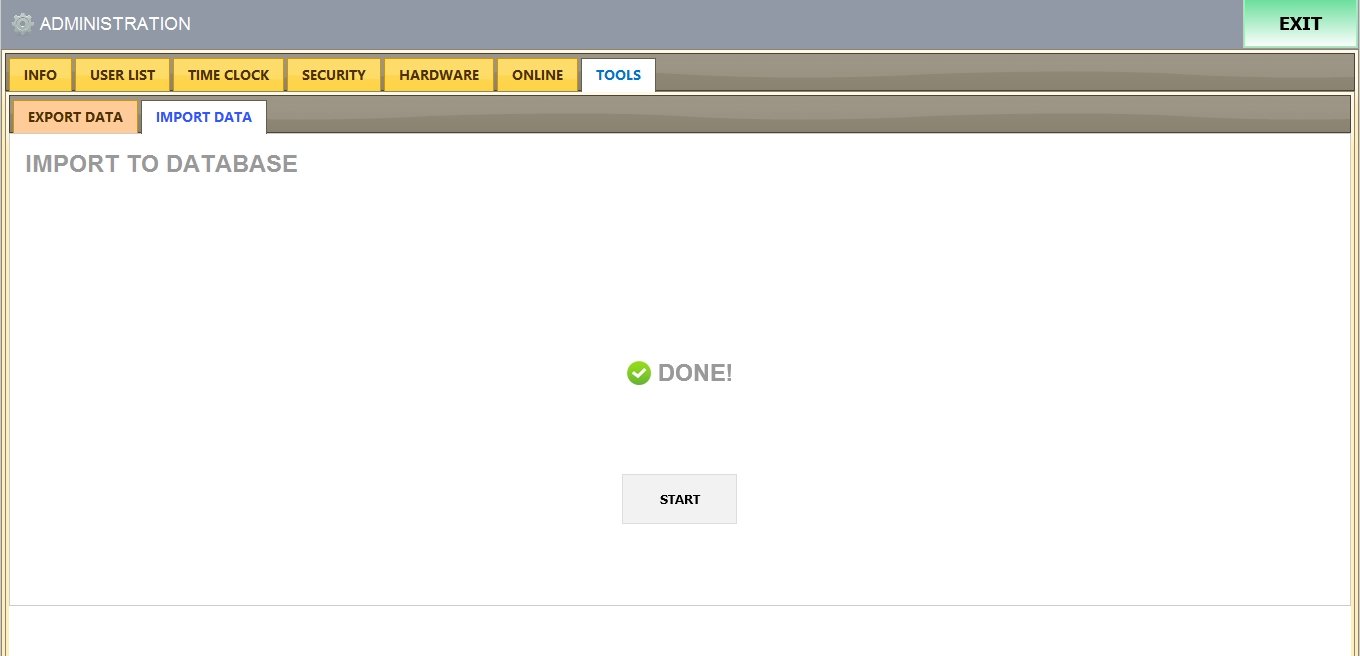
Result:
All imported customers will now appear in the customer list.