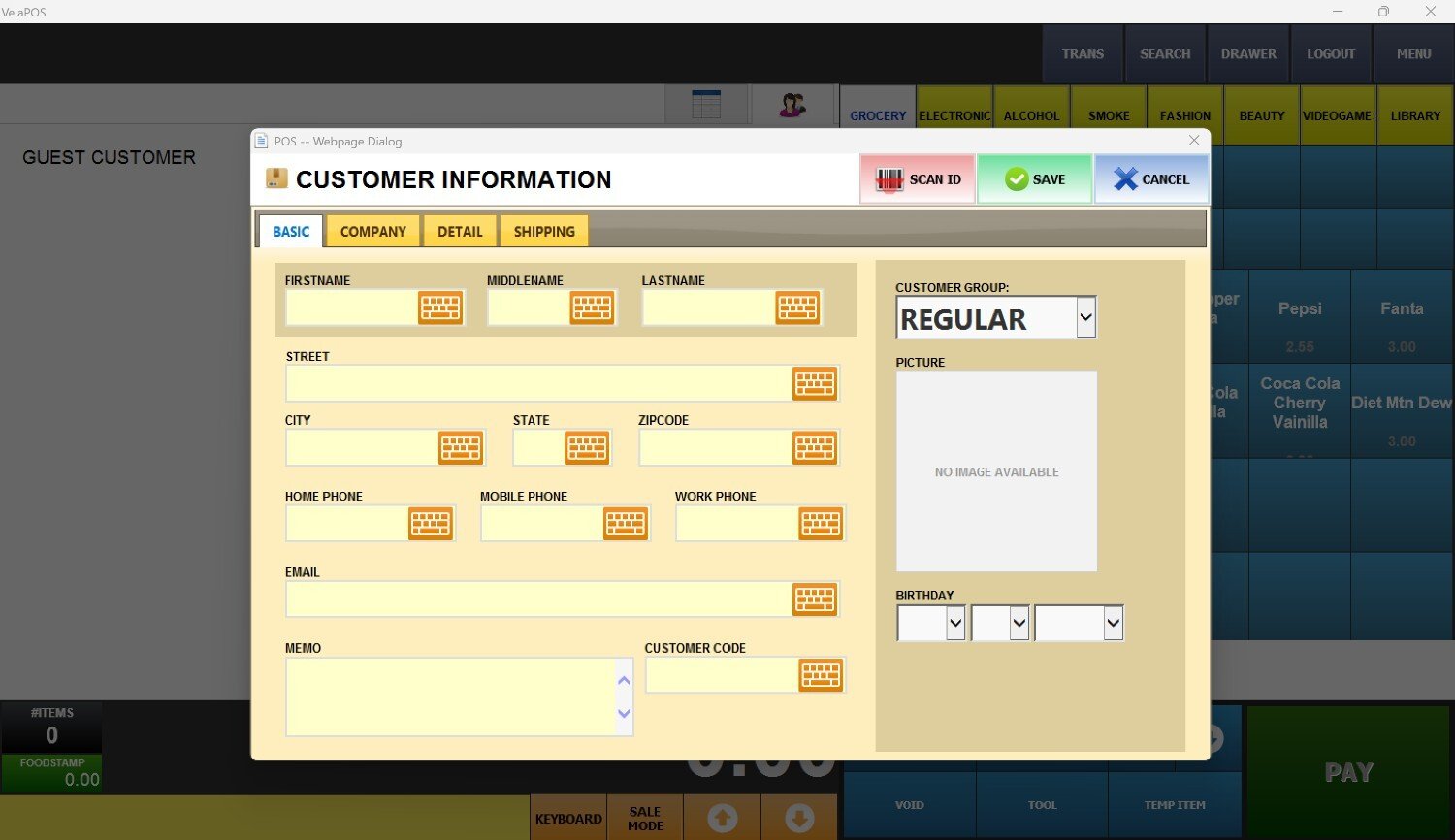Sales Screen Customer
This guide explains how to assign a customer account to a sale.
Main Screen> Number Pad> Sales Screen> Customer tab
Enter your password on the number pad and access the sales screen.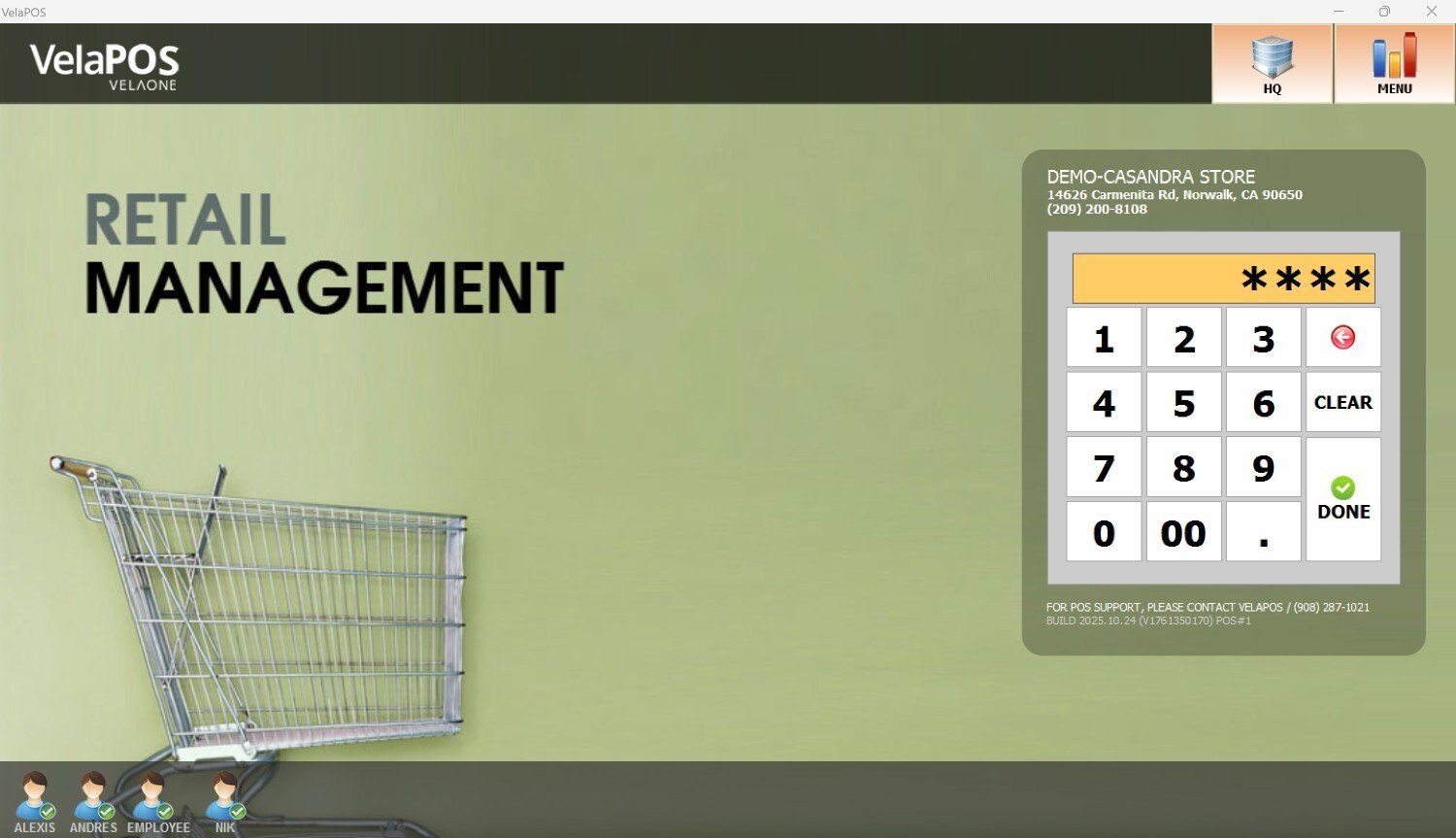
Once on the sales screen, press the two person icon and on the customer panel select the magnifying glass to open the customer search screen.
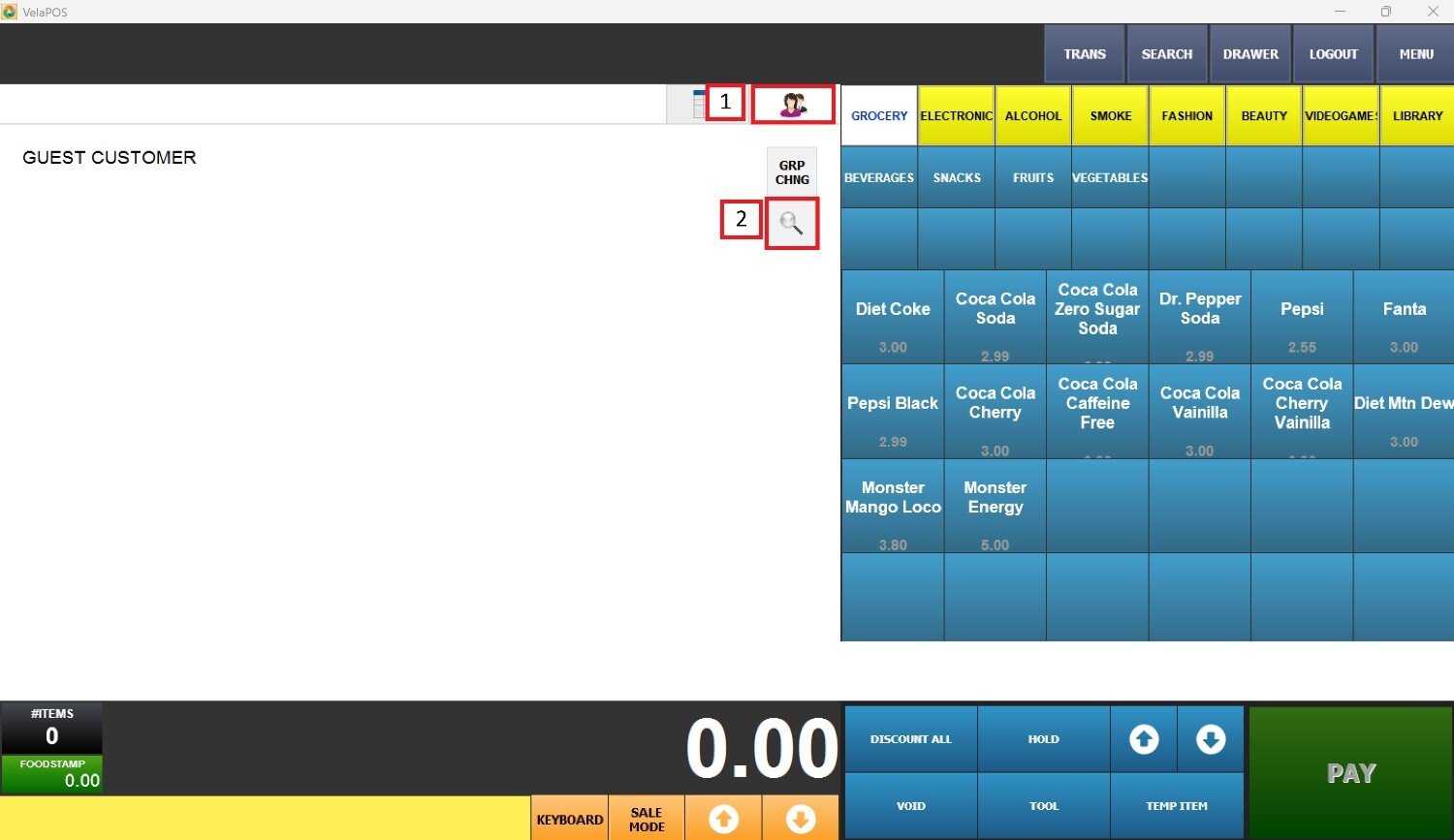
In the pop-up window, press ENTER on the keyboard to load the complete list of customers, including their names, contact details, and other relevant information.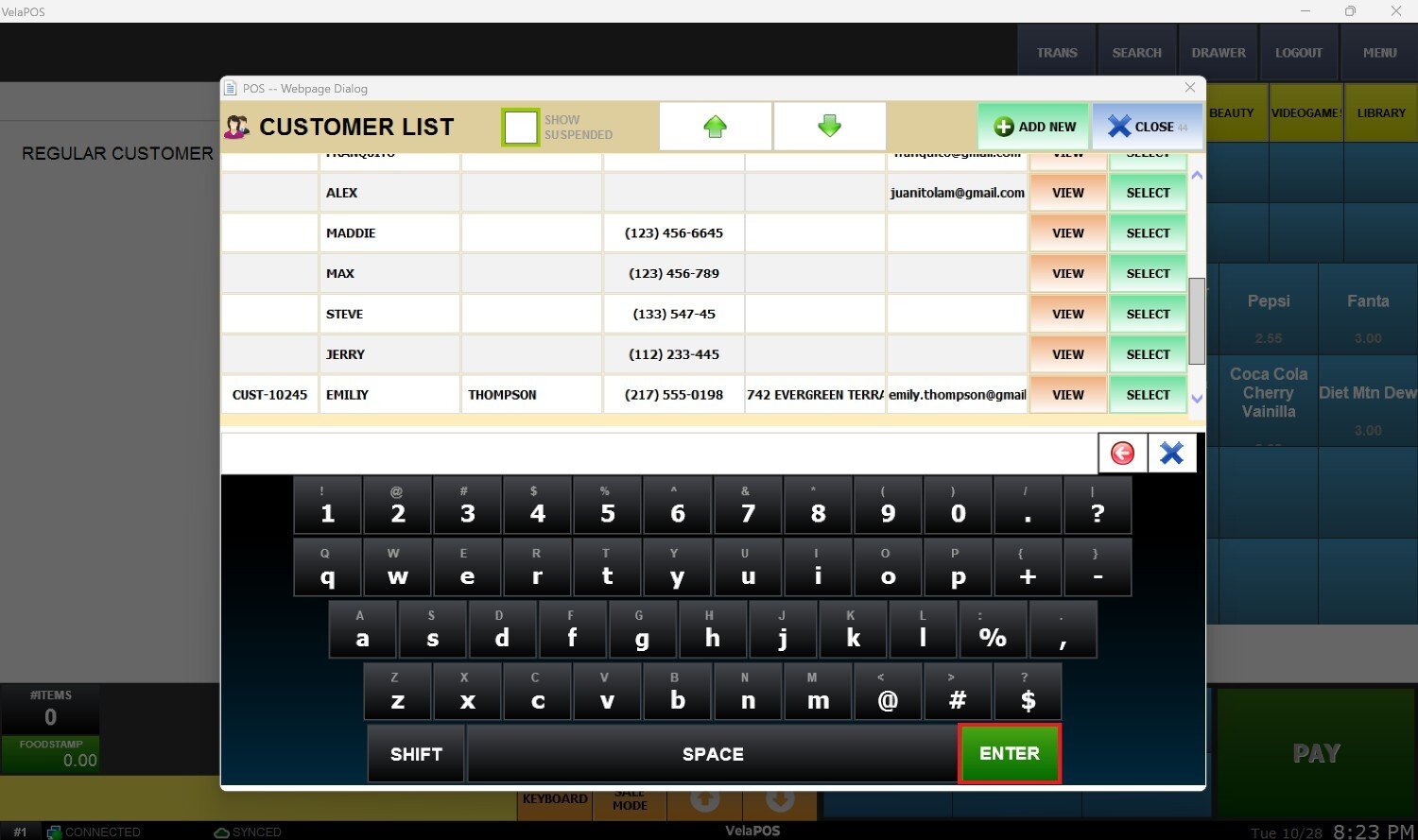
Hint: To include suspended customers on the search, check the box labeled SHOW SUSPENDED.

VIEW
To see more information about a specific customer, press VIEW next to their name.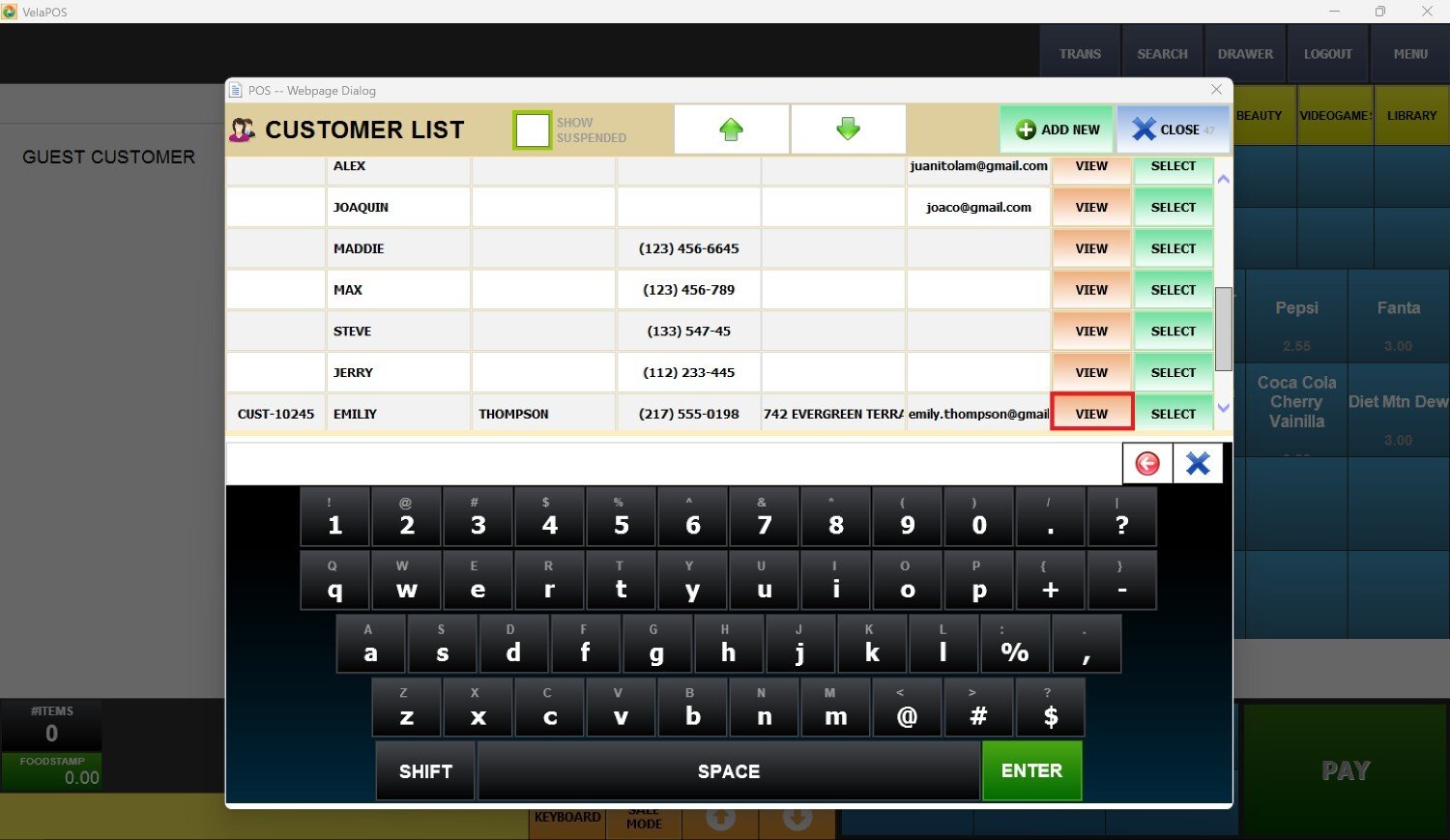
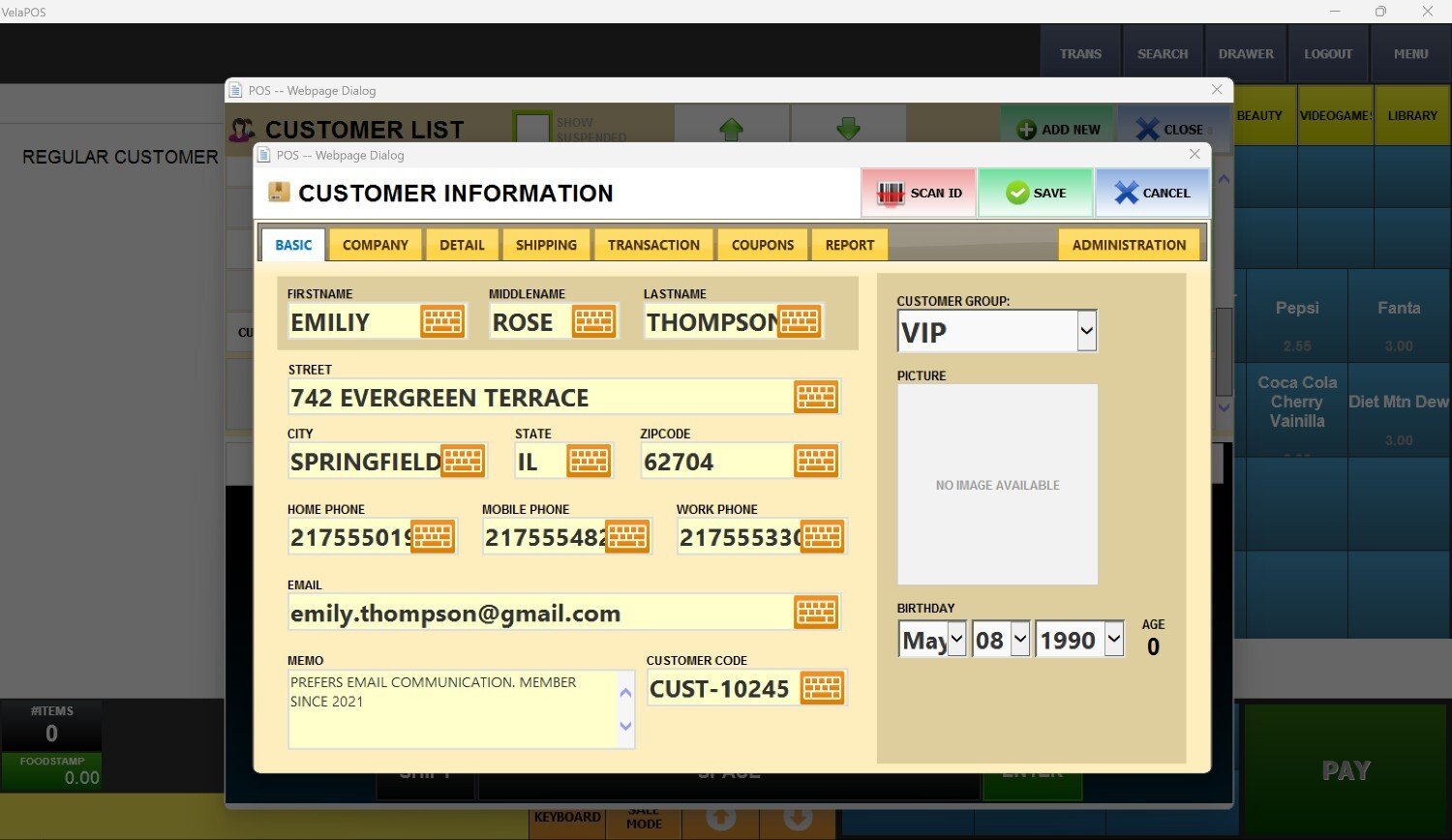
SELECT
Once you've found the correct customer, press SELECT to link the customer account to the transaction. 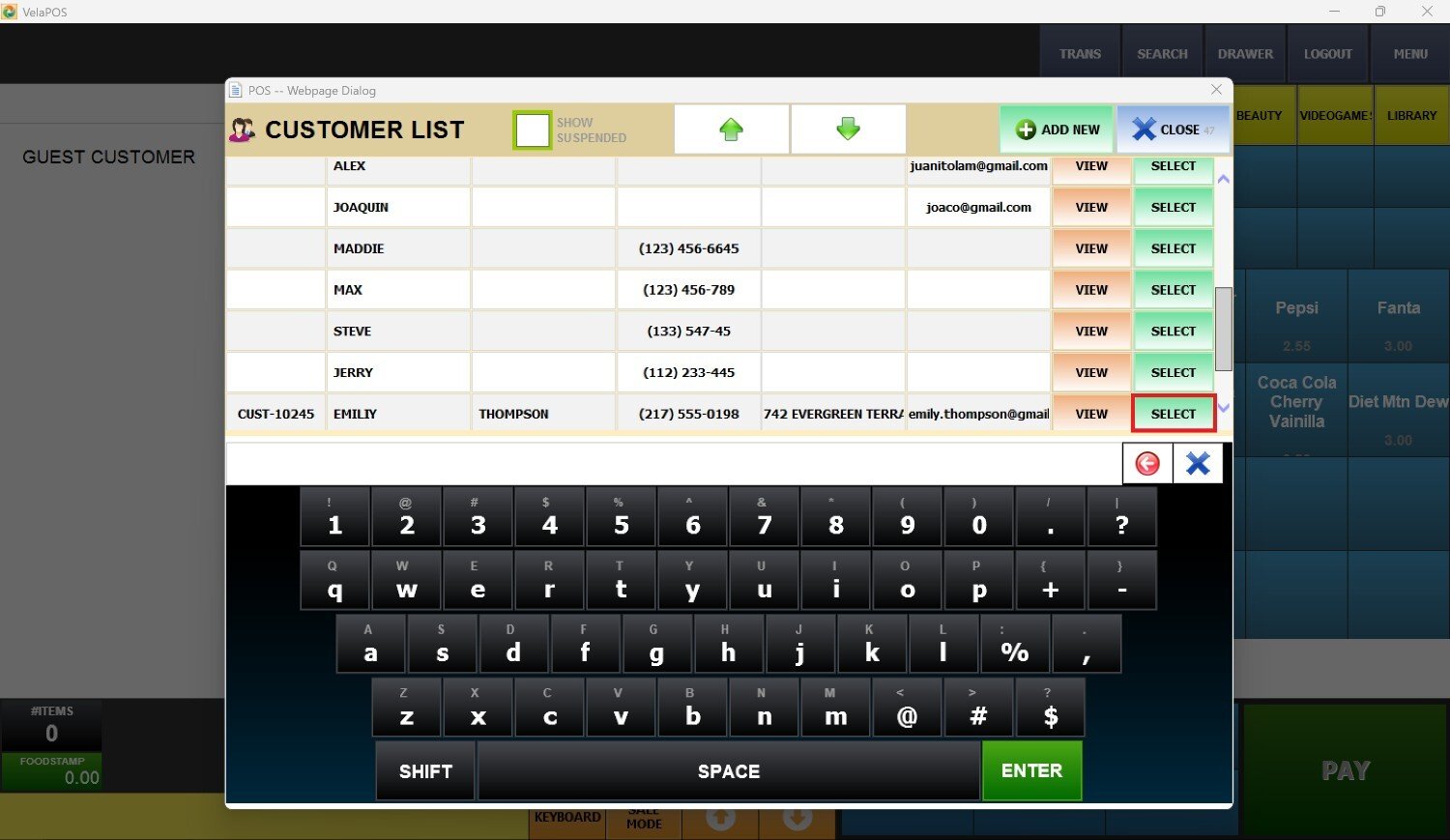
The customer will appear as shown below, featuring their personal information, the points they've earned and some actions you can perform. 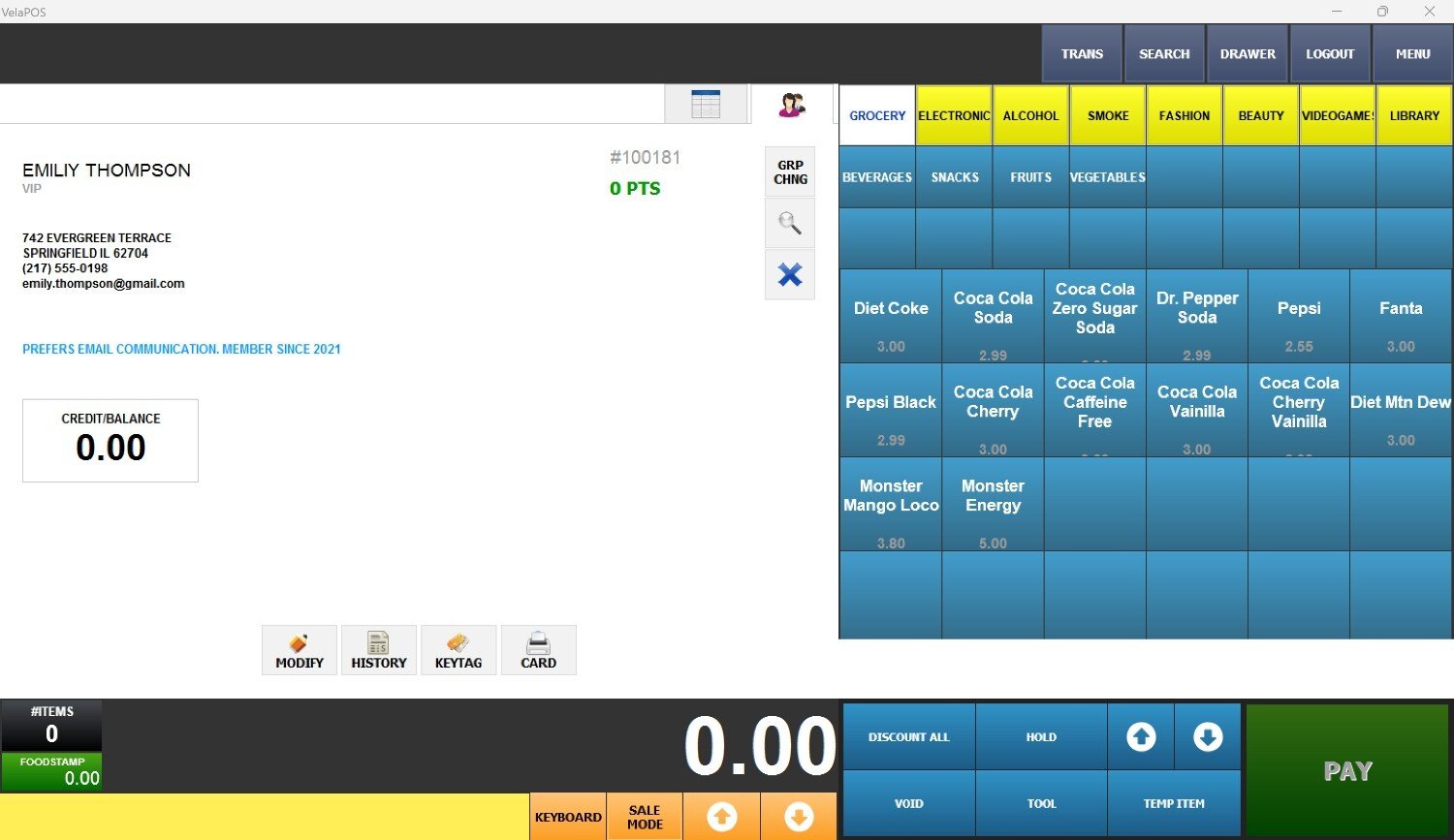
Actions
1. Opens the customer profile for editing.
2. Displays the customer's transaction history.
3. Displays a keypad where you can enter the keytag number to connect the sale to a customer's account.
4. A screen appears displaying the customer's membership card, along with the print option.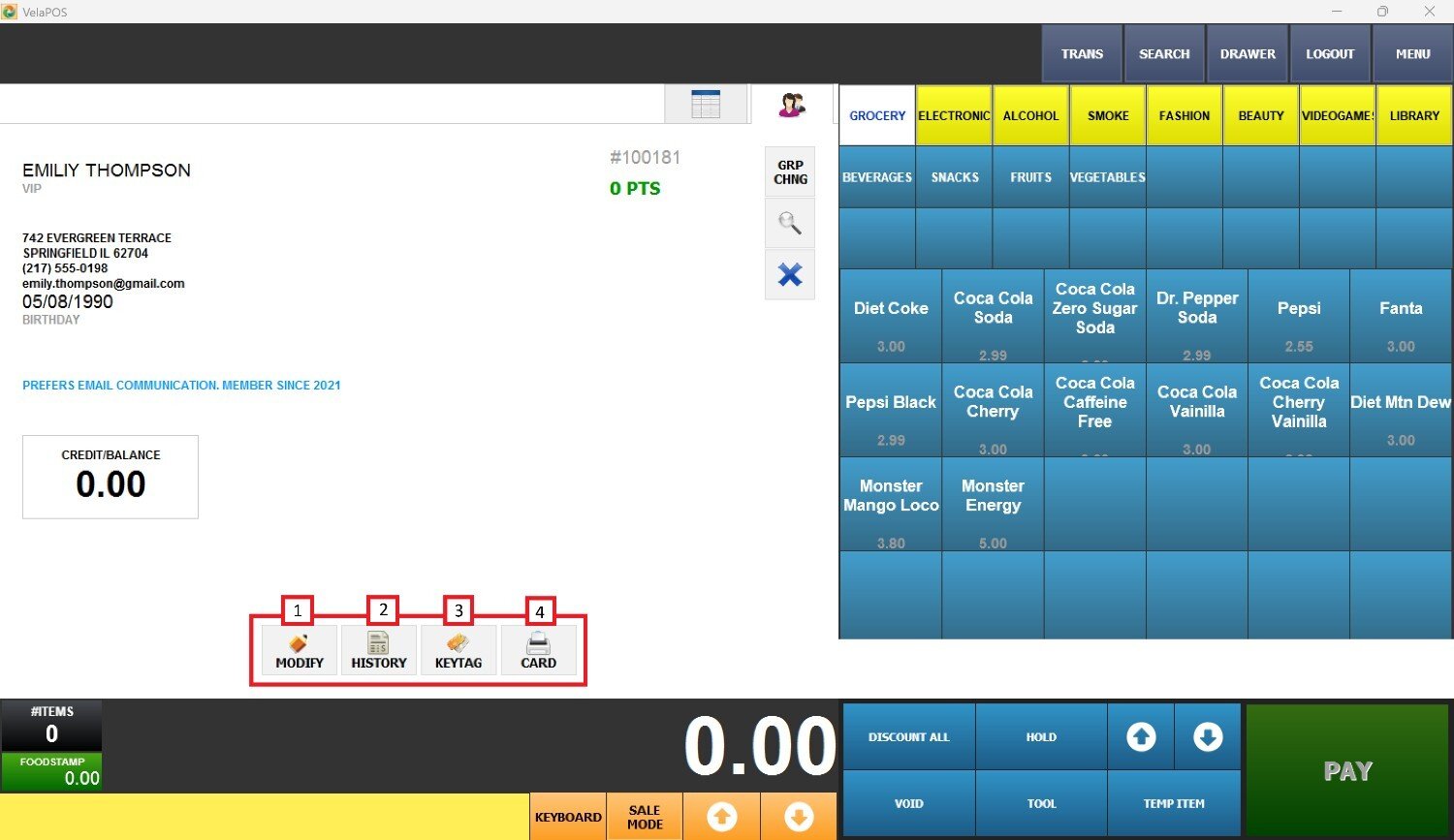 Hint: If the customer account hasn't been created yet, press ADD NEW in the pop-up window and you'll be able to enter the details. Press SAVE to register them in the system.
Hint: If the customer account hasn't been created yet, press ADD NEW in the pop-up window and you'll be able to enter the details. Press SAVE to register them in the system.