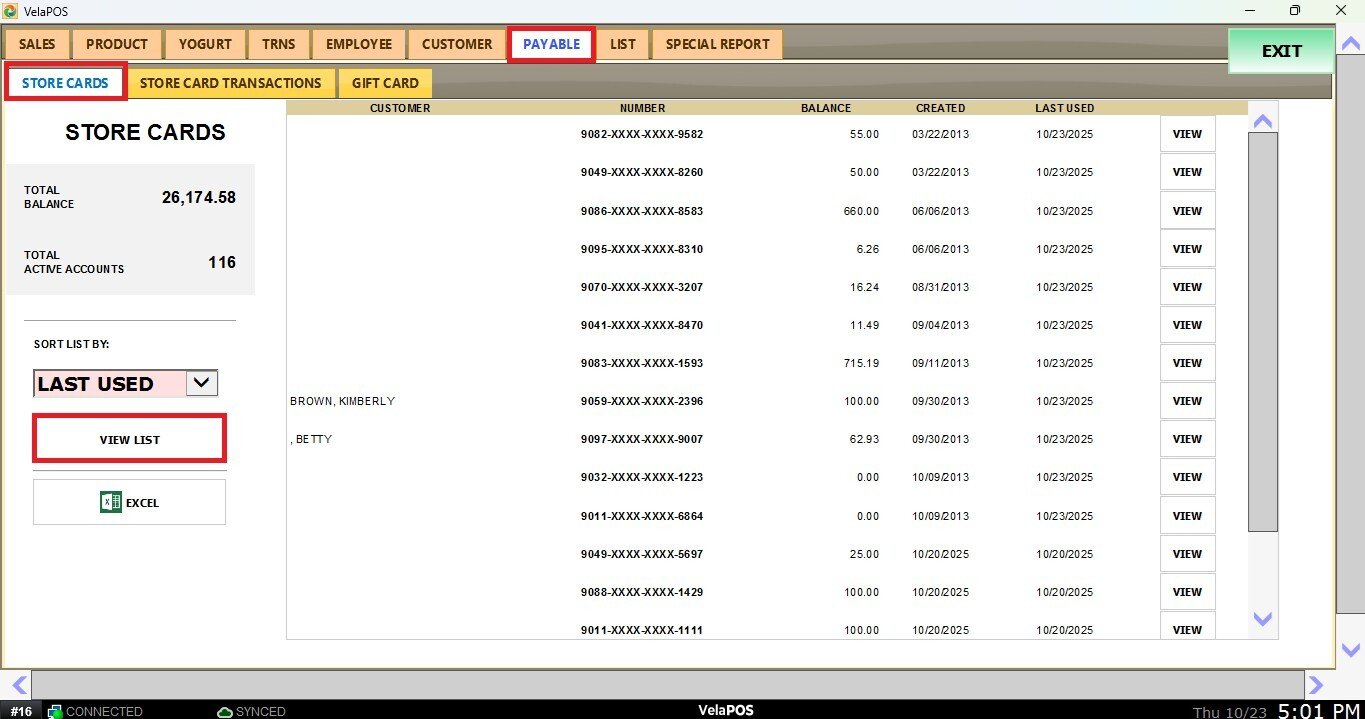Import Storecard
This feature allows you to import customer storecard information from a CSV file, making it easier to manage large numbers of storecards efficiently.
MENU> ADMINISTRATION> TOOLS> IMPORT DATA> STORE CARD
Go to MENU and click ADMINISTRATION
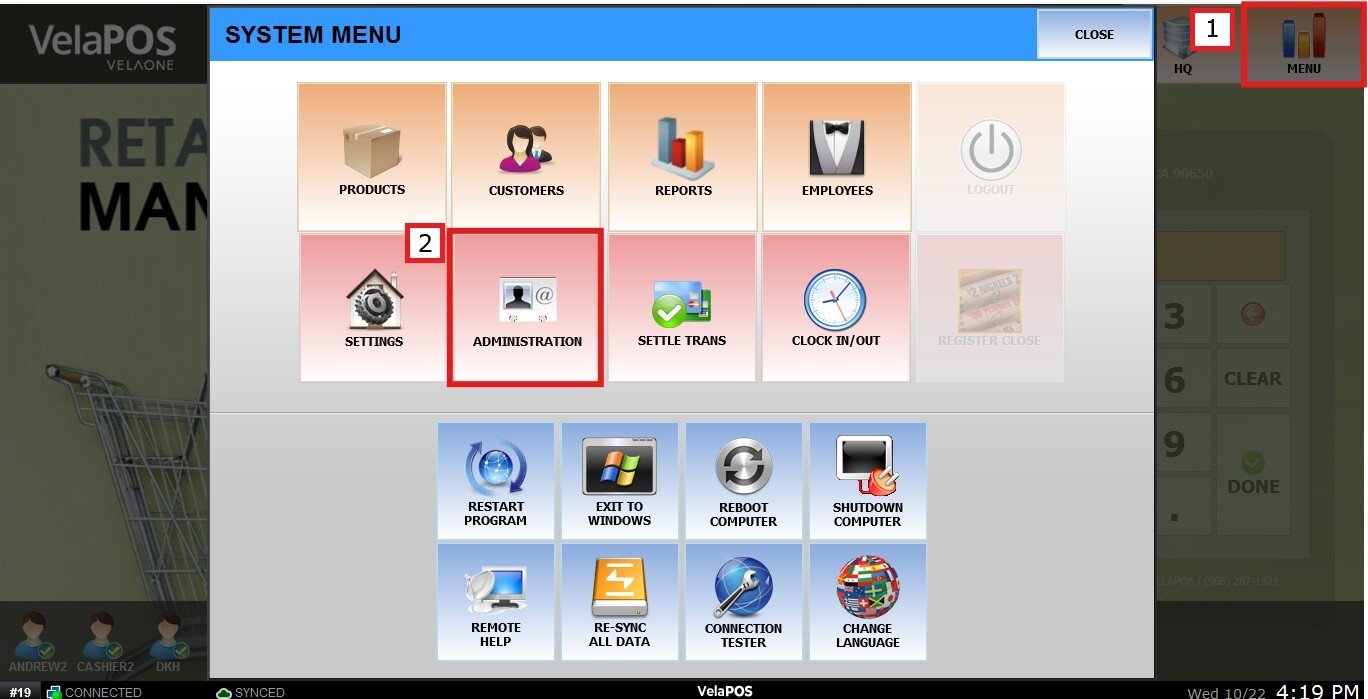
Go to the TOOLS tab, then click IMPORT DATA, and press the CARD icon under the STORECARD section.

Copy from the CSV file data, including the column titles.
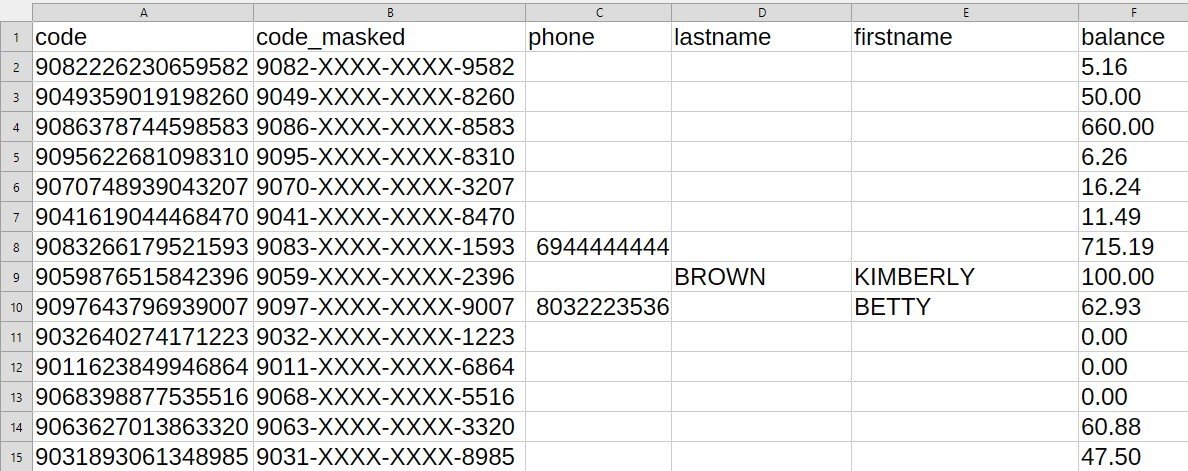
The CSV template can be obtained from the EXPORT DATA section. For detailed instructions, please refer to Export Storecard.
Paste the CSV file data into the box and then click NEXT.
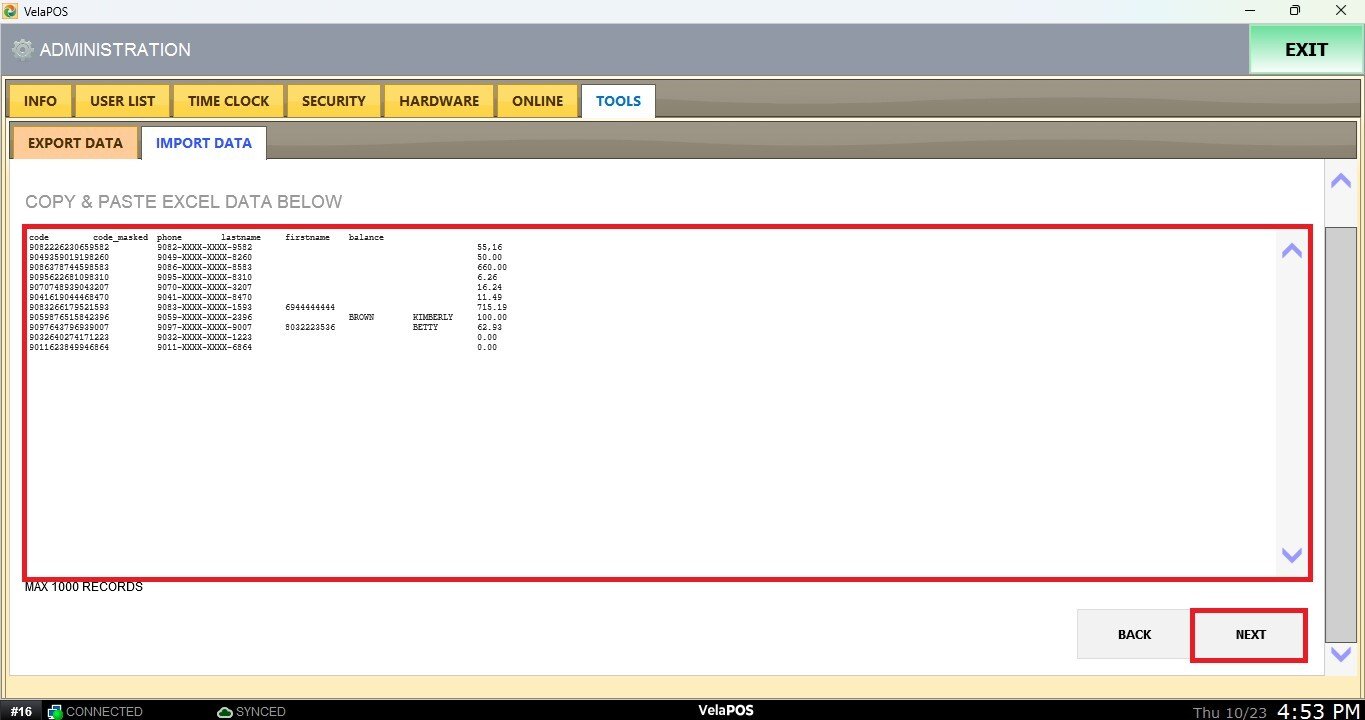
NOTE: The system allows importing up to 1,000 storecards at a time.
Review the list of storecards to ensure all data is correct. If a red square appears, it means there is an error in that specific row — for example, a CODE NOT DEFINED entry.
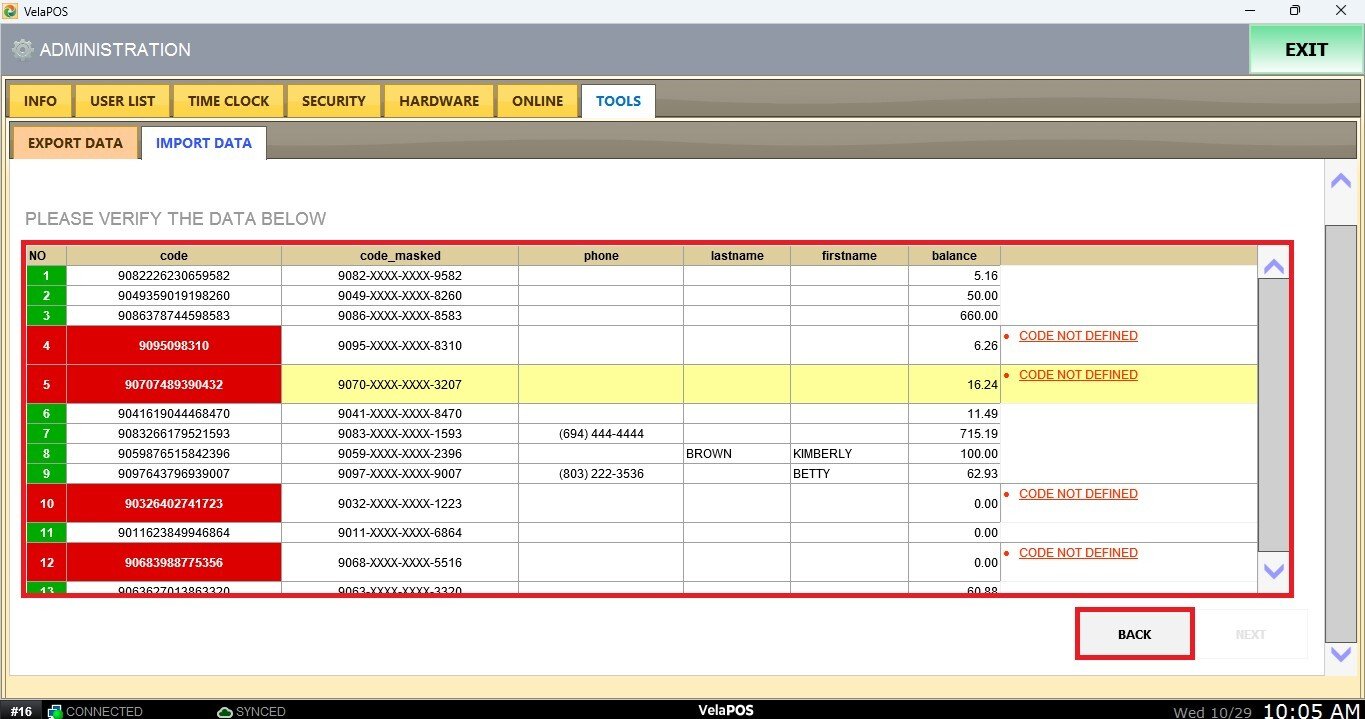
You must return to correct the issue before proceeding. Once all data has been verified, click NEXT to continue.
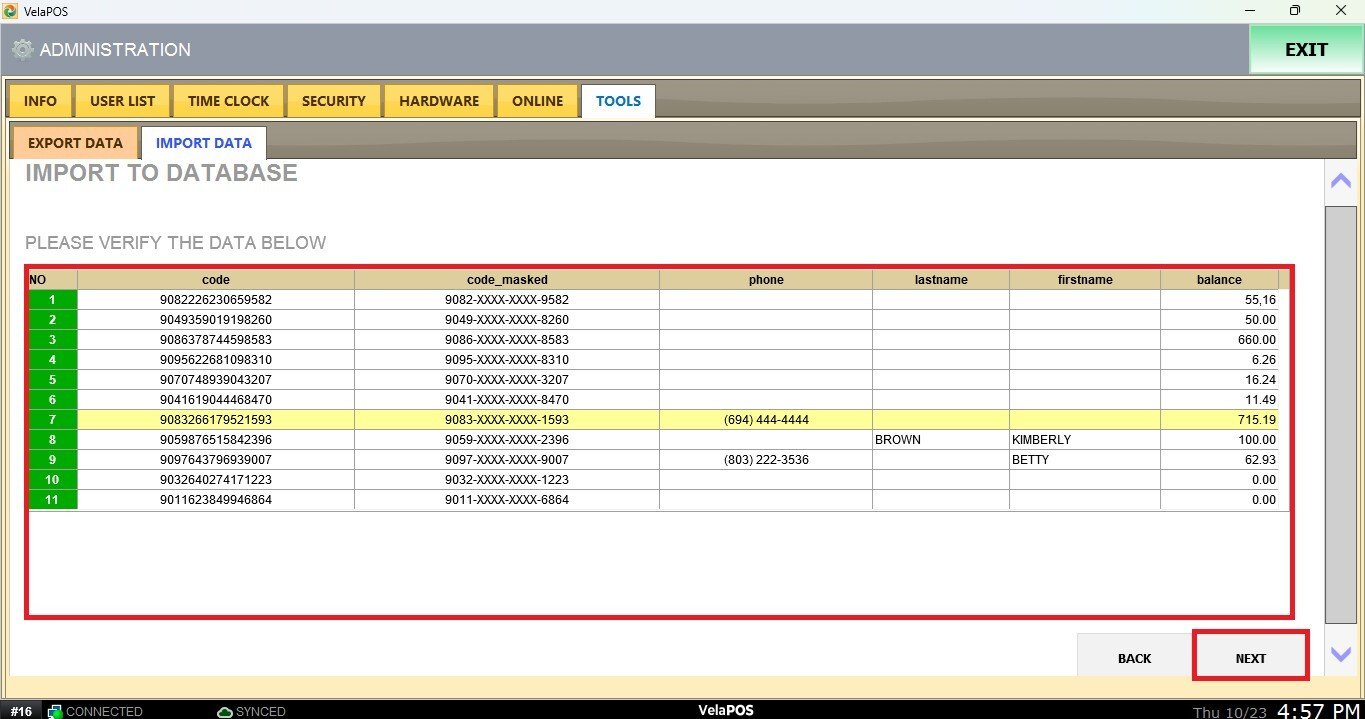
RESULT:
You can view the imported storecards from MENU > REPORTS > STORECARD by clicking VIEW LIST. You can also download this information as a CSV file.