Creating a customer account
Register a new customer in the system by scanning their ID or filling out the customer's information pop-up screen.
Main Screen> MENU> CUSTOMERS> CUSTOMERS tab
Go to MENU and press CUSTOMERS
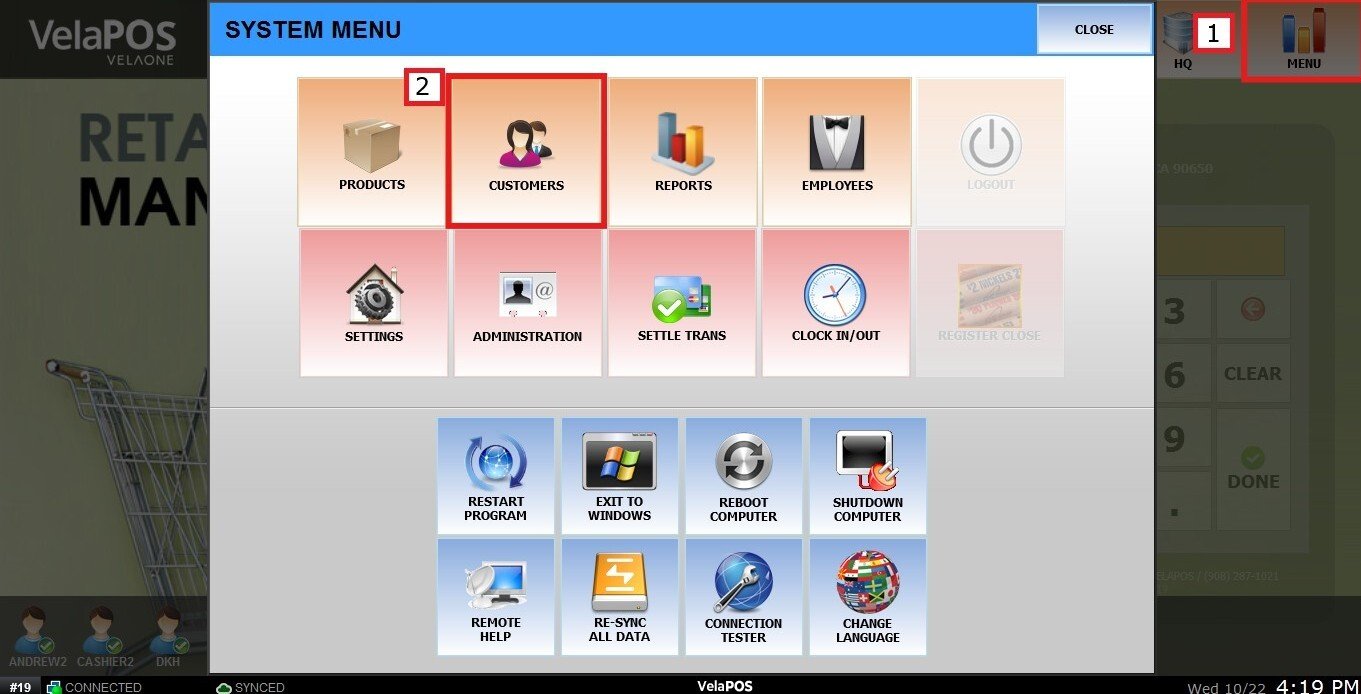
In the Customer's tab, press ADD NEW to create a customer account.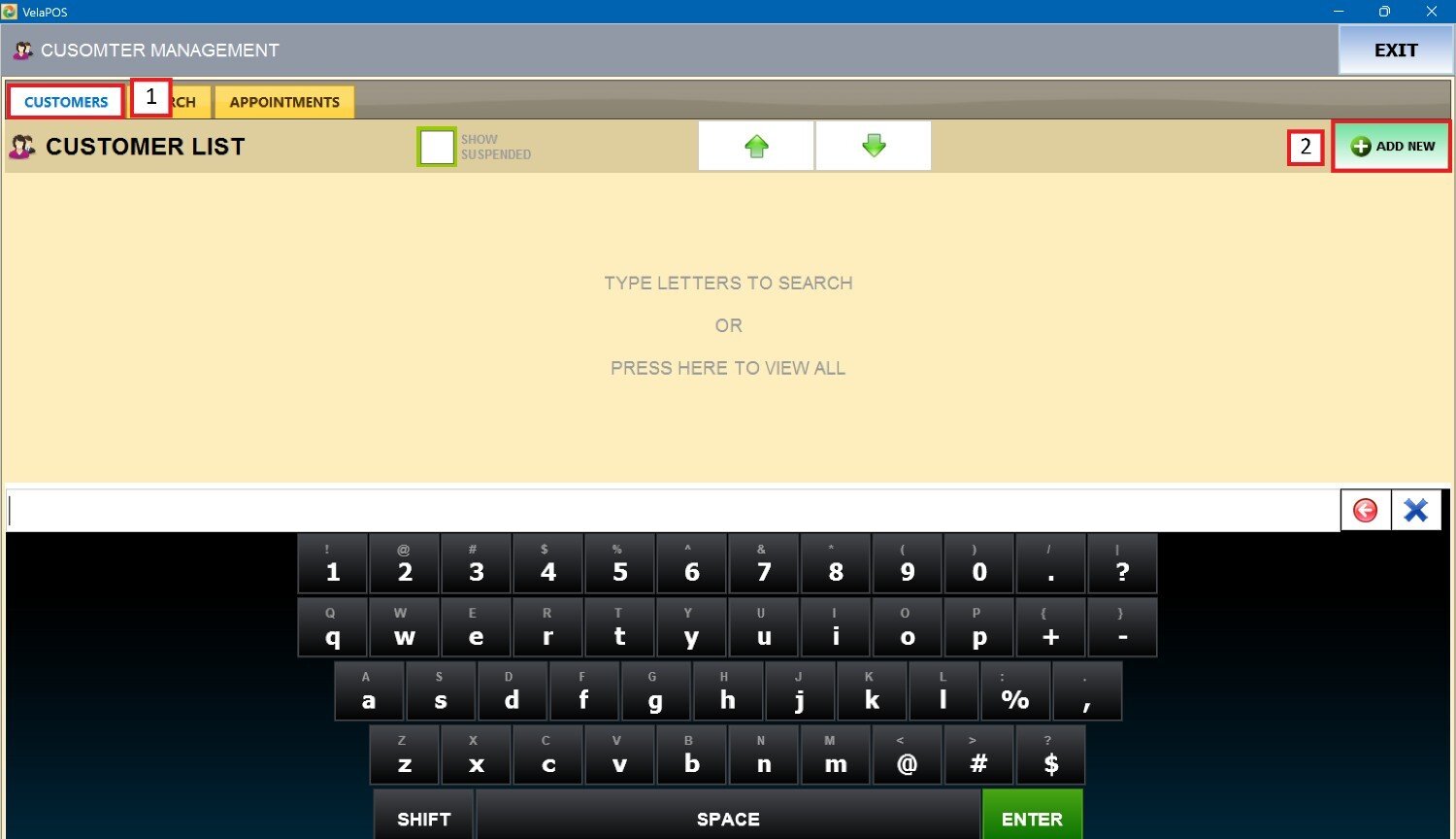
Press SCAN ID to scan the customer's identification and add them to the system.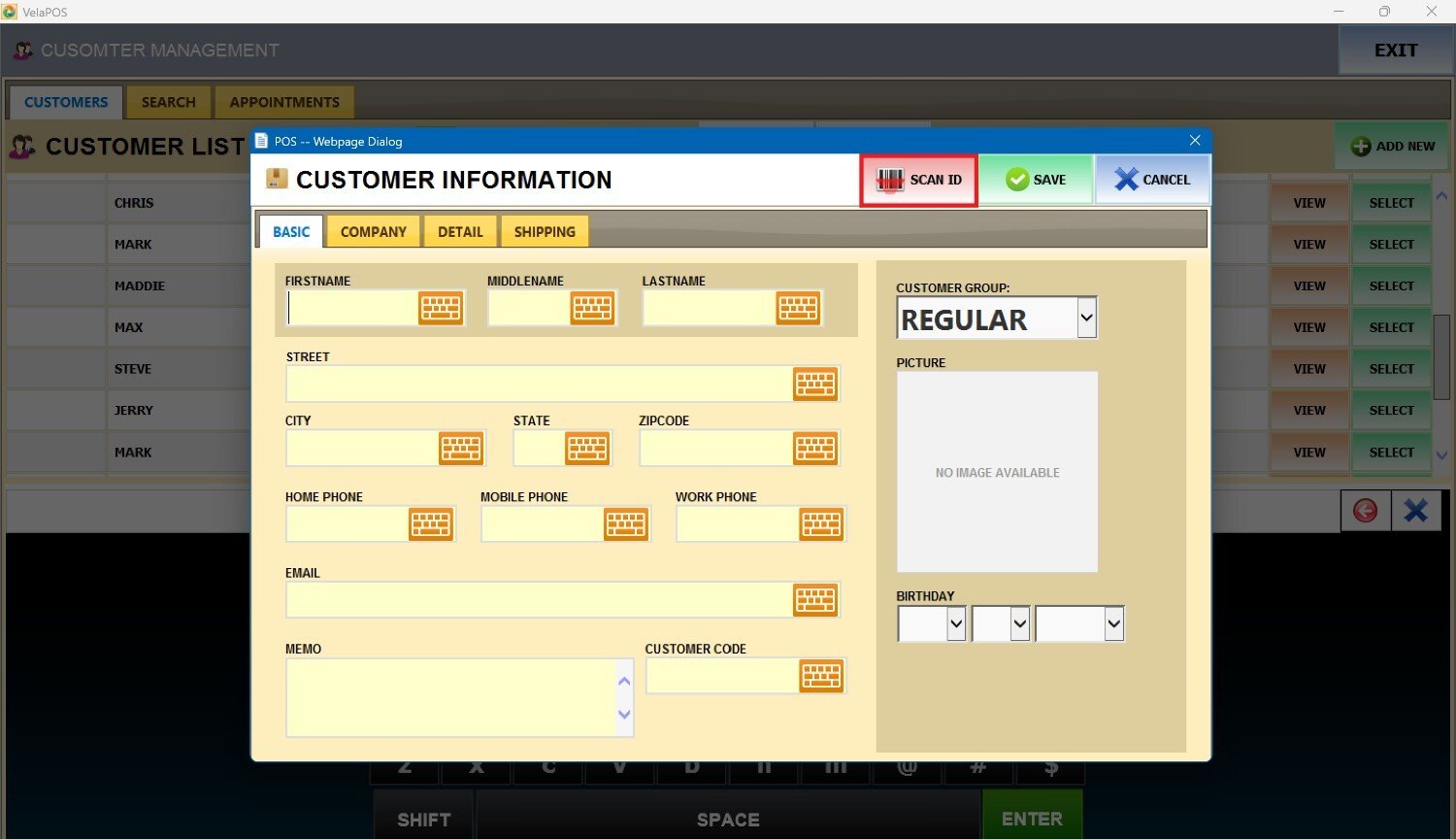
Or fill out the customer's information that is divided into four tabs: BASIC, COMPANY, DETAIL, and SHIPPING.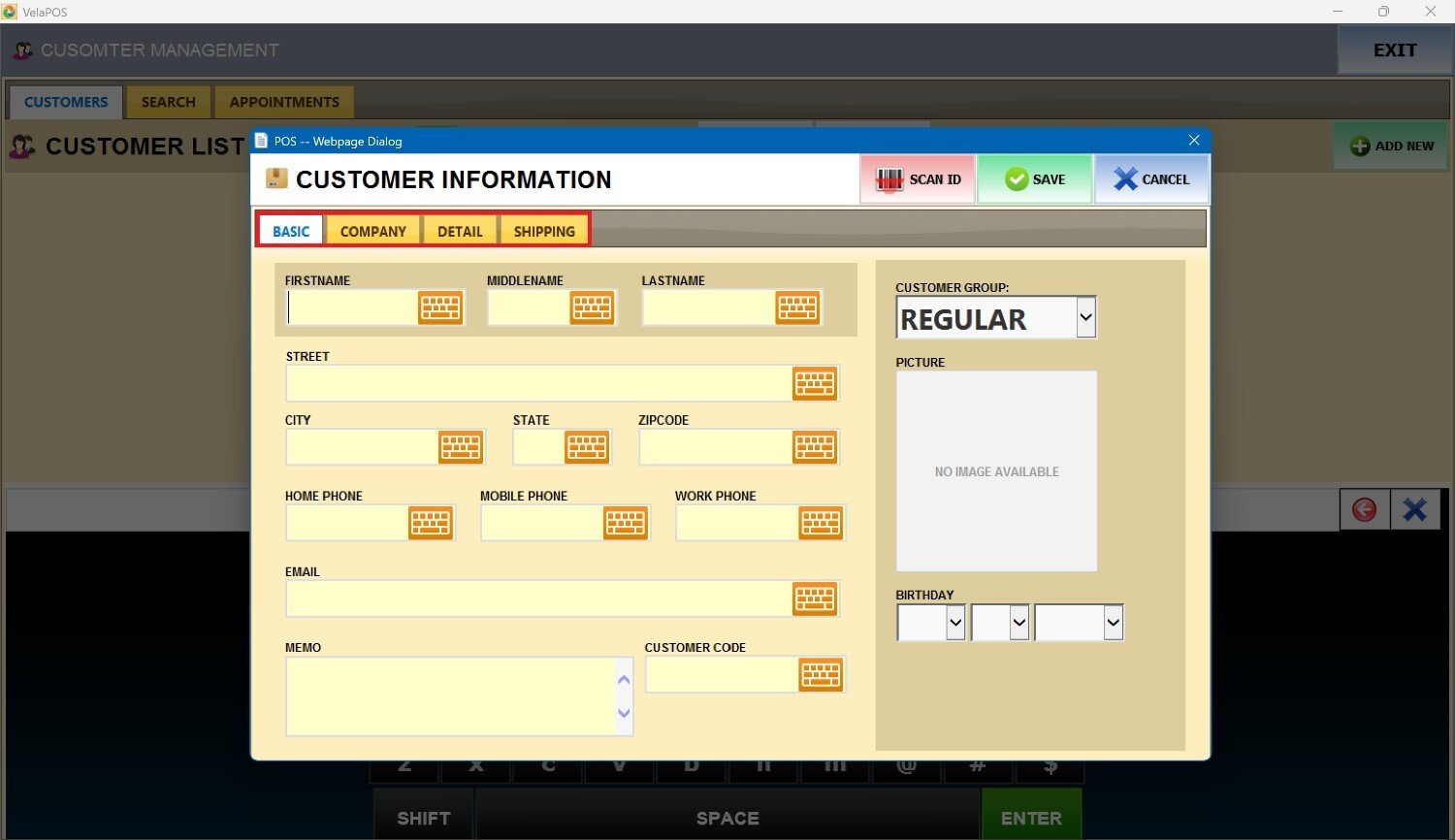
BASIC
Use this tab to store the customer's personal information. 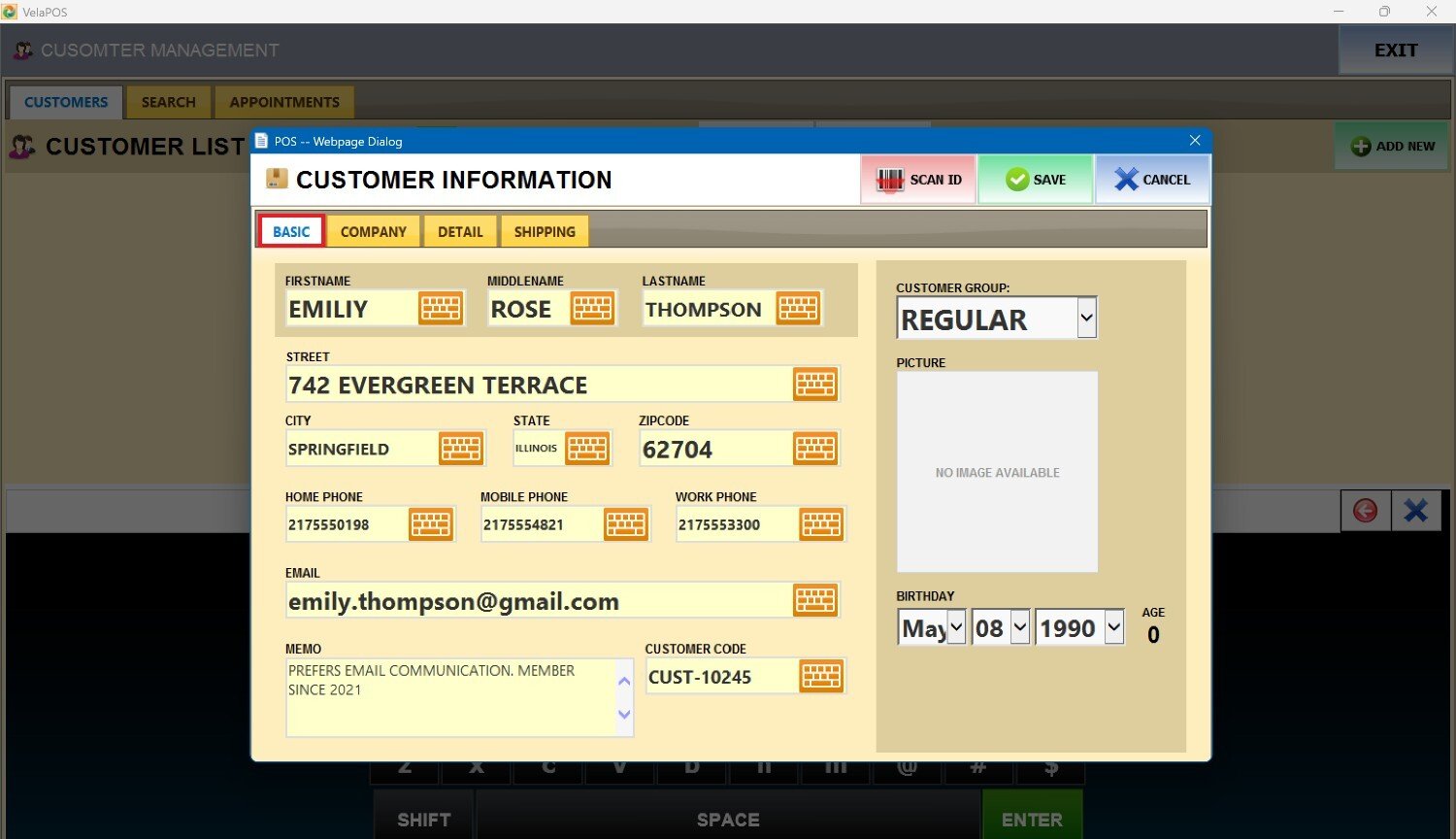
Select the appropriate group from the CUSTOMER GROUP drop-down menu to assign it. 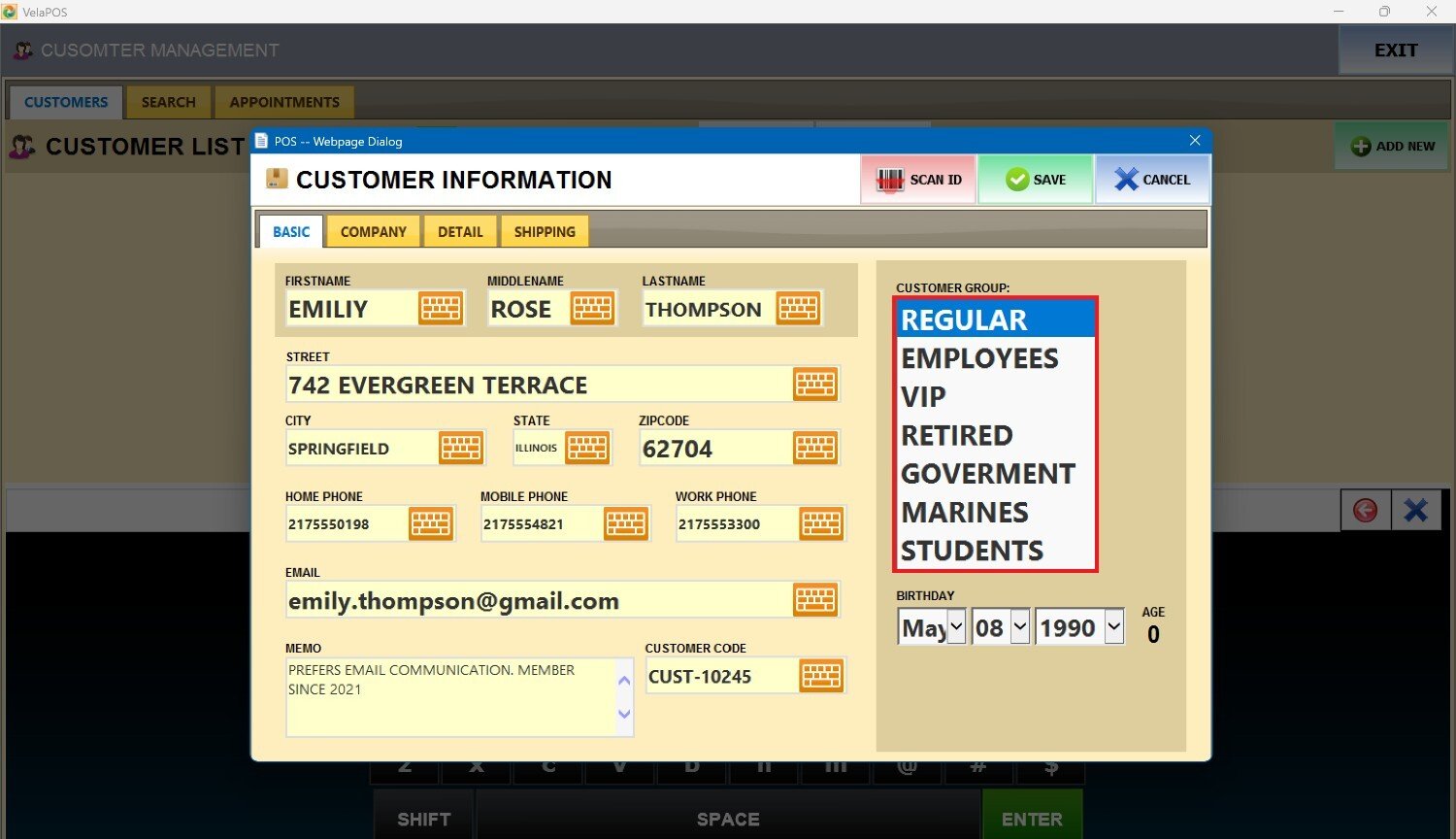
Hint: To create your customized customer groups see (hyperlink).
COMPANY
Use this tab if the customer is a business or organization.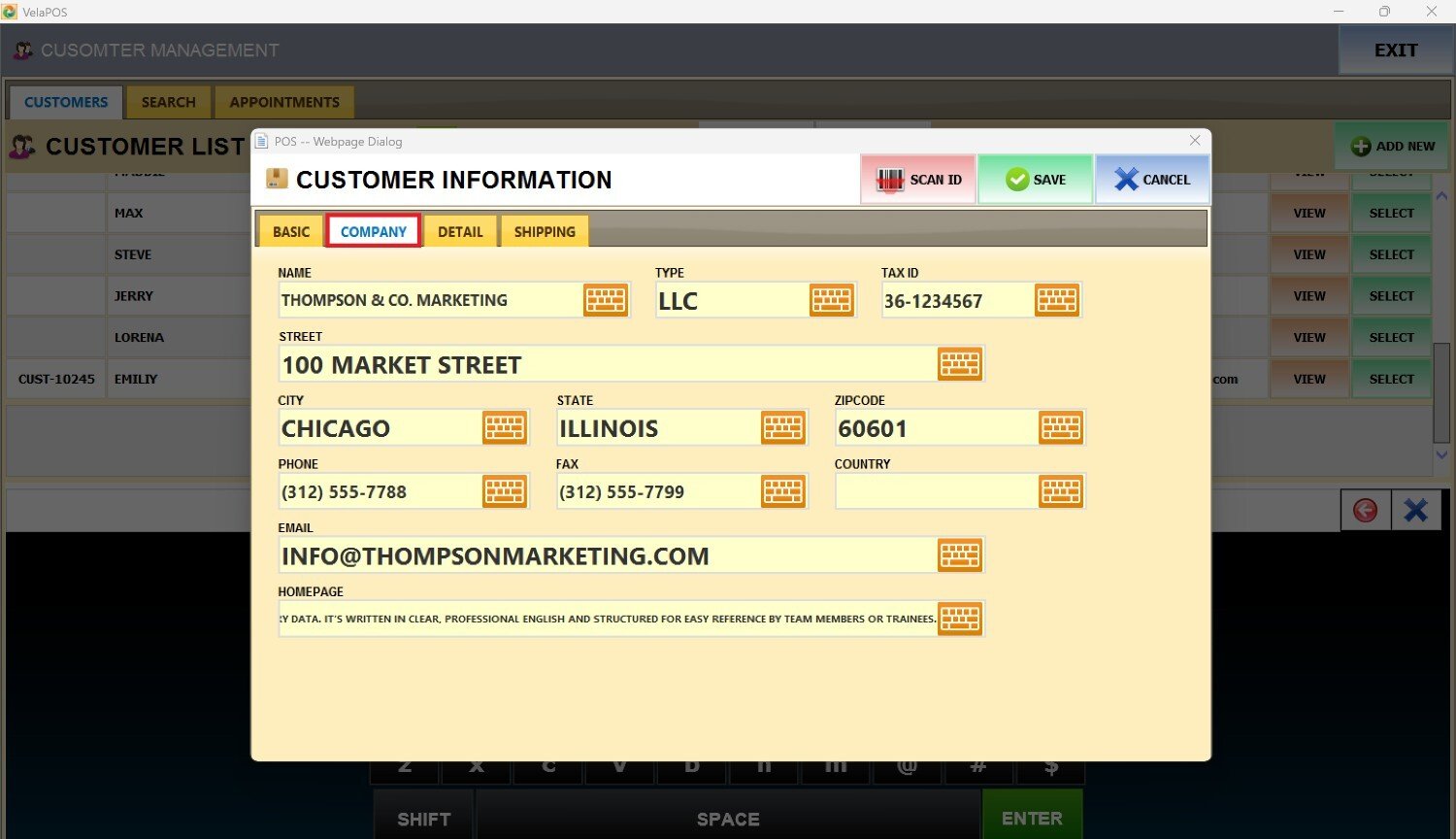
DETAIL
Use this tab to include detailed information.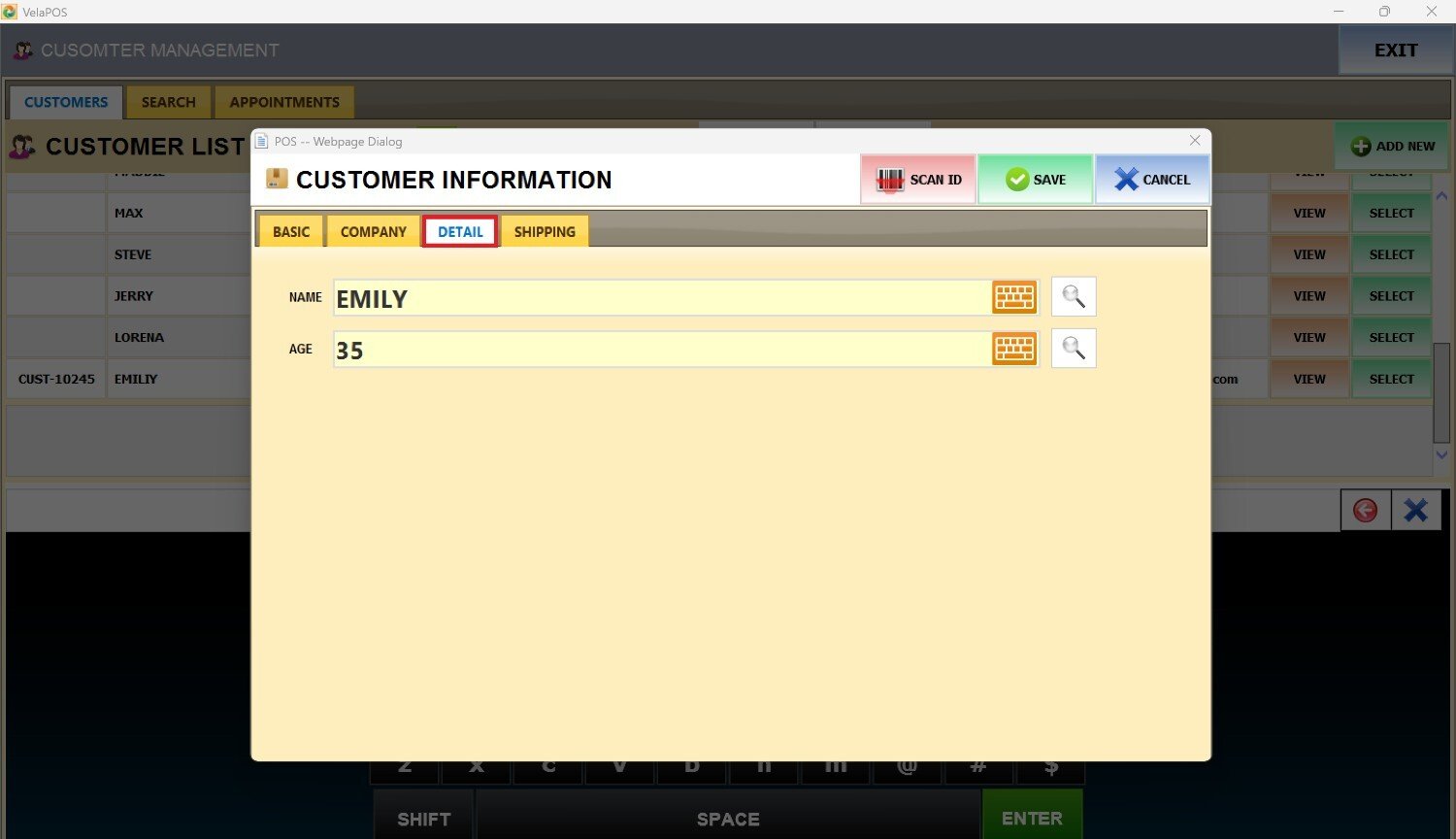
SHIPPING
Use this tab to enter the customer's preferred shipping address and delivery details.
Press ADD NEW to open the SHIPPING ADDRESS screen, allowing you to modify the details.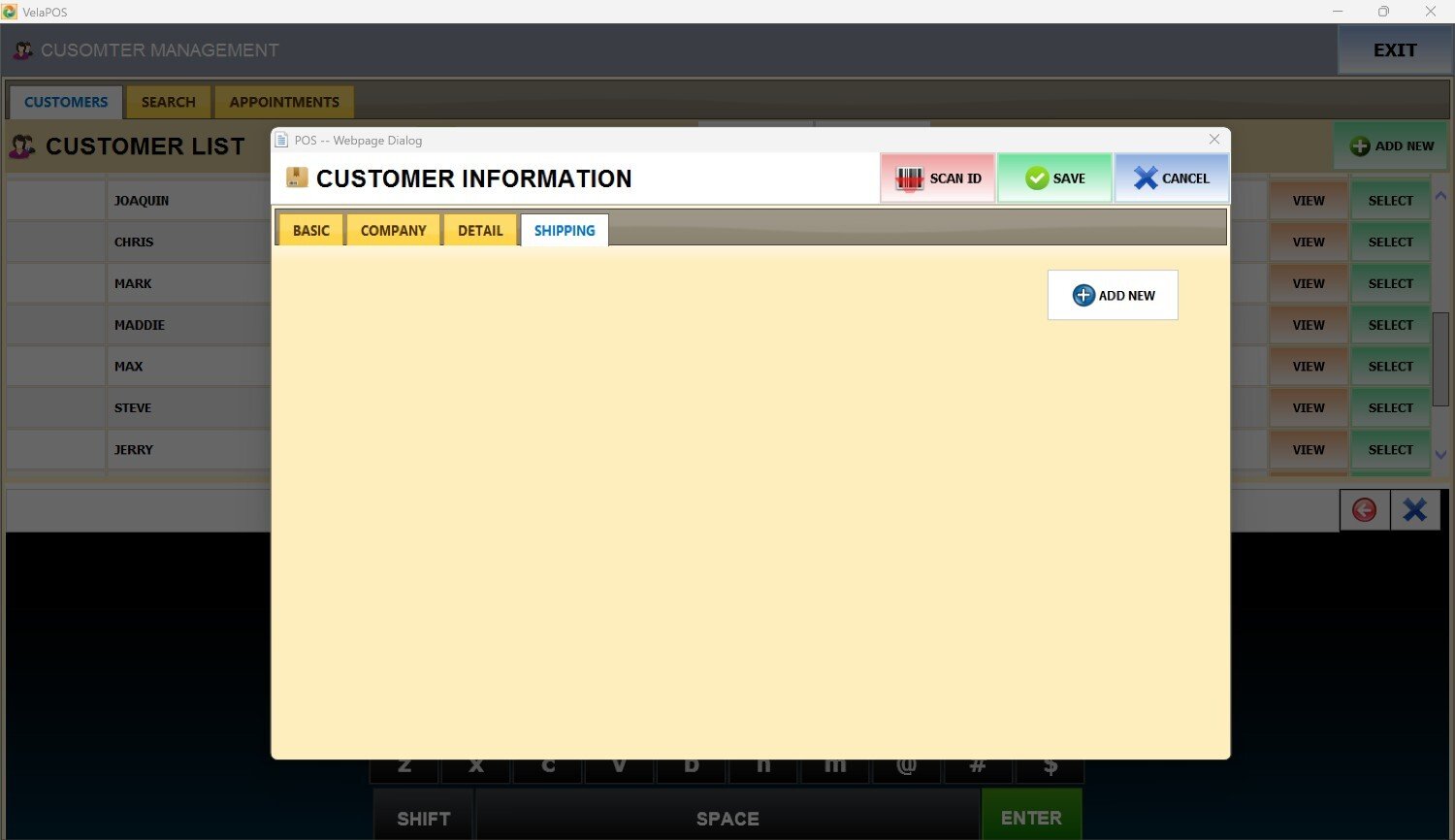
To save the changes, press OK.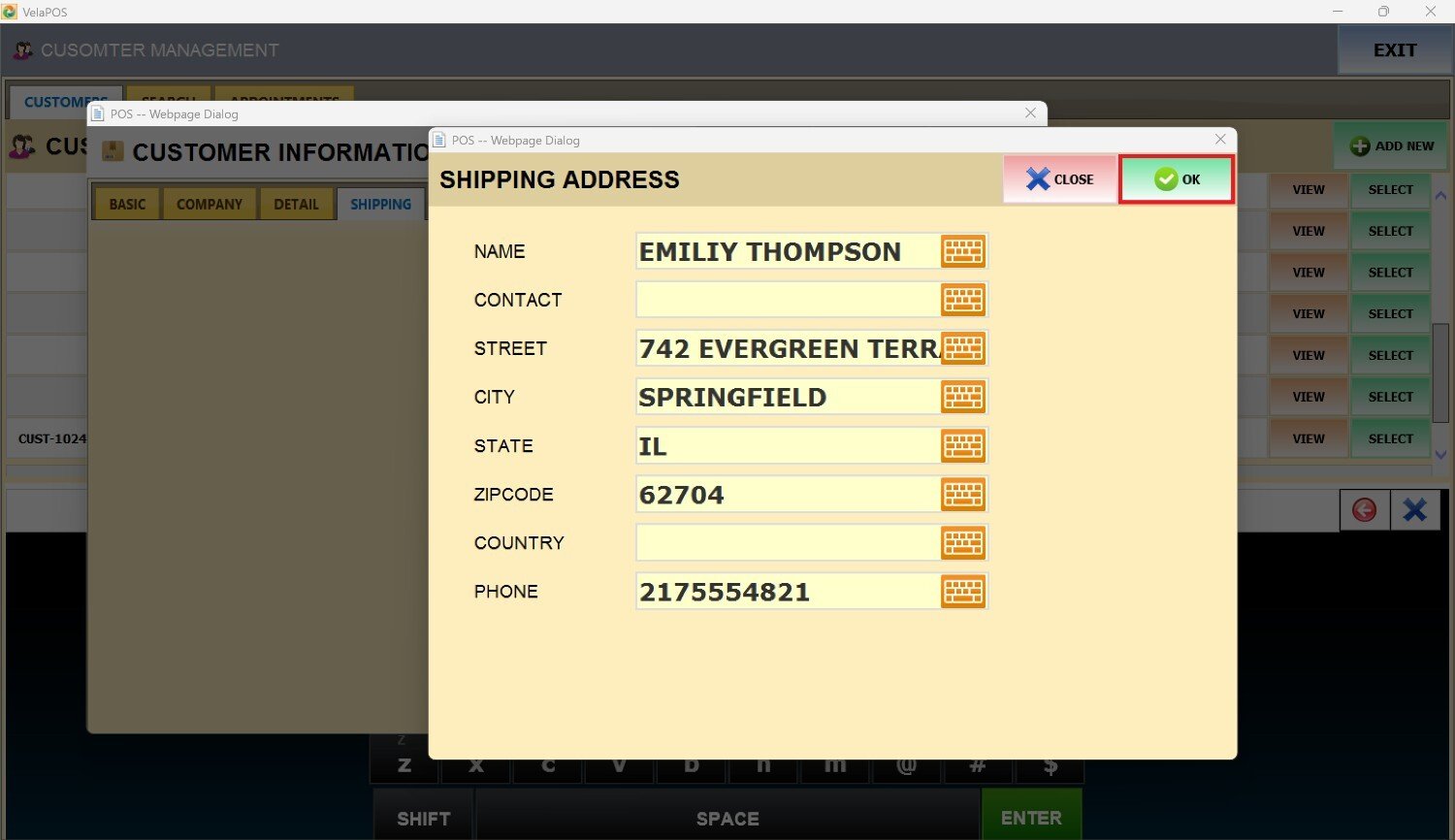
Once the customer information has been entered, press SAVE to store it in the system.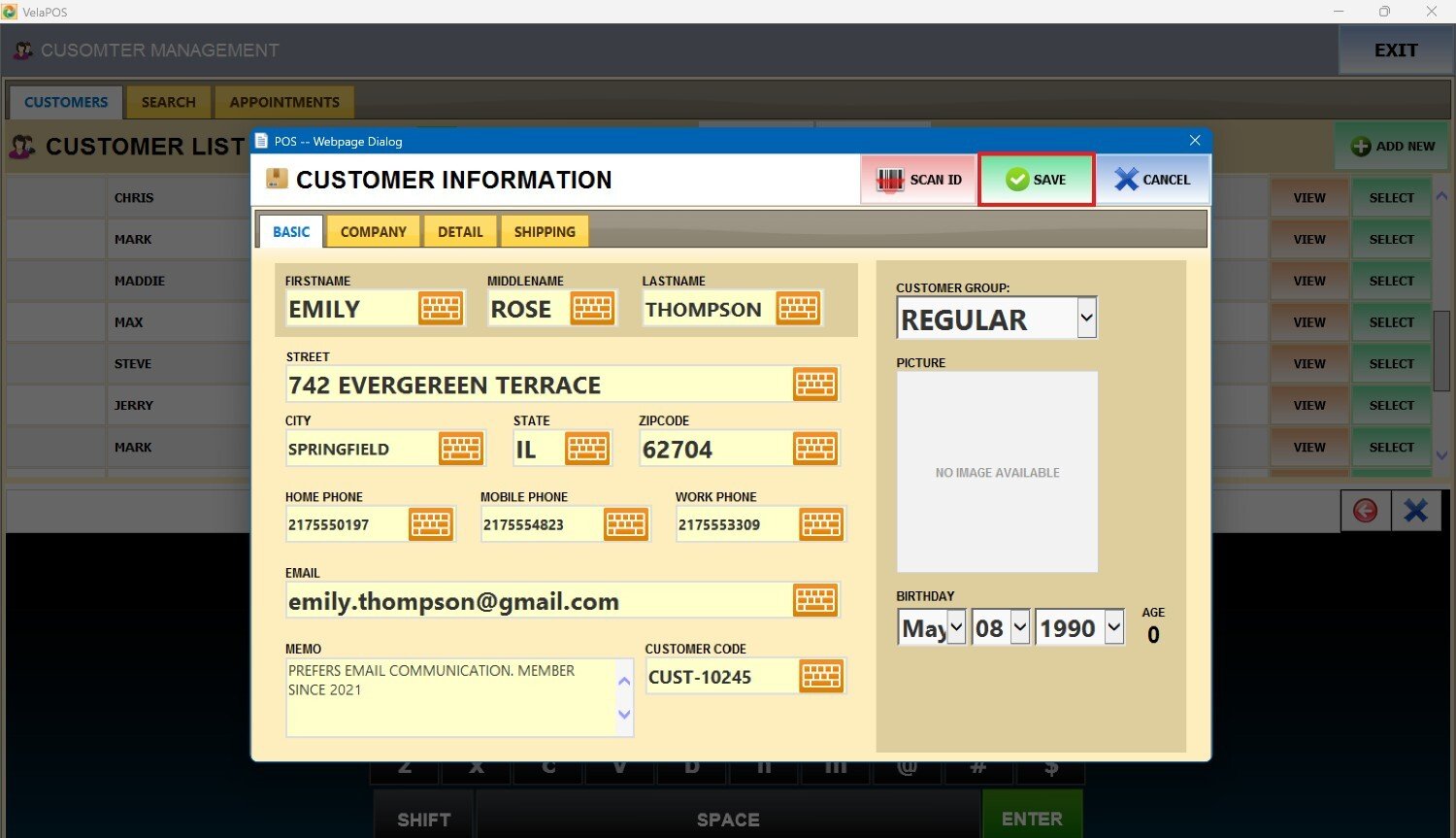
Result:
The newly registered customer will be displayed in the customer list.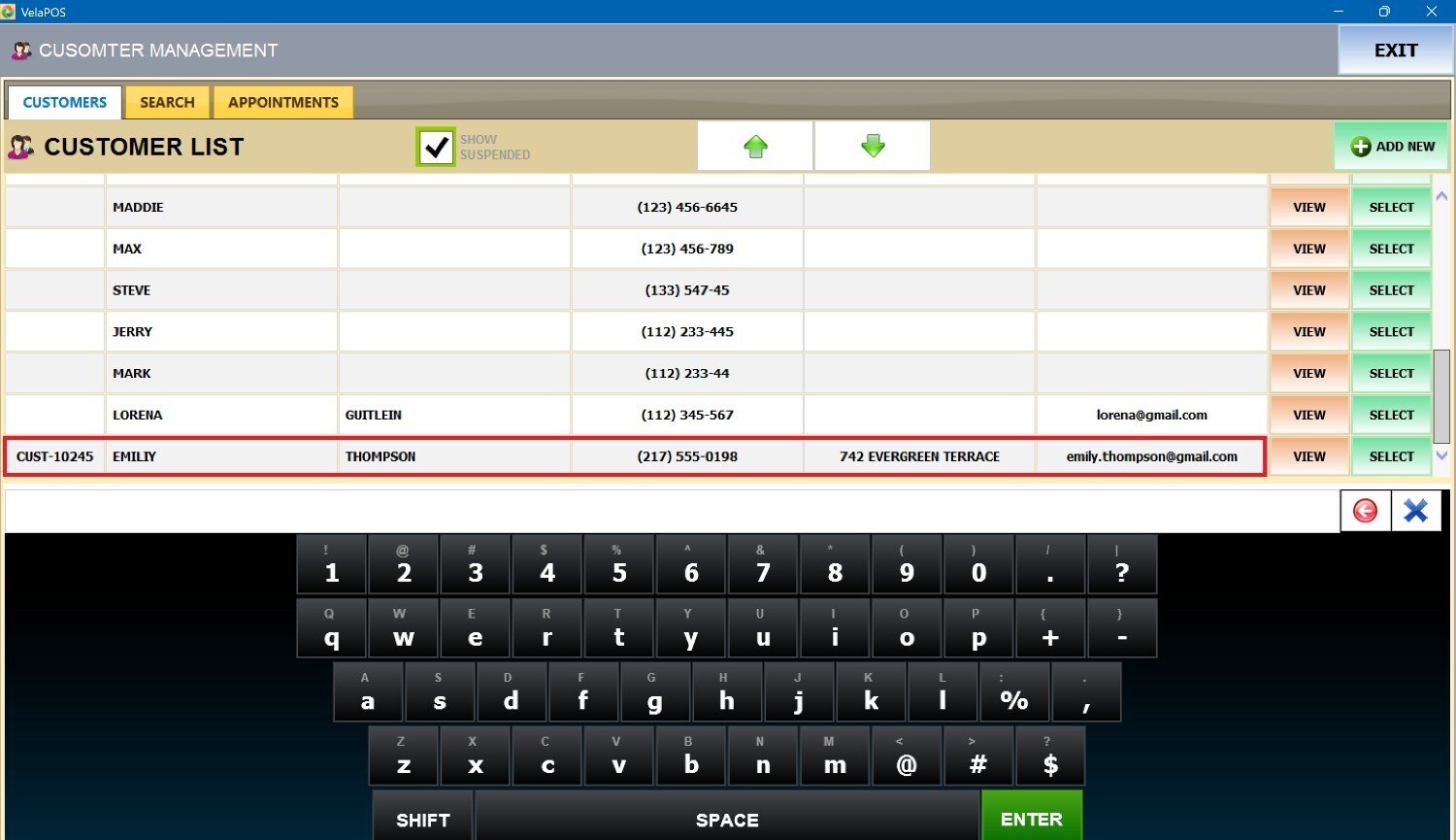
Hint: Press VIEW next to a customer to display their information screen, allowing you to verify or update any data as needed.