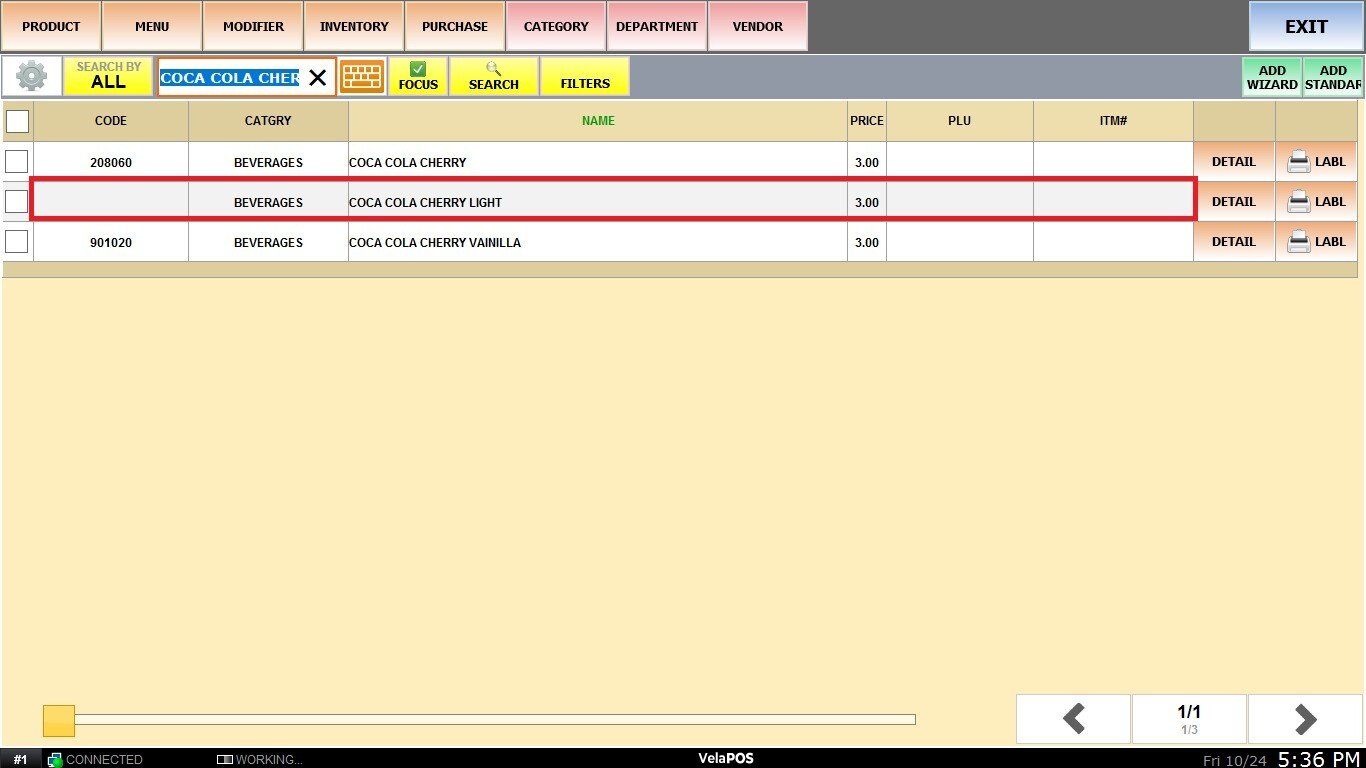Admin
This feature allows you to efficiently manage products by giving you the option to suspend or copy them as needed.
MENU> PRODUCTS> Select an ITEM> DETAIL> ADMIN
Go to MENU and click on PRODUCTS.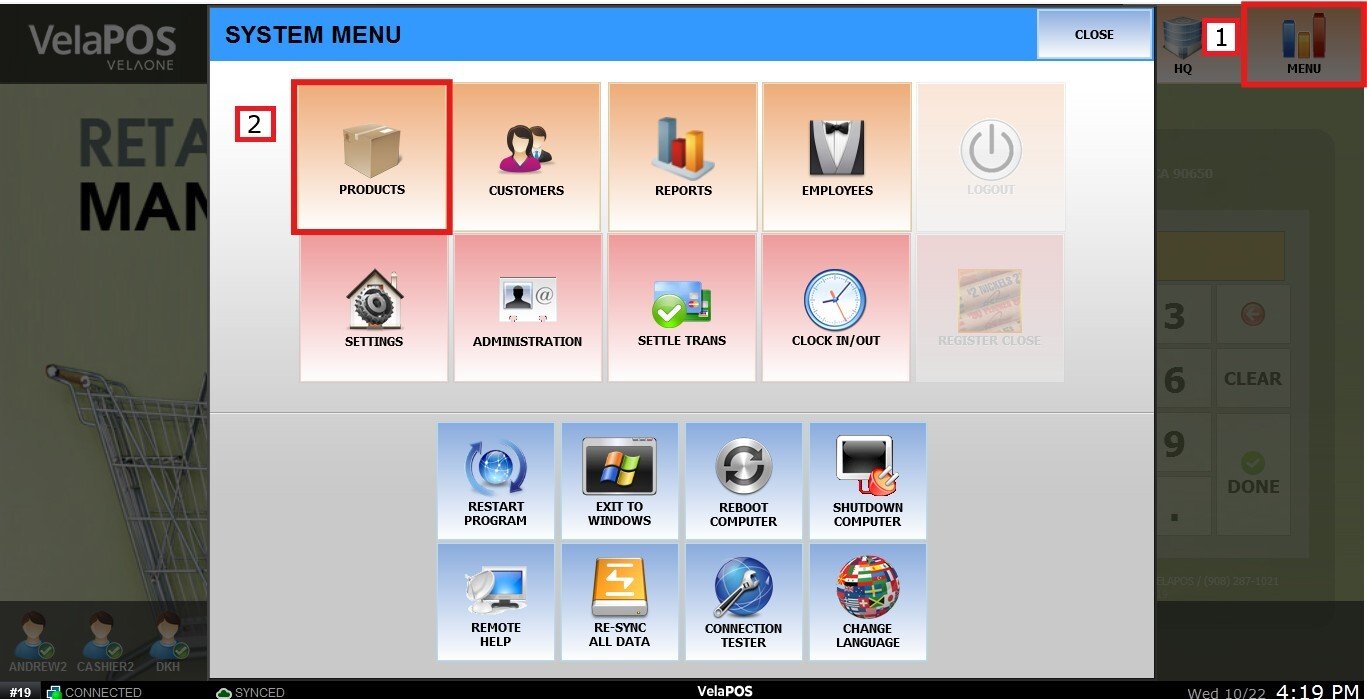
Choose an item and click on DETAIL.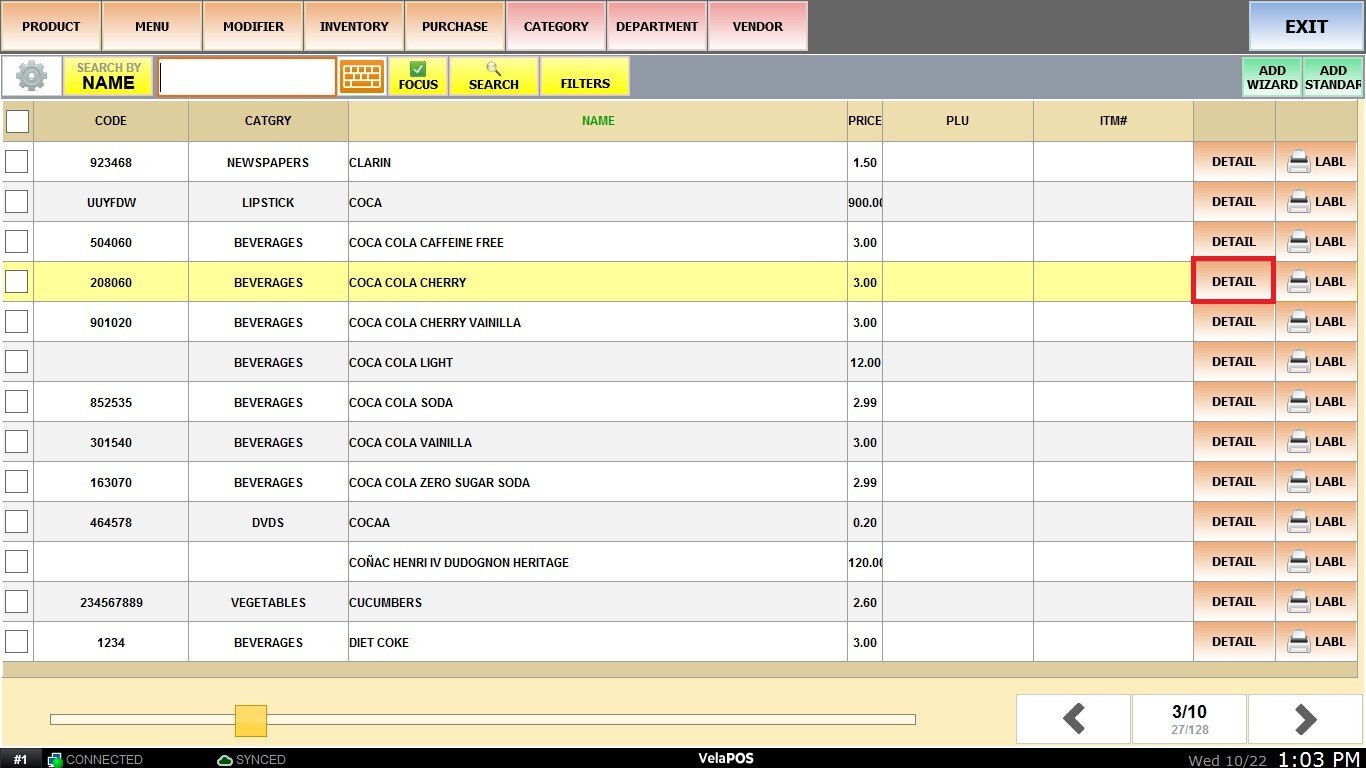
Open the ADMIN tab. From here, you can suspend and copy products.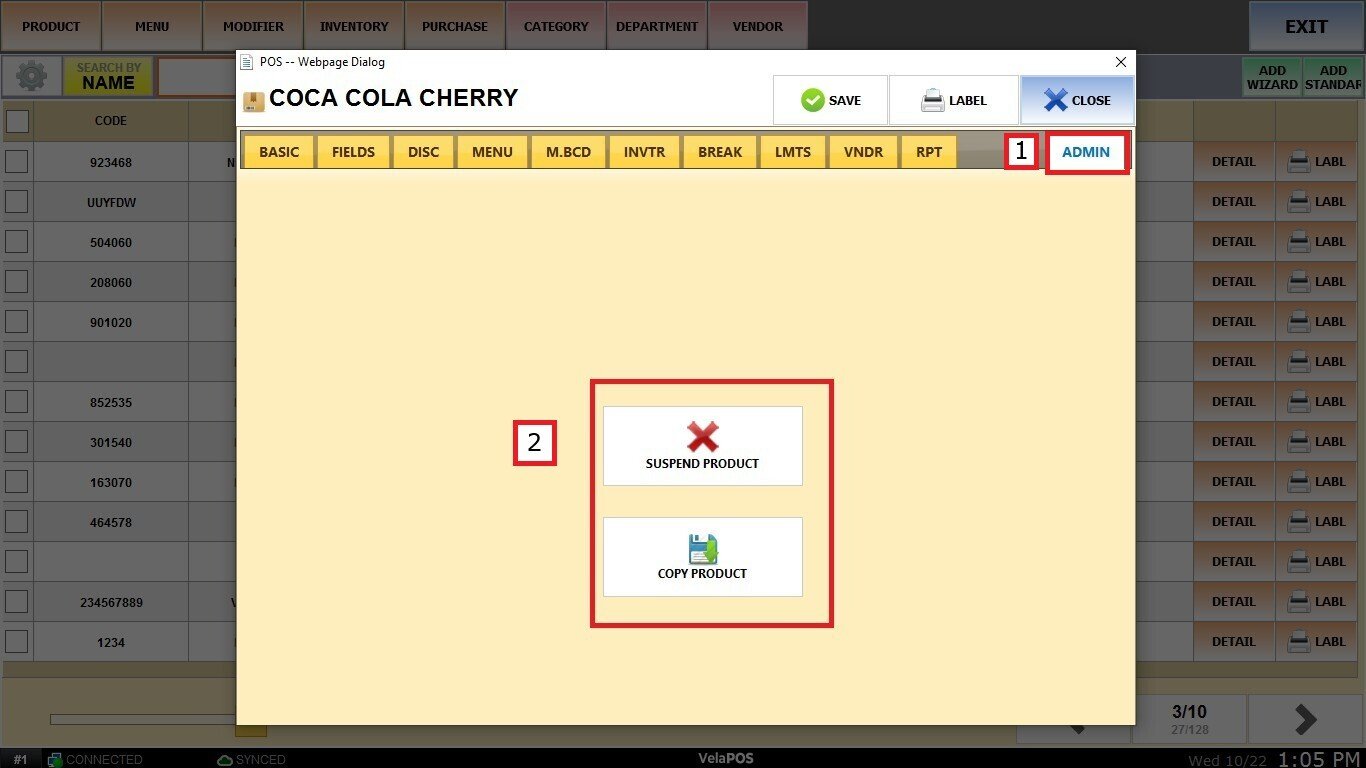
Suspend Products
This option allows you to deactivate a product so it no longer appears on the sales screen or item list. Nonetheless, the product remains stored in the system and can be restored whenever needed.
Click on SUSPEND PRODUCT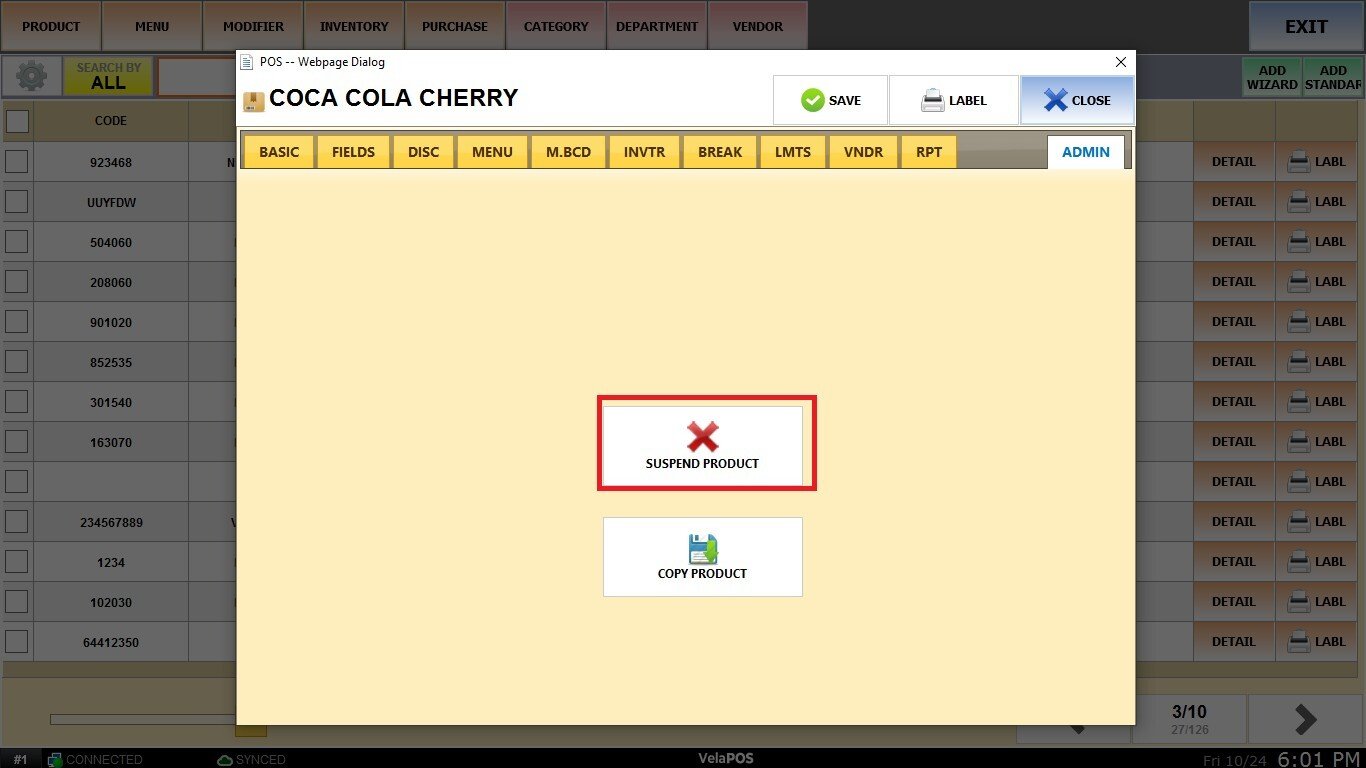
To select multiple products, go back to PRODUCTS, check the boxes as shown below and click on SELECTED.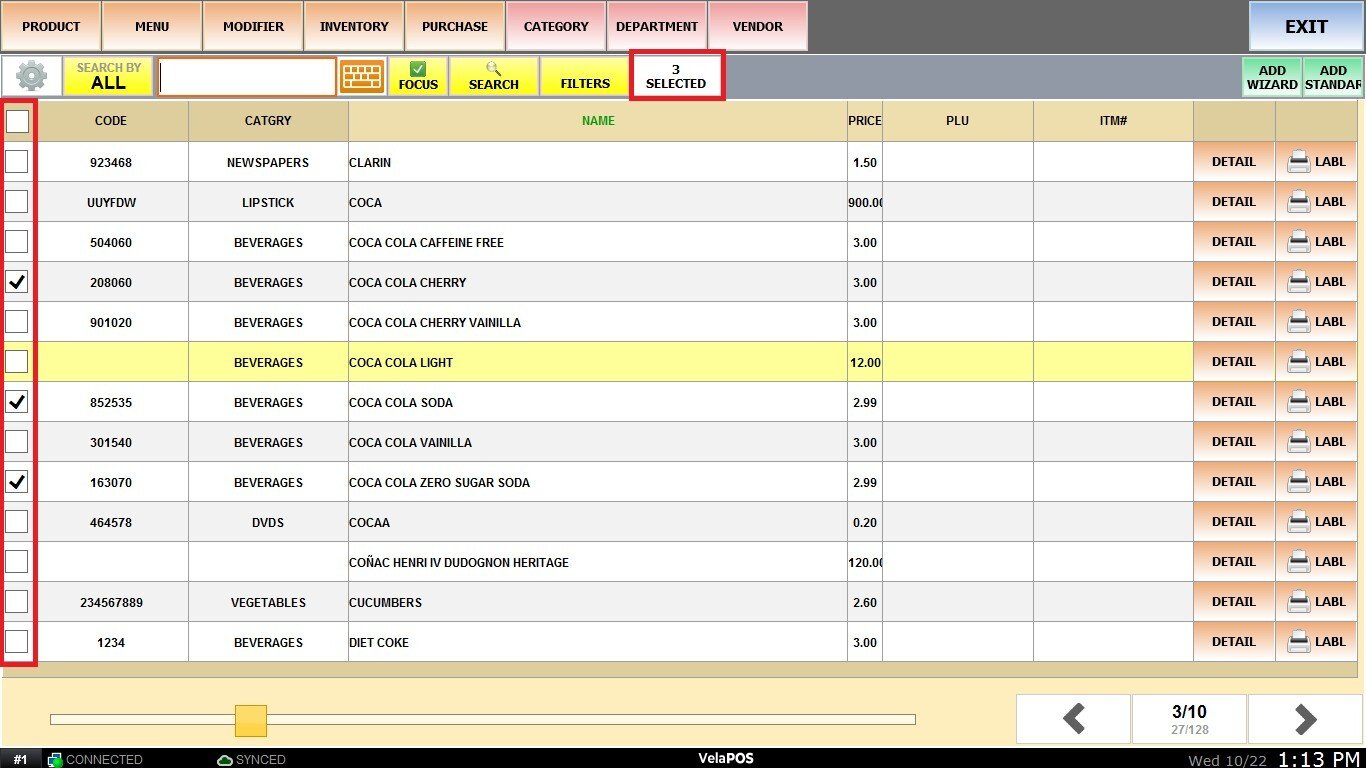
Click on CHANGE STATUS.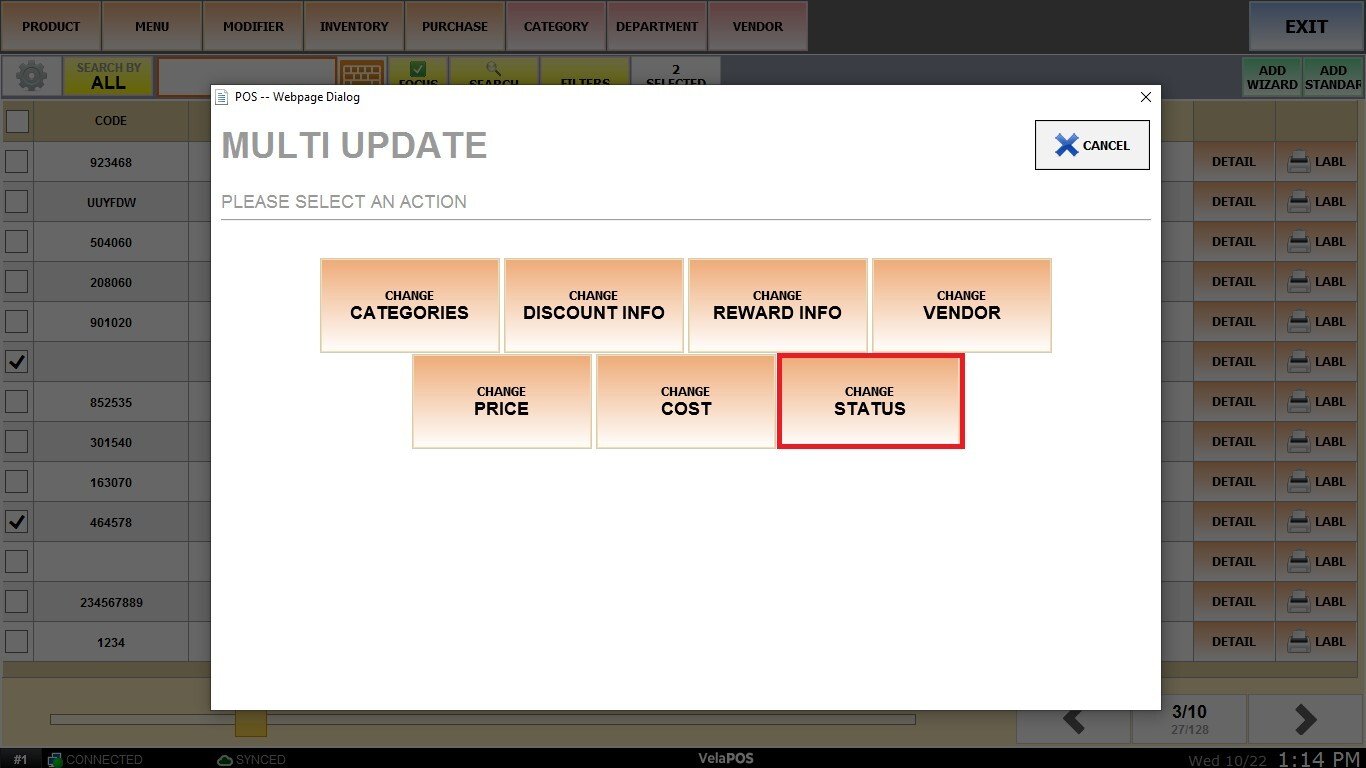
Select INACTIVE (SUSPEND PRODUCT).
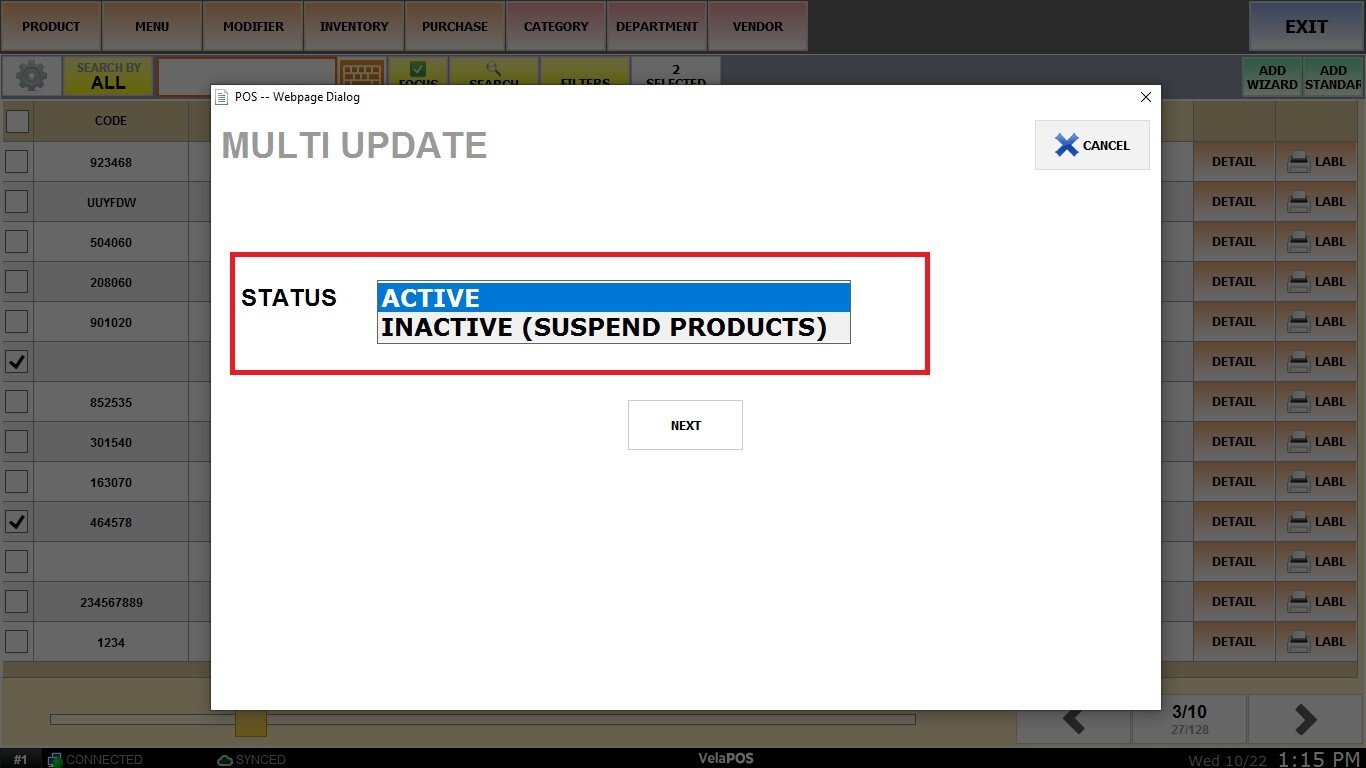
Click on PROCESS.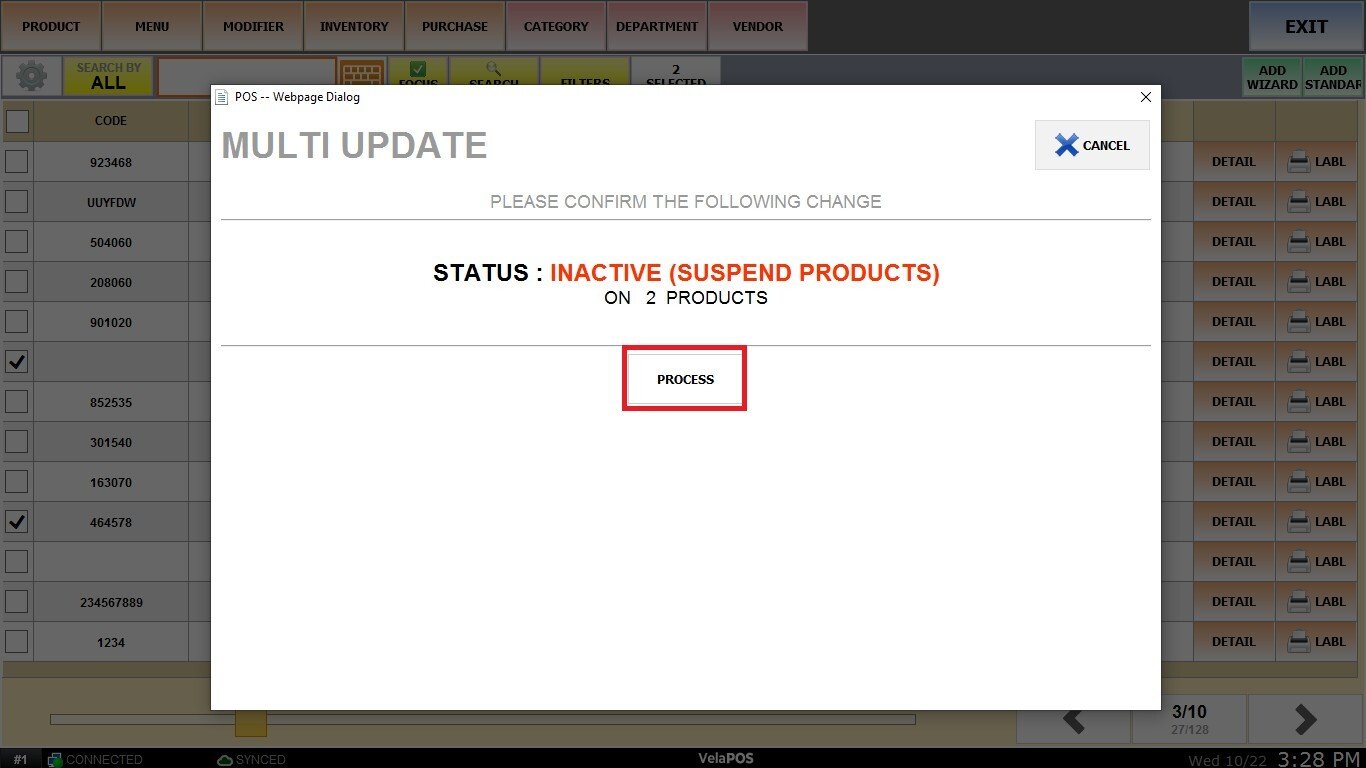
Once suspended, the products will no longer appear on the sales screen or the product list.
Reactivate Suspended Products
On the product list, click on FILTERS.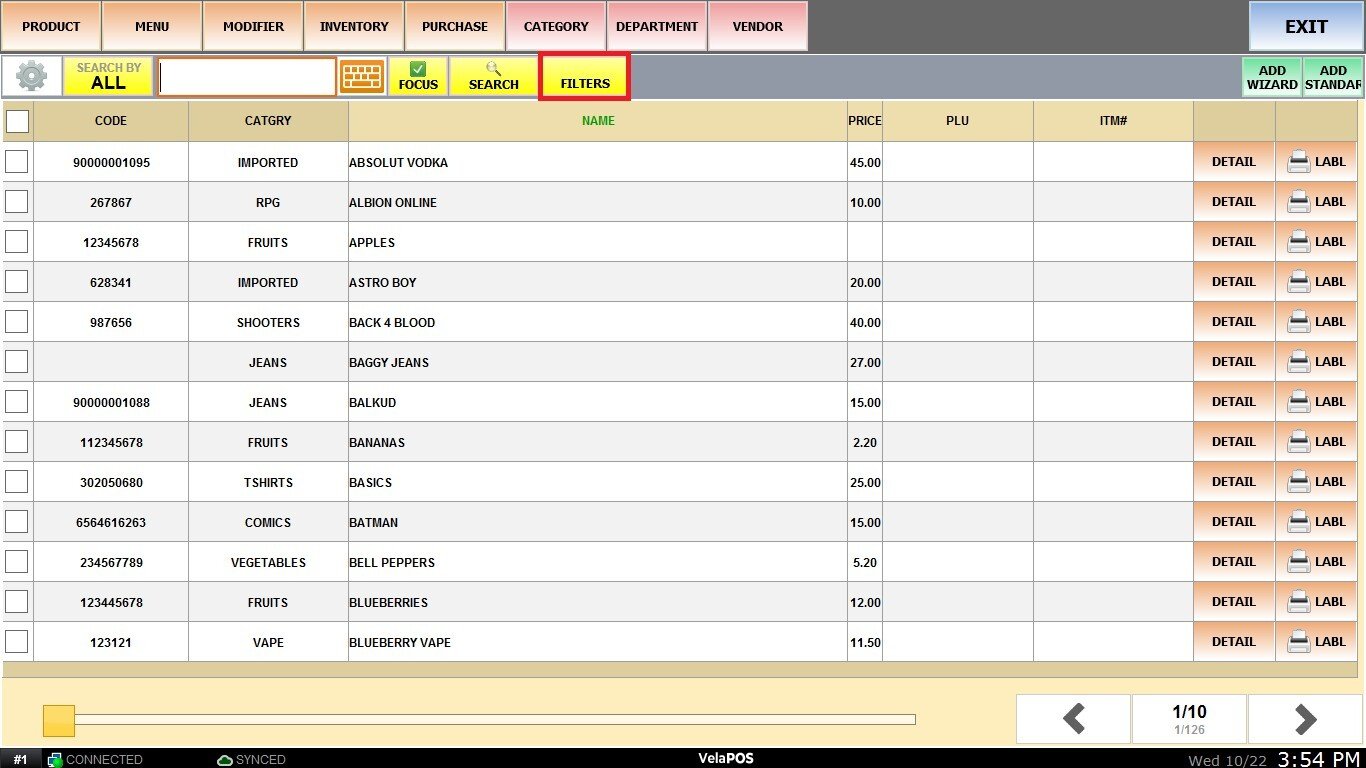
Select STATUS.
Choose SUSPENDED.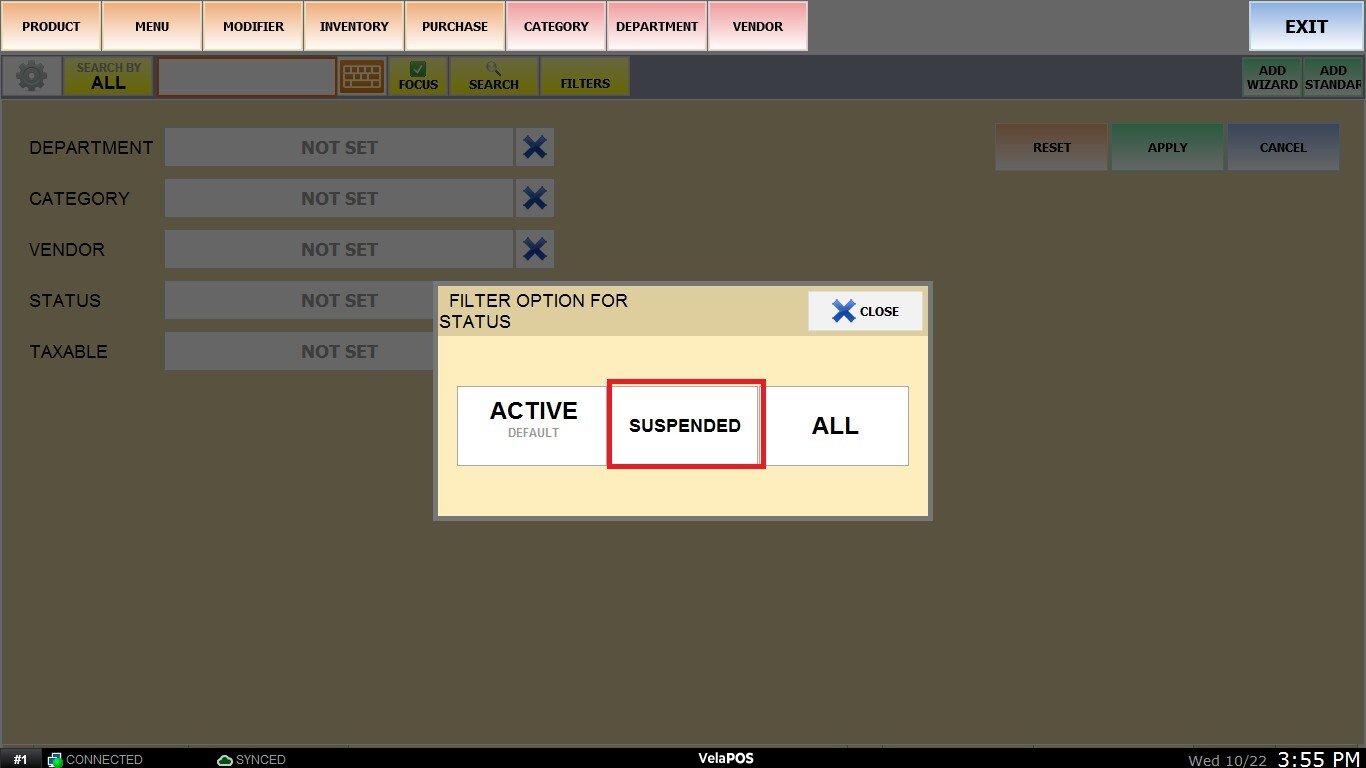
Press on APPLY.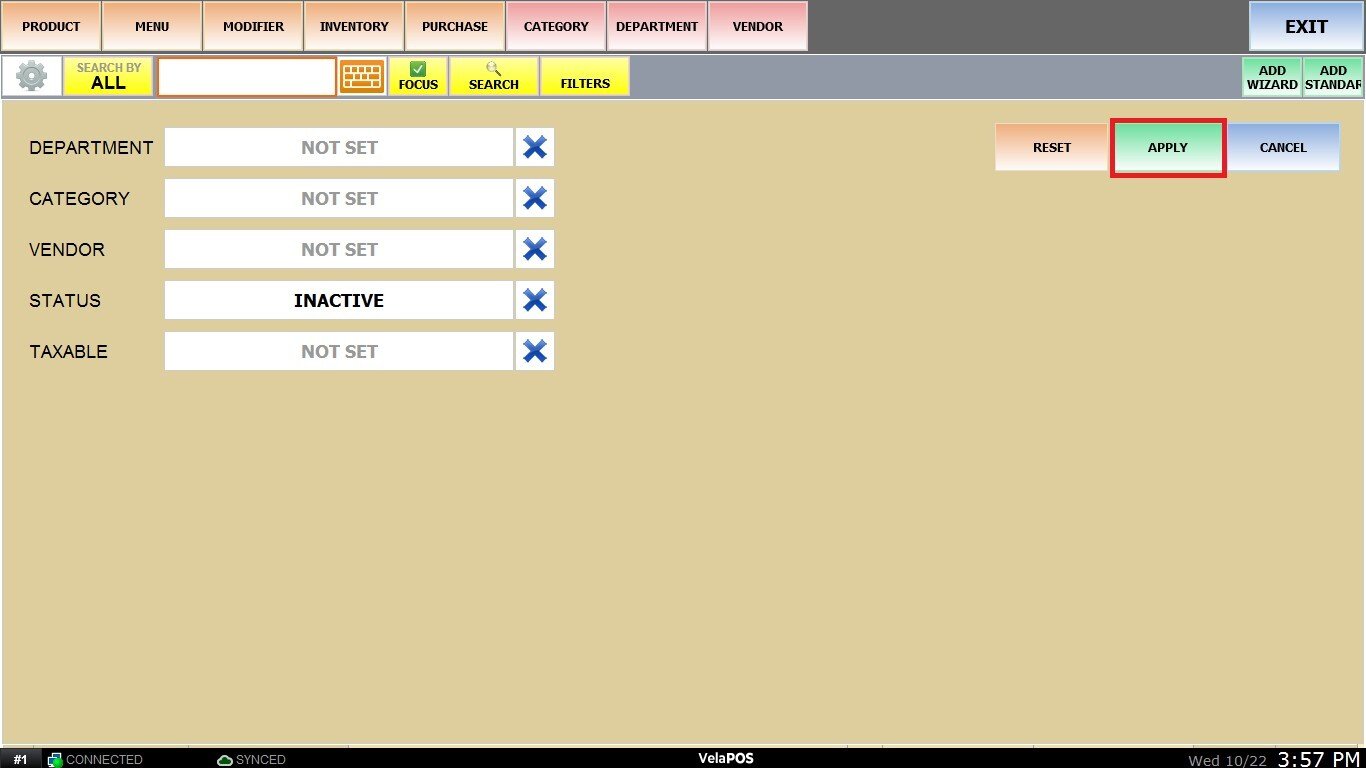
A list of all suspended products will appear. Select one and click DETAIL, go to the ADMIN tab, and click RESTORE PRODUCT.
Copy Products
This option creates a new product by duplicating an existing one. It is useful when adding items with similar details, as it prevents the need to re-enter information manually.
Click on COPY PRODUCT.
Input the name and ENTER.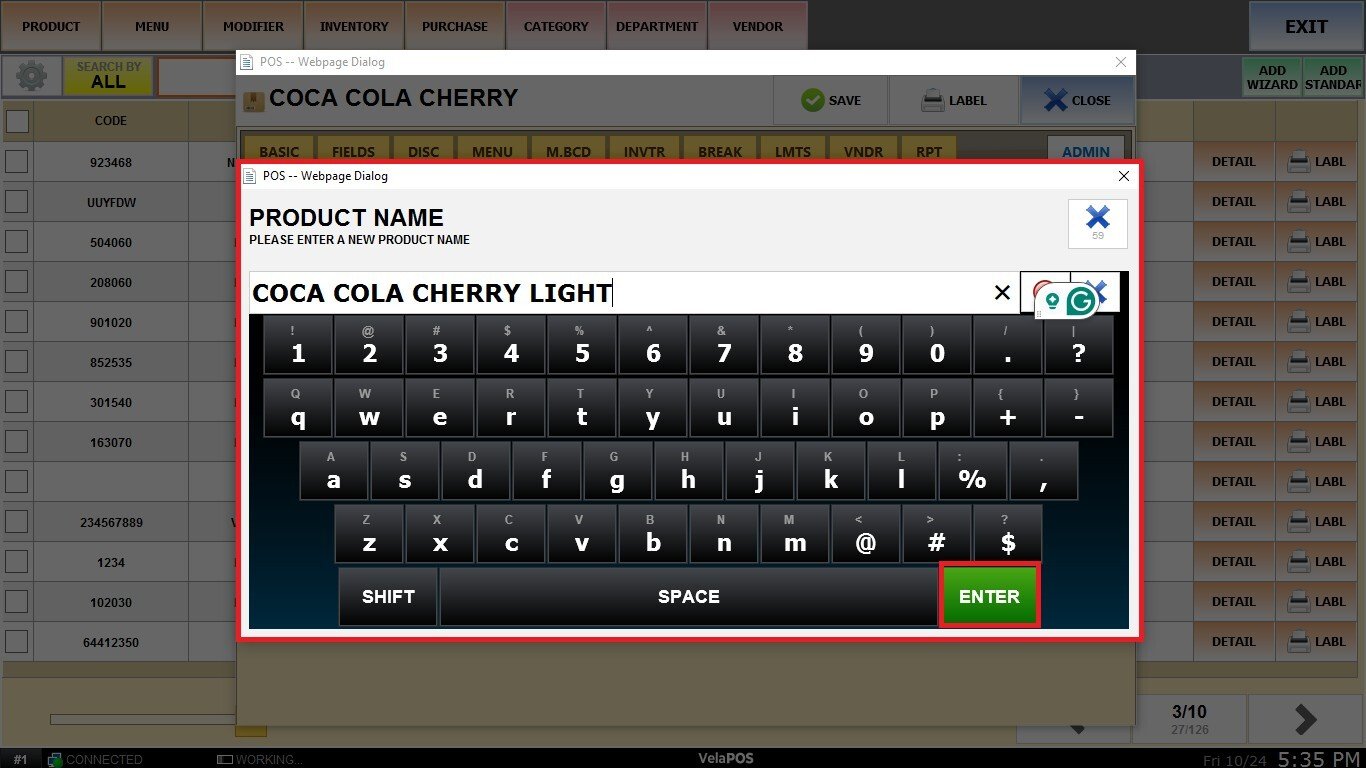
Edit any fields needed for the new item (name, barcode, price, SKU, etc.) and click SAVE to create the new product record.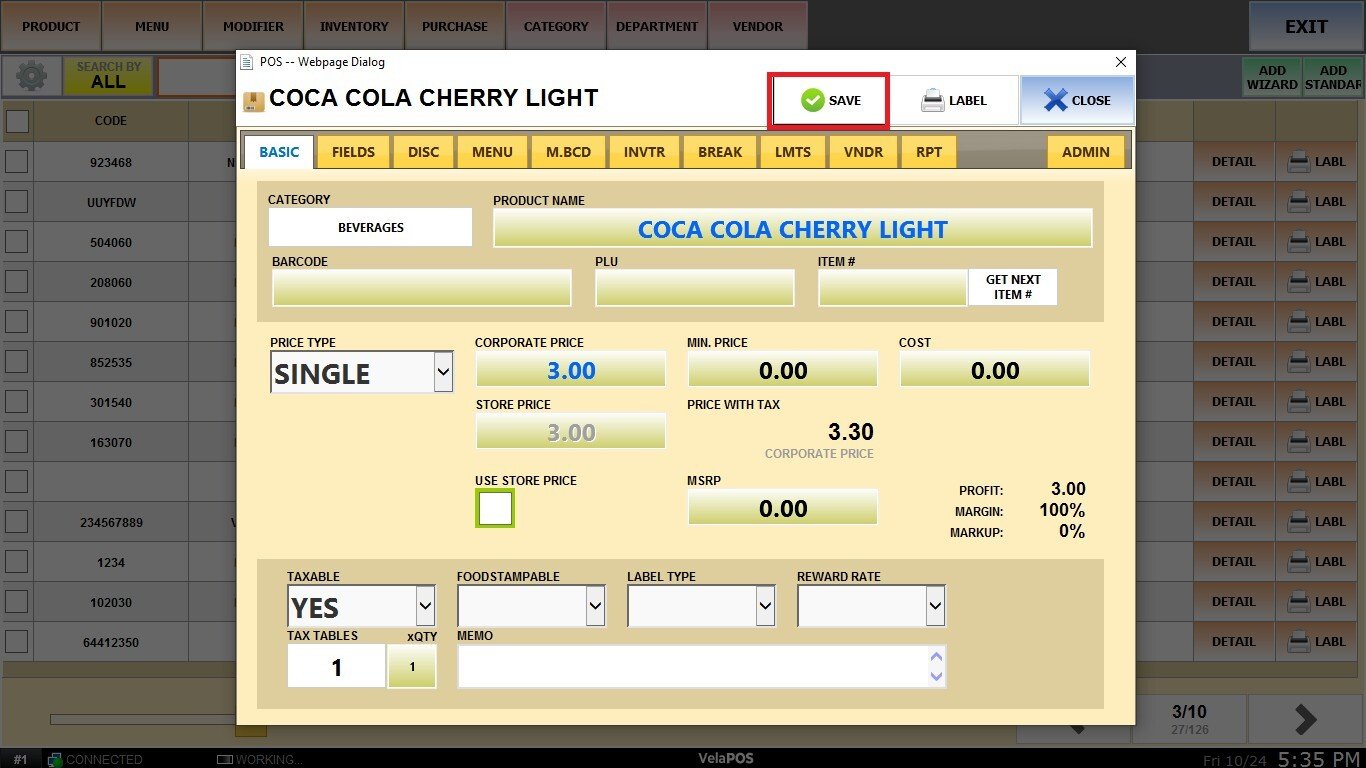
Result: