Hours Total Report
This report shows the total hours worked by each employee within a selected date range.
Main Screen> MENU> REPORTS> EMPLOYEE> HOURS TOTAL
Go to MENU and press REPORTS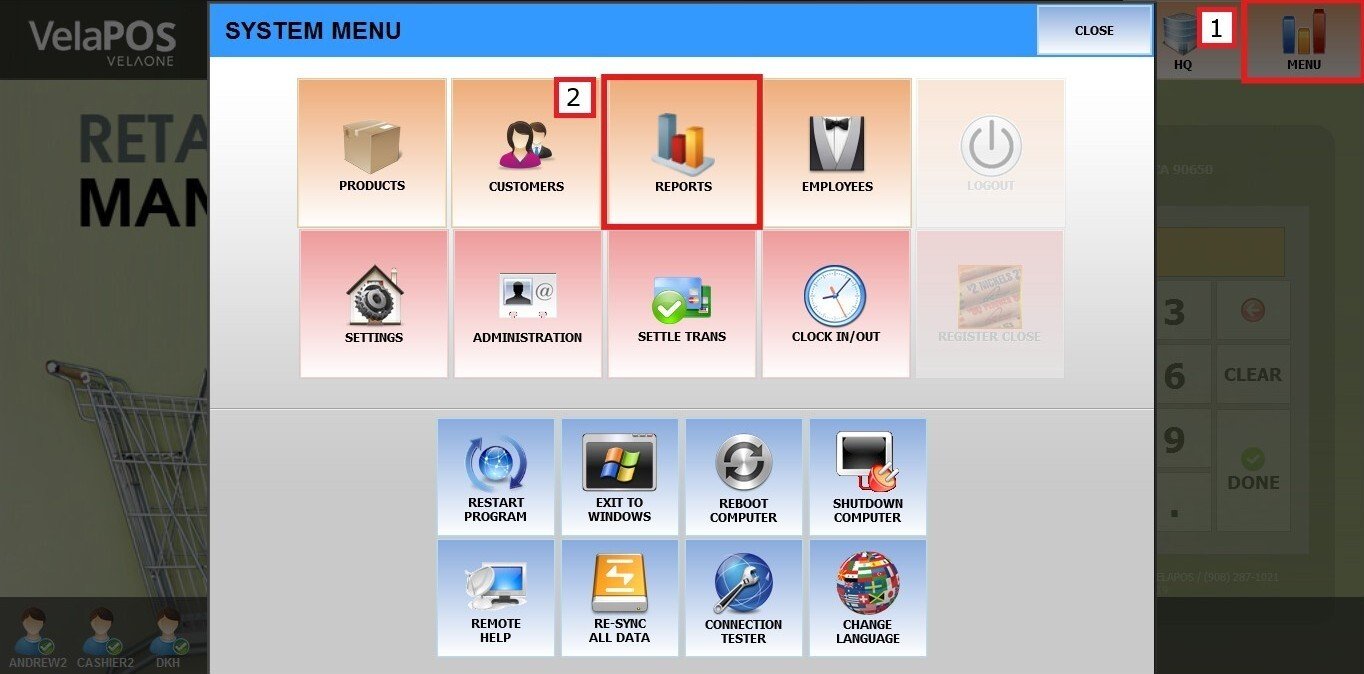
On the reports section, go to EMPLOYEE and HOURS TOTAL.
Filters
You can choose how you want the report to be grouped.
1. Filter by customized range: to view the report, begin by selecting its date range. Press on the START field to input the starting date.
A calendar screen appears where you can select the date (day, month and year).
Press on DONE.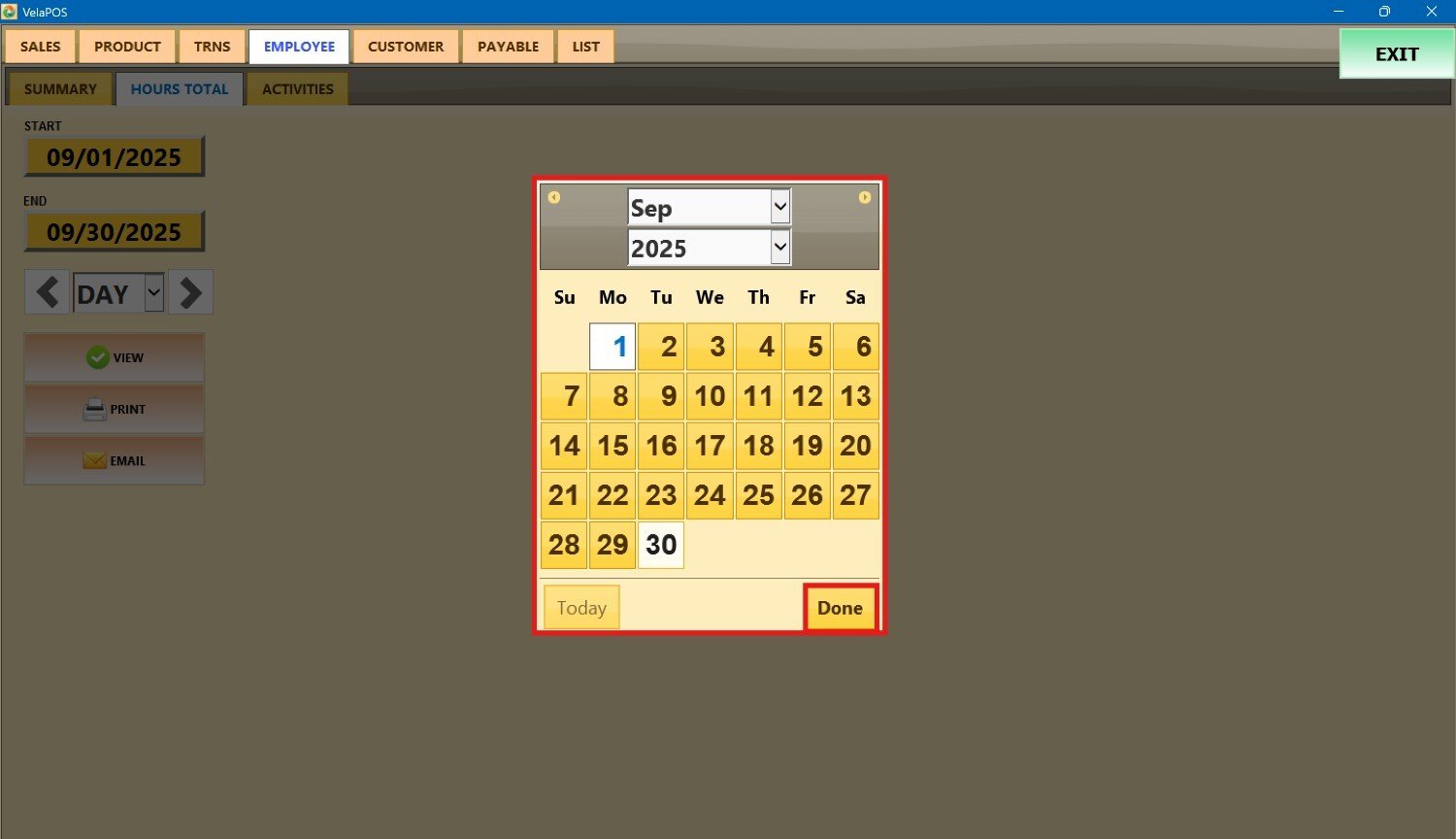
Repeat the same process for the END field to set the final date of your report.
2. Filter by a time frame: you can filter the report by time frame (day, week, month, quarter, year).
Press on the field and select the time duration of your choice.
Depending on whether you select Day, Week, Month, Quarter, or Year you can use the side arrows to move forward or backward through those time periods.
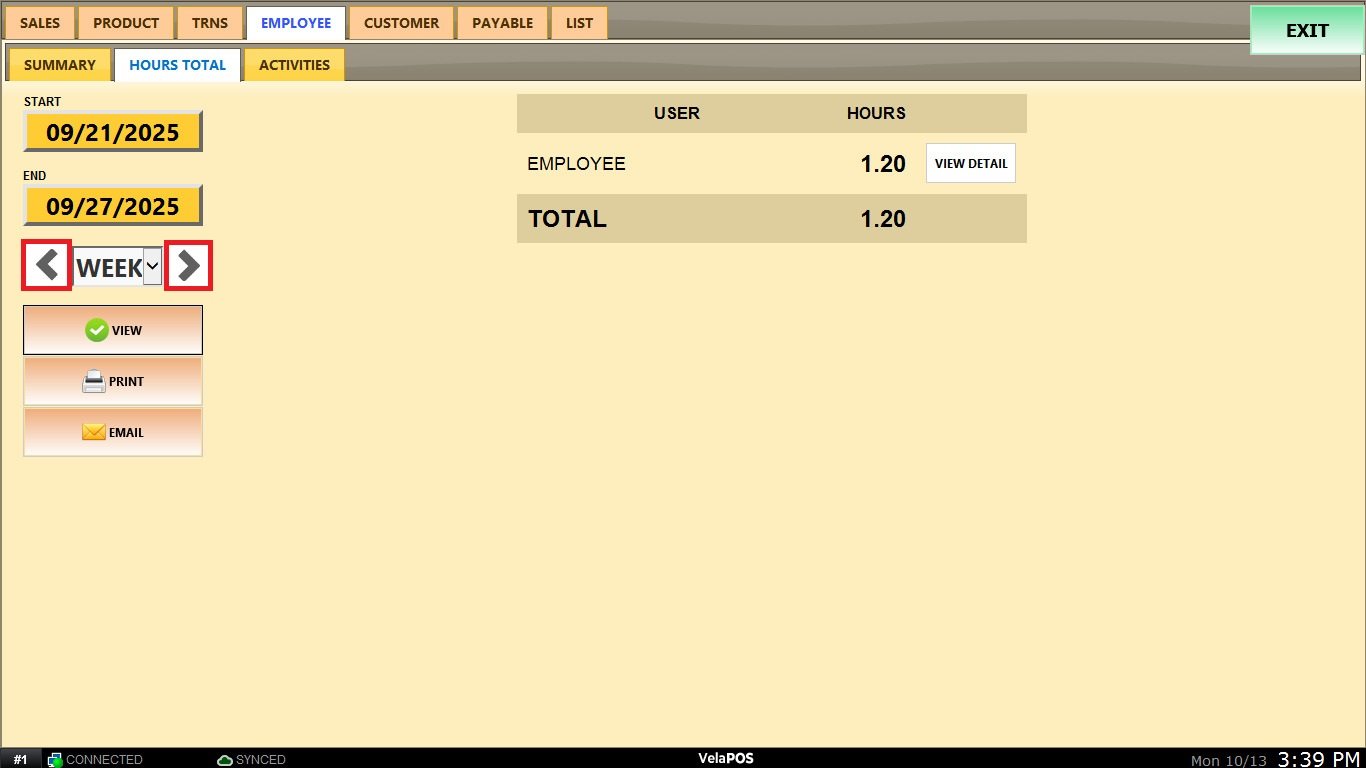
View
After setting the timeframe, press VIEW to display the report. Once displayed, you can PRINT it or EMAIL it. 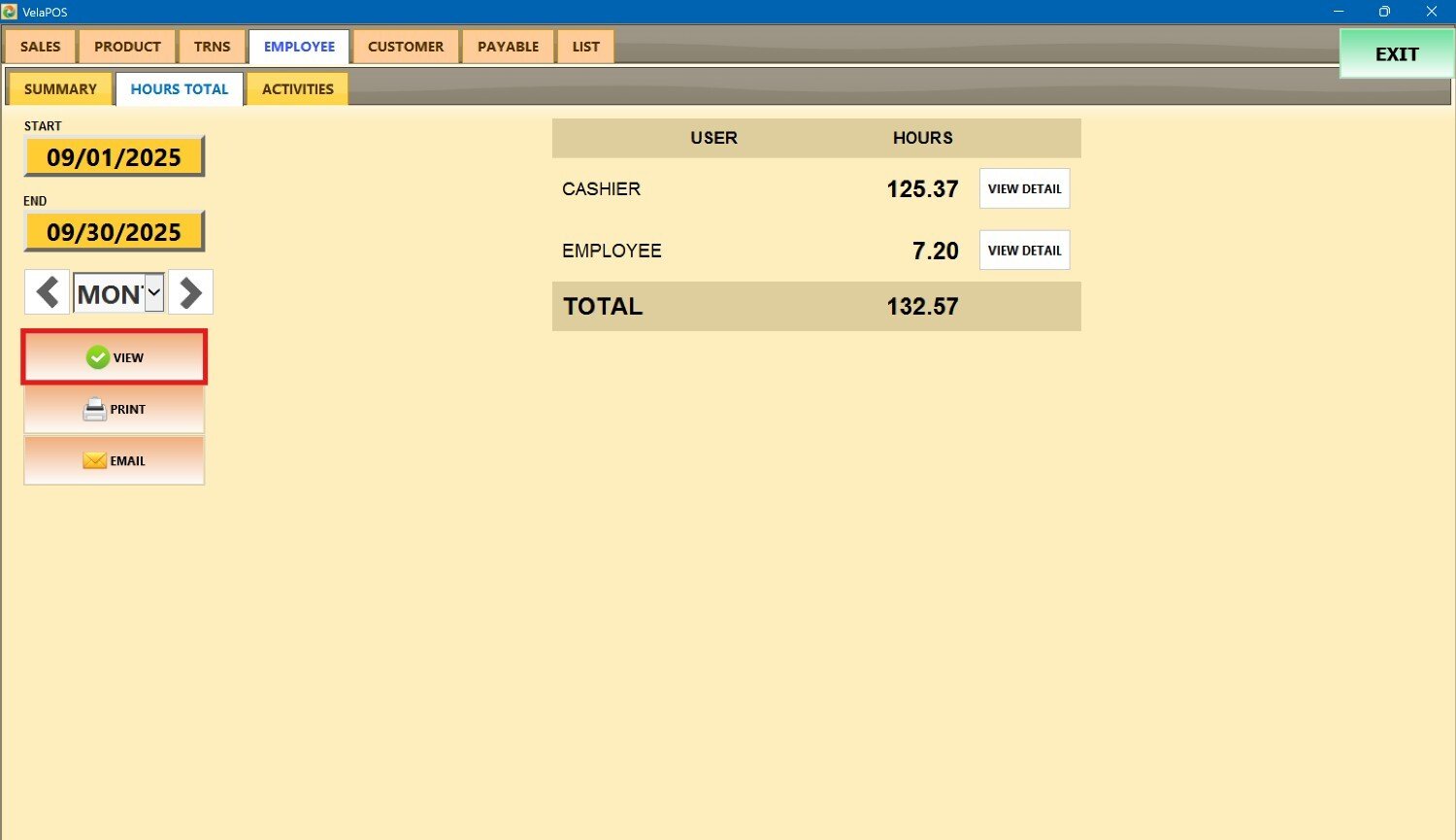
Press VIEW DETAIL next to the hours worked by the employee to see their clock-in/out history and total hours worked per shift.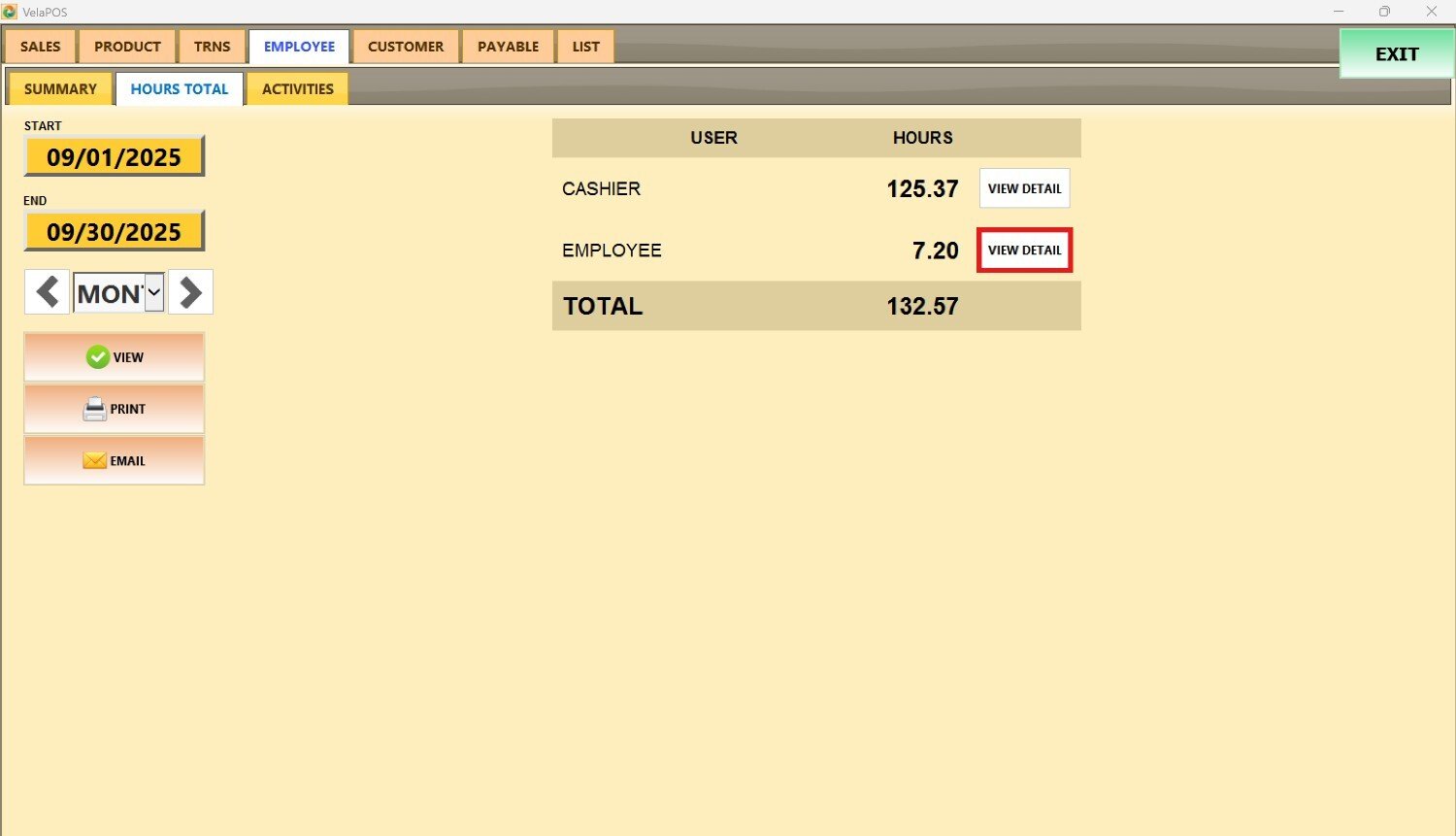
You can PRINT or EMAIL the hours worked information for each employee.