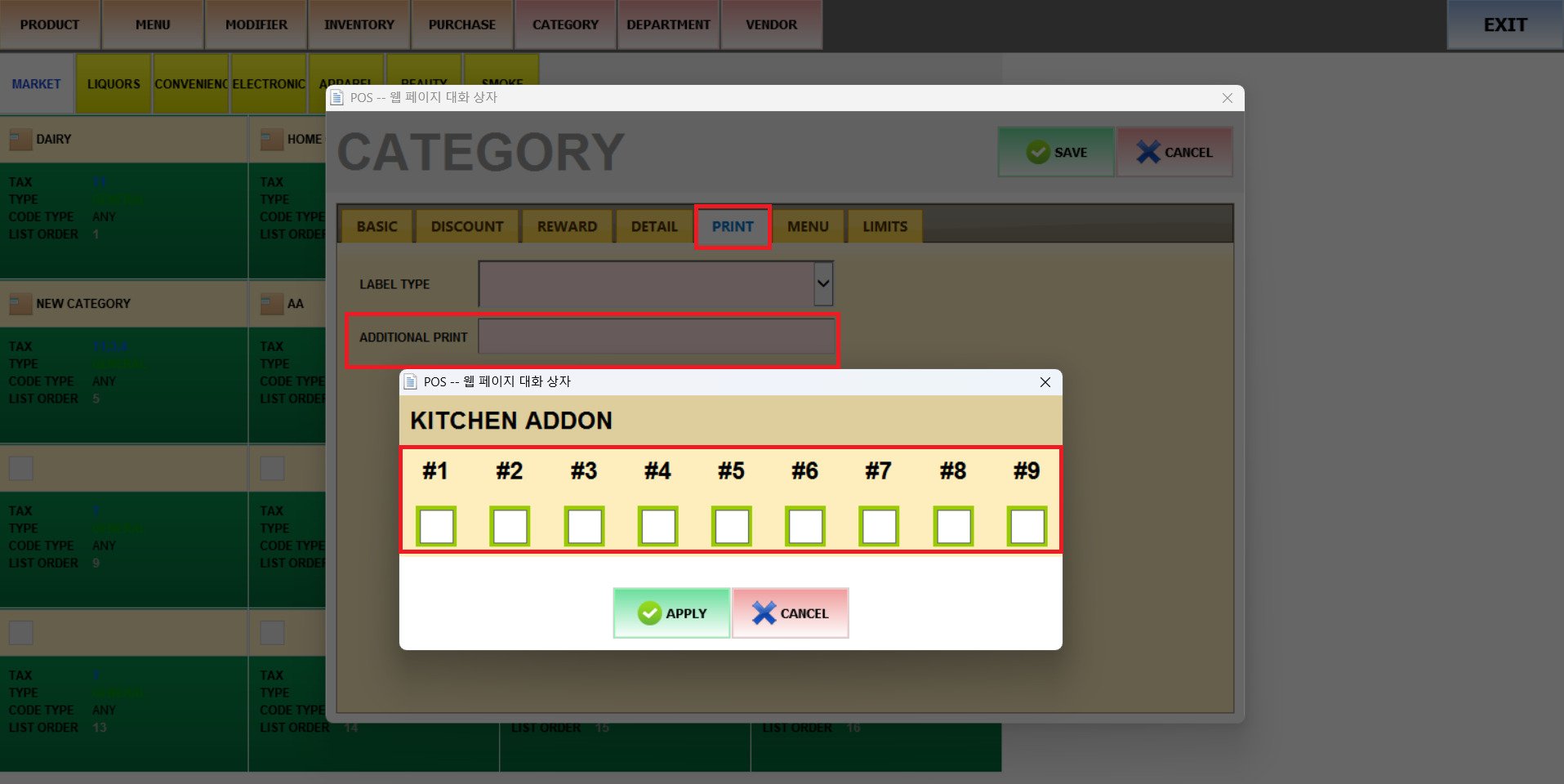With this feature, assign a type of label and a specific printer for the products within the category.
MENU> PRODUCT> CATEGORY> PRINT
Go to MENU and press PRODUCTS.
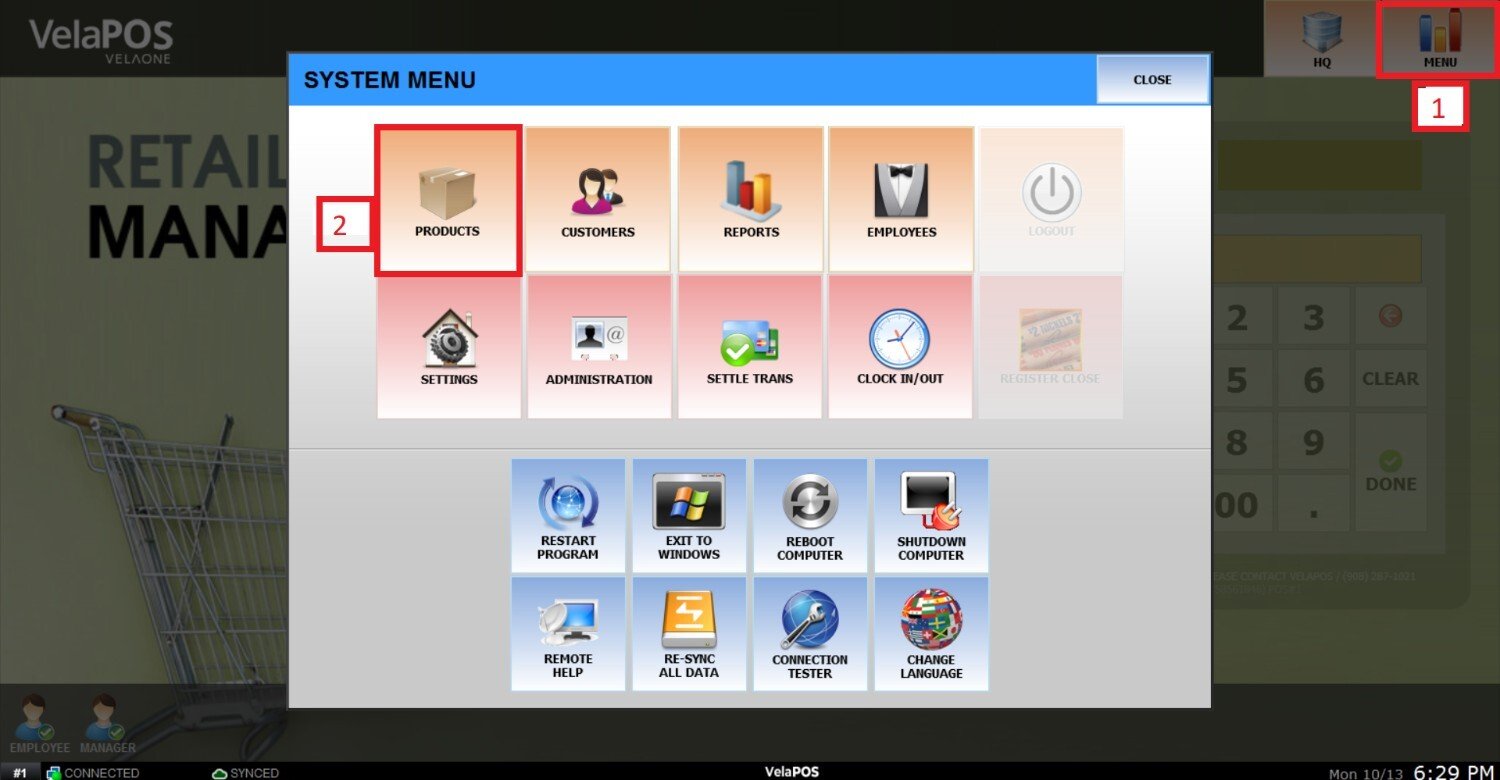
Select the CATEGORY tab and choose the category you want to set up.
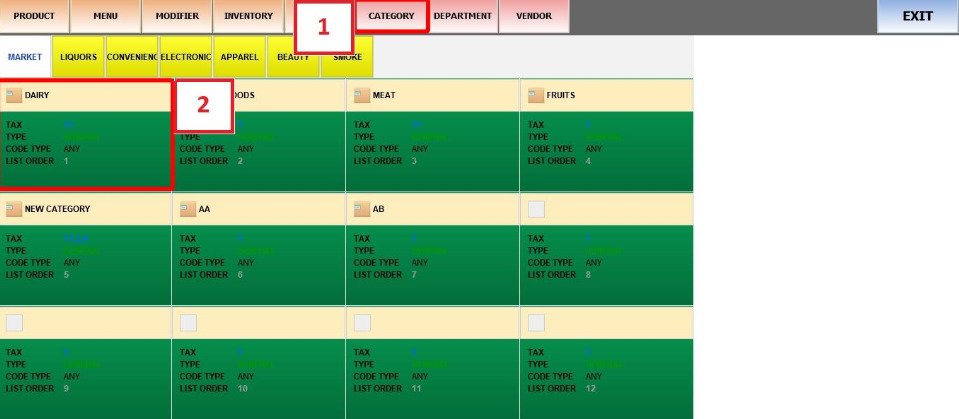
Go to the PRINT tab.
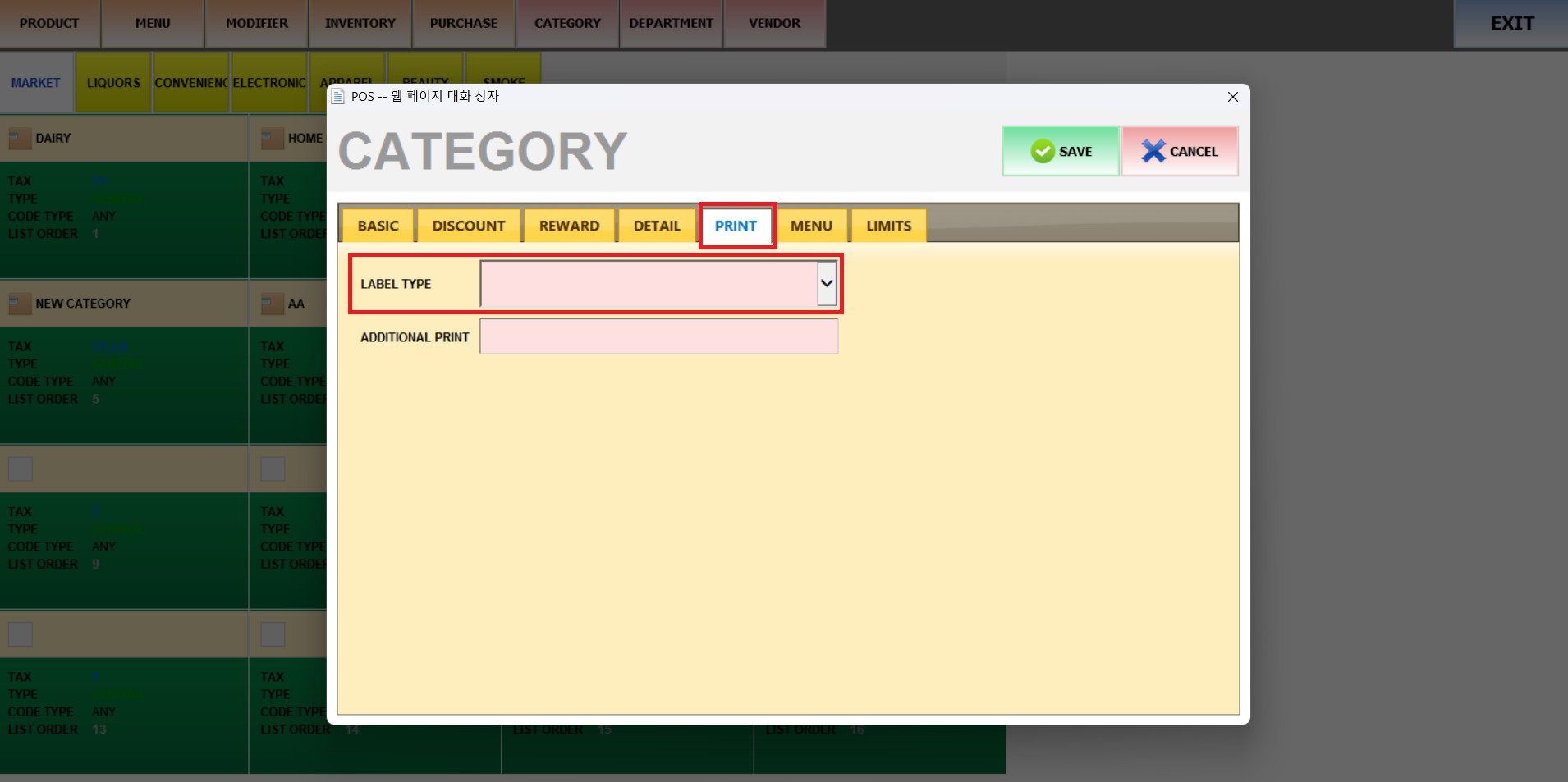
LABEL TYPE
You can choose between different Label Types.
A1 to A5: you can create and customize your own paper size or label layout. See CUSTOM LABEL (hyperlink).
L1 to L9: Preset label types ready to use.
Common preset label options:
NAME: Prints only the product name.
NAME + PRICE: Displays both the product name and its price.
NAME + PRICE + ITEM#: Includes the product name, price, and item number.
PRODUCT LABEL: Standard product label format with key details (name, barcode, and price).
PRODUCT LABEL [QR]: Includes a QR code version of the product label for scanning or digital reference.
JEWELRY TAG: Compact label format designed for small items such as jewelry.
APPAREL LABEL / TAG: Label templates suitable for clothing, showing name, price, and size information.
Each label type (e.g., 1x1, 1x2, 1.5x0.5) indicates the physical label size in inches, allowing you to select the appropiate layout for your printing needs.
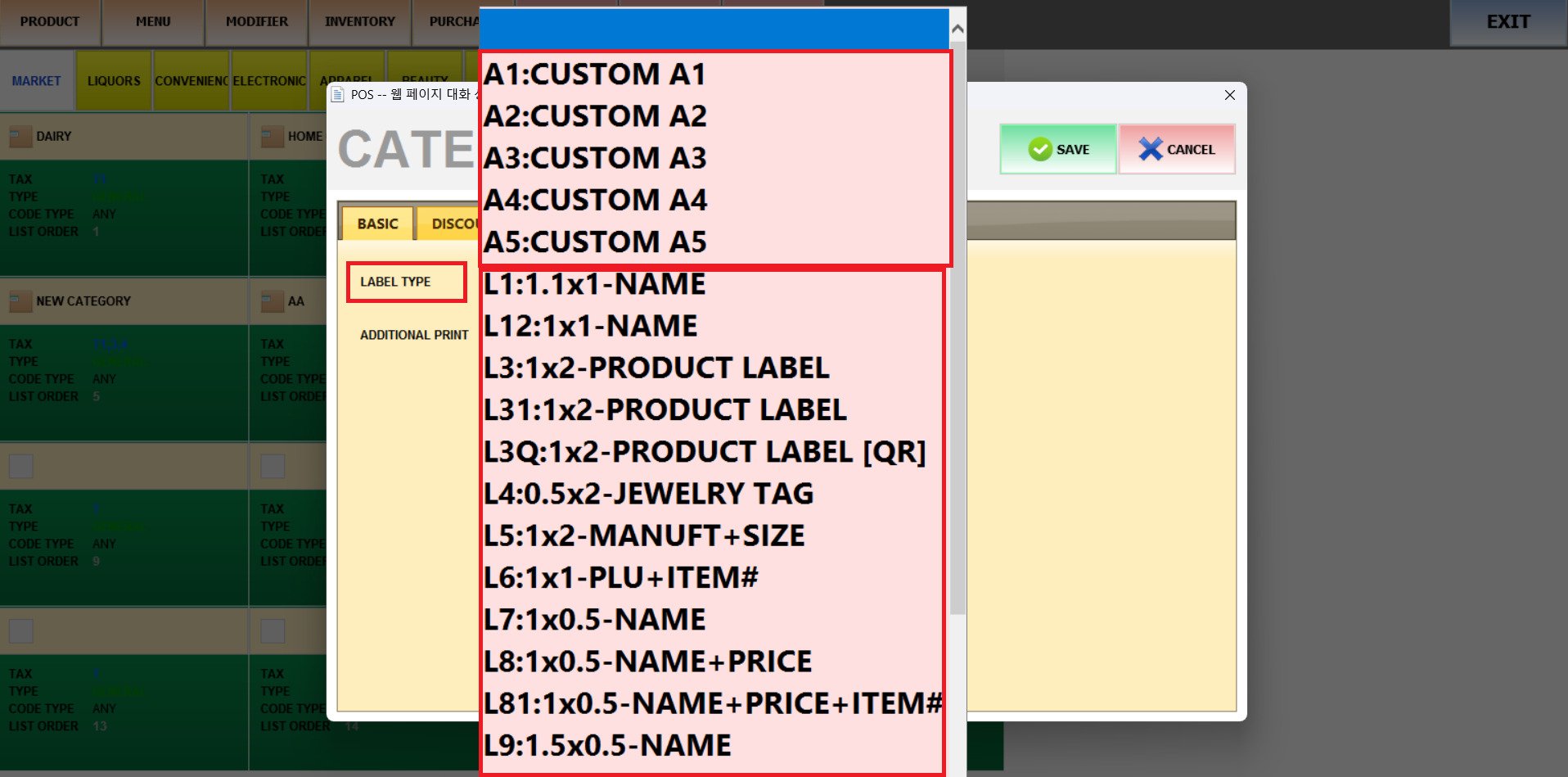
KITCHEN ADDON
If you have more than one kitchen printer, you can enable the KITCHEN ADDON (hyperlink) to print the same ticket to multiple printers simultaneously. This allows orders to be sent to different prep areas at the same time.