Adding a New Employee
This guide explains how to add a new staff member to the system.
Main Screen> MENU> EMPLOYEES> EMPLOYEE LIST
Go to MENU and press EMPLOYEES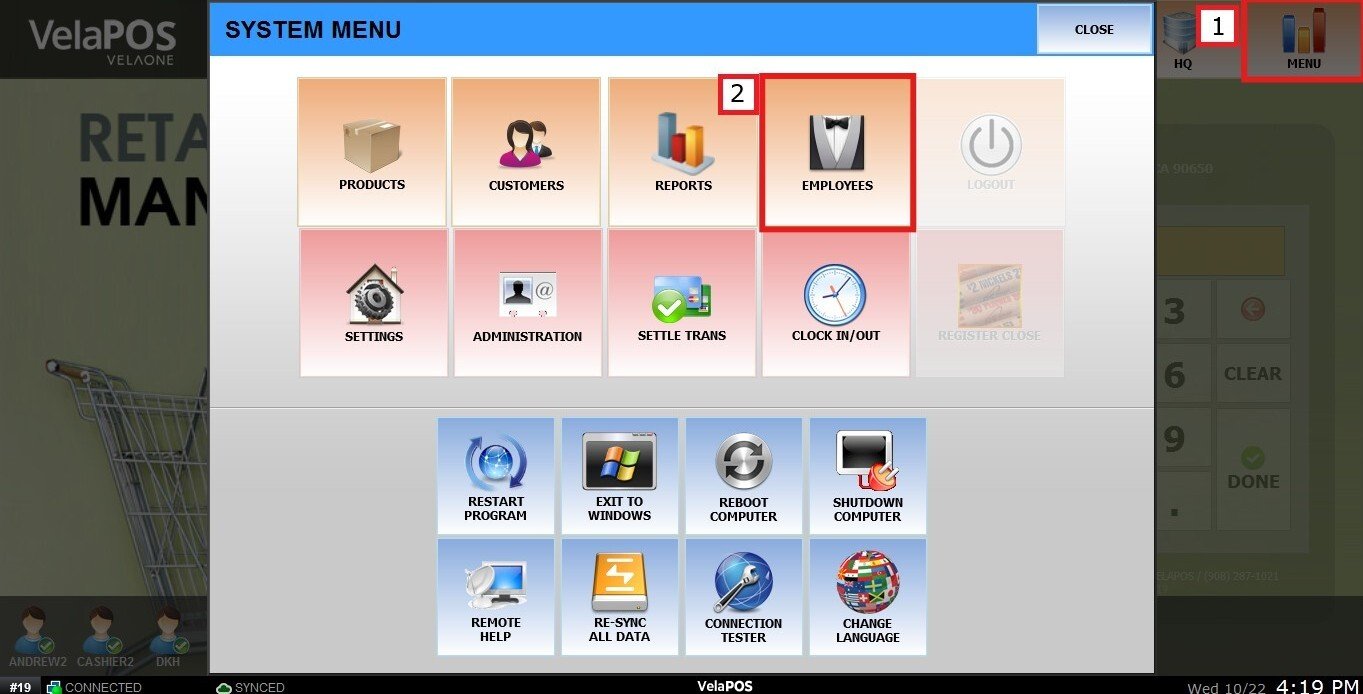
On the EMPLOYEE LIST, you'll find all the employee groups that have been created in the system. 
Note: If you haven't created the employee groups yet, see Modify Employee Groups and Permissions.
To add a new employee, select any of the groups and press ADD USER.
The USER ADD WIZARD window will pop up. Press ADD NEW USER to continue.
The USER INFORMATION screen will open to fill in the basic details.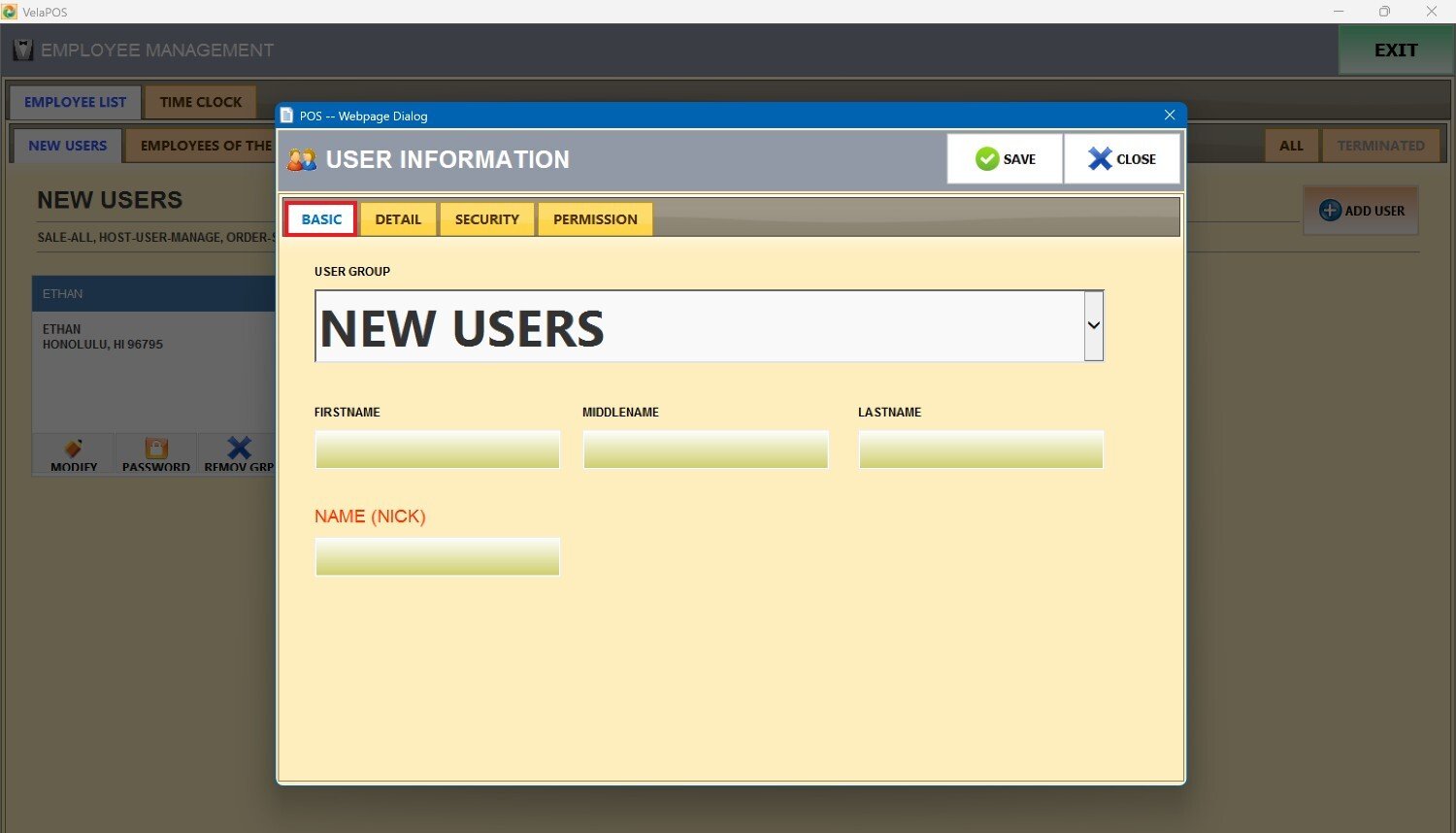
Hint: Additional information can be entered on the DETAIL Tab, but only the employee's first name is required to create the user.
Press SAVE, and the new user will be placed within the group you selected.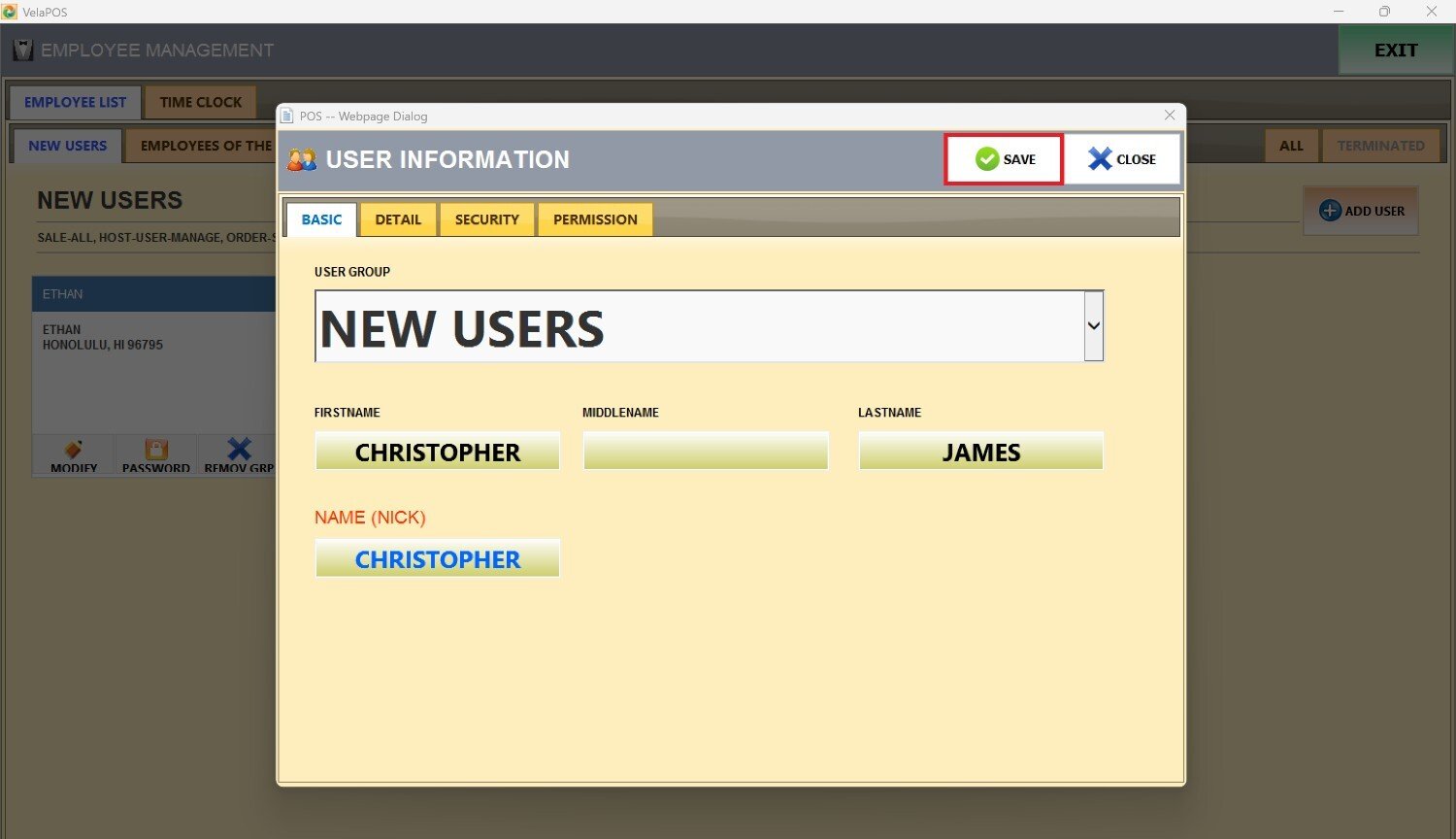
Result: