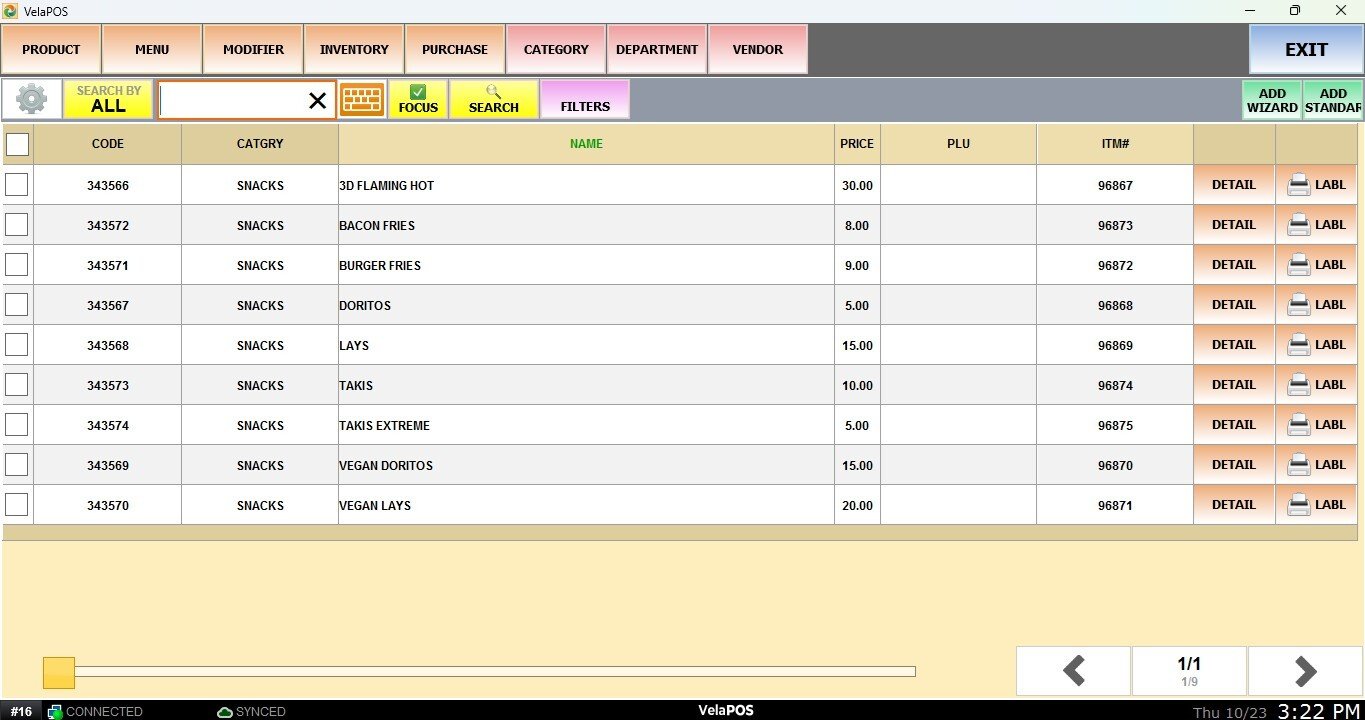Import Products
This feature allows you to import inventory products in bulk from a CSV file. It is particularly useful when adding a large number of products at once or when migrating data from another system.
MENU> ADMINISTRATION> TOOLS> IMPORT DATA> PRODUCTS
Go to MENU and click ADMINISTRATION
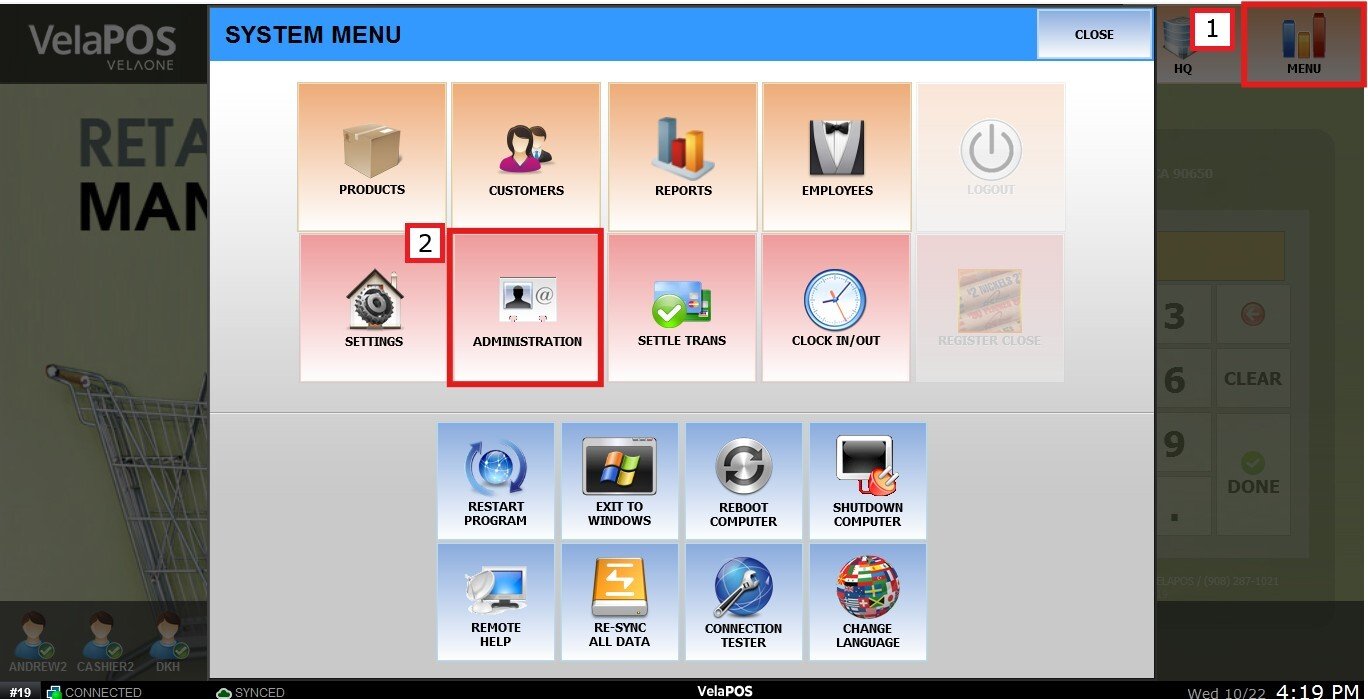
Go to the TOOLS tab, then click IMPORT DATA, and press the BOX icon under the PRODUCTS section.
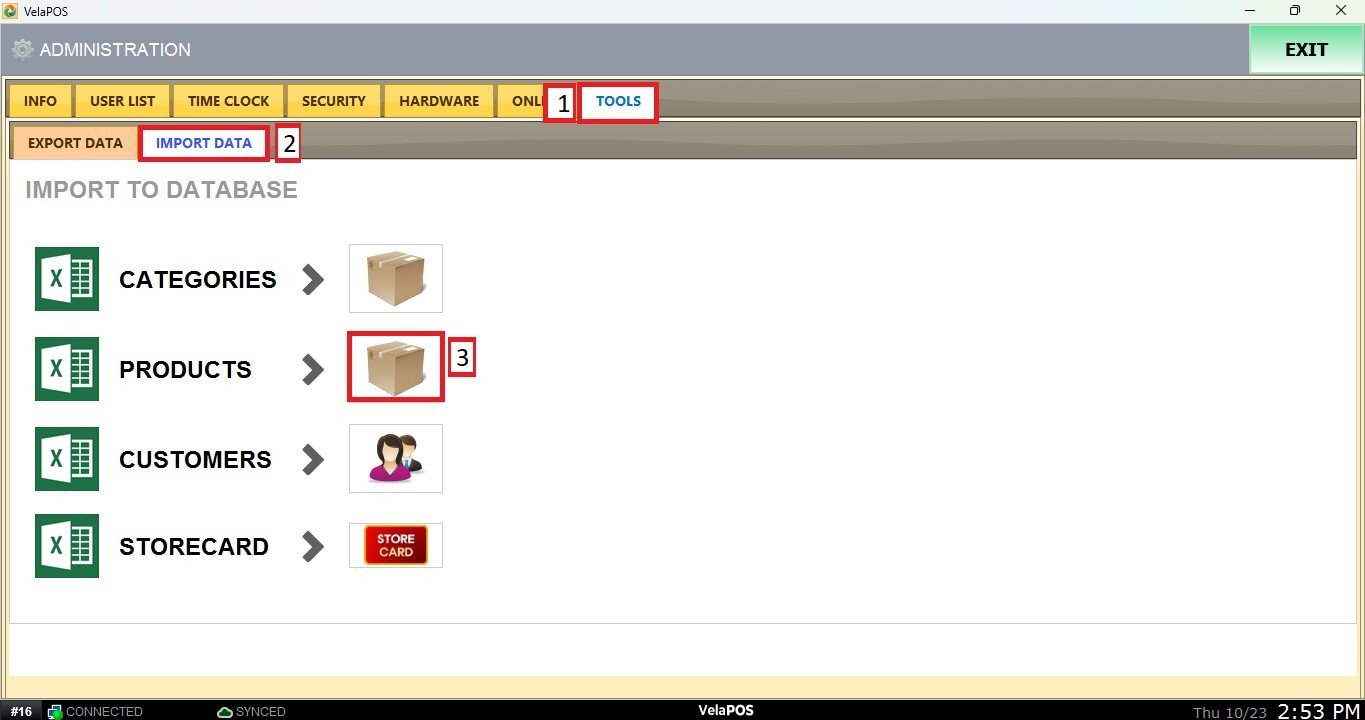
Please note that, before importing products, you must have existing Departments and Categories.
The system will prompt you to copy and paste the data. Use the provided CSV template to fill in the required information beforehand.
The CSV template can be obtained from the EXPORT DATA section. For detailed instructions, please refer to Export Products.
CVS File Structure
The minimum data required for a successful import includes:
-
CODE
-
PRICE
-
NAME
-
CATEGORY
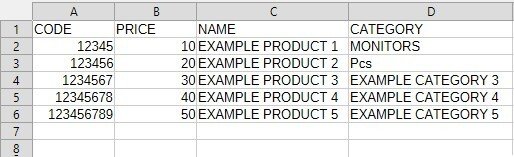
You may also choose to include additional optional data fields in the import file.

Importing the File
Copy and paste the CSV file data into the box, including the column titles, and then click NEXT. Please note that the PID column should not be copied.
You can select the SKIP DUPLICATE CHECK option to have the system skip the duplicate validation process.

NOTE: The system allows importing up to 1,000 products at a time.
Review the list of items to ensure all data is correct. Once verified, click NEXT to proceed.

RESULT:
You can view the imported inventory on the products