Transaction History Tool
This tool gives you access to the transaction list, where you can see your store movements' detailed information and perform certain actions, such as returns and prints.
Sales screen> Tool > TRANSACTION HISTORY
On the Sales Screen, go to TOOL>TRANSACTION

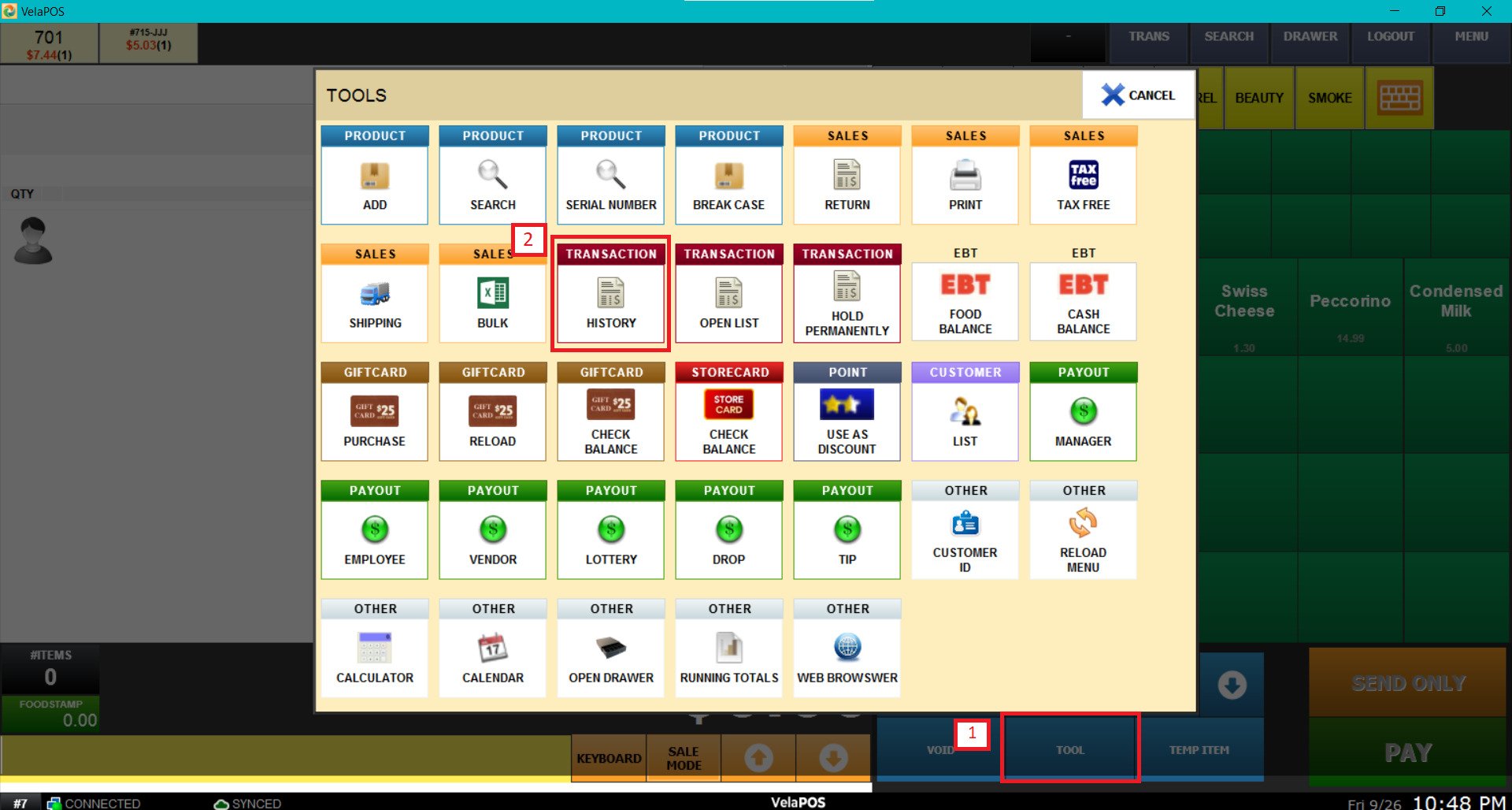
In the TRANSACTION LIST you can find all the tickets from this POS displayed on the left. To see the details of a particular ticket, select it and this will be shown on the right side.

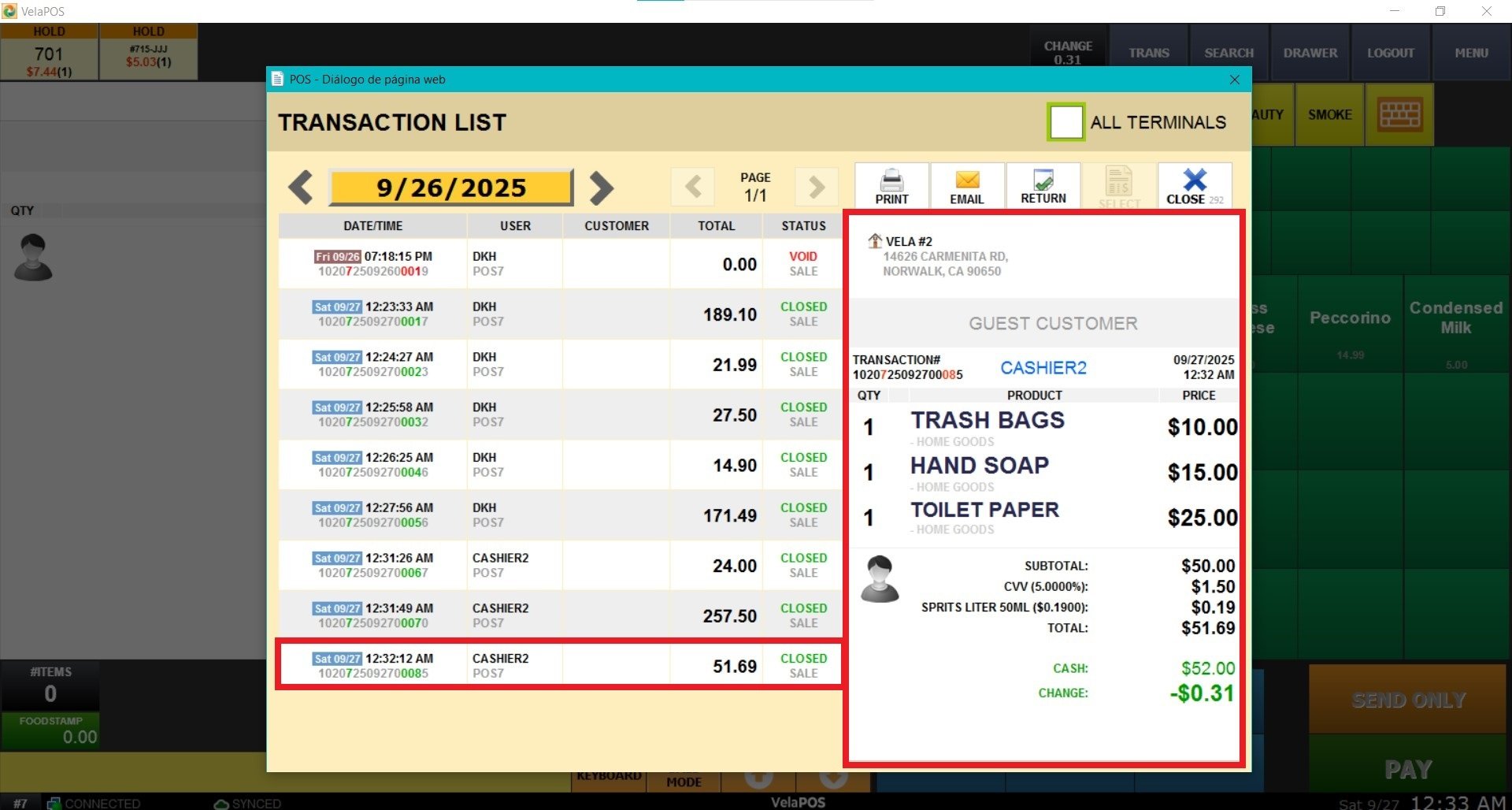
Filters
You can navigate through previous dates' transactions with the DATE YELLOW BUTTON.
If you have multiple POS, you can choose to view all terminals' sales records by checking the box for ALL TERMINALS.
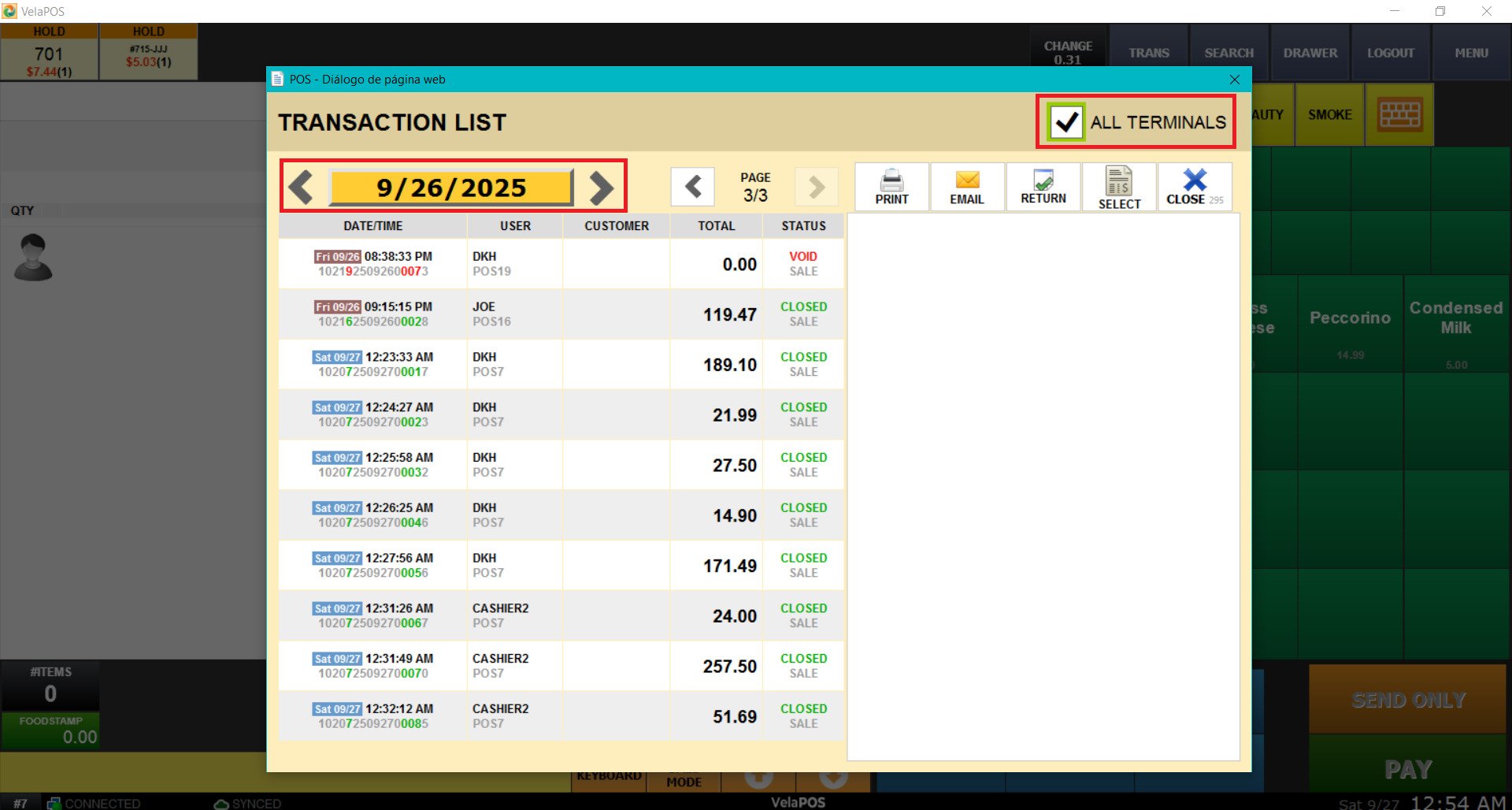
Actions
These buttons let you perform additional actions on a selected transaction. To use them, simply click the corresponding button. Below is a brief explanation of each option:
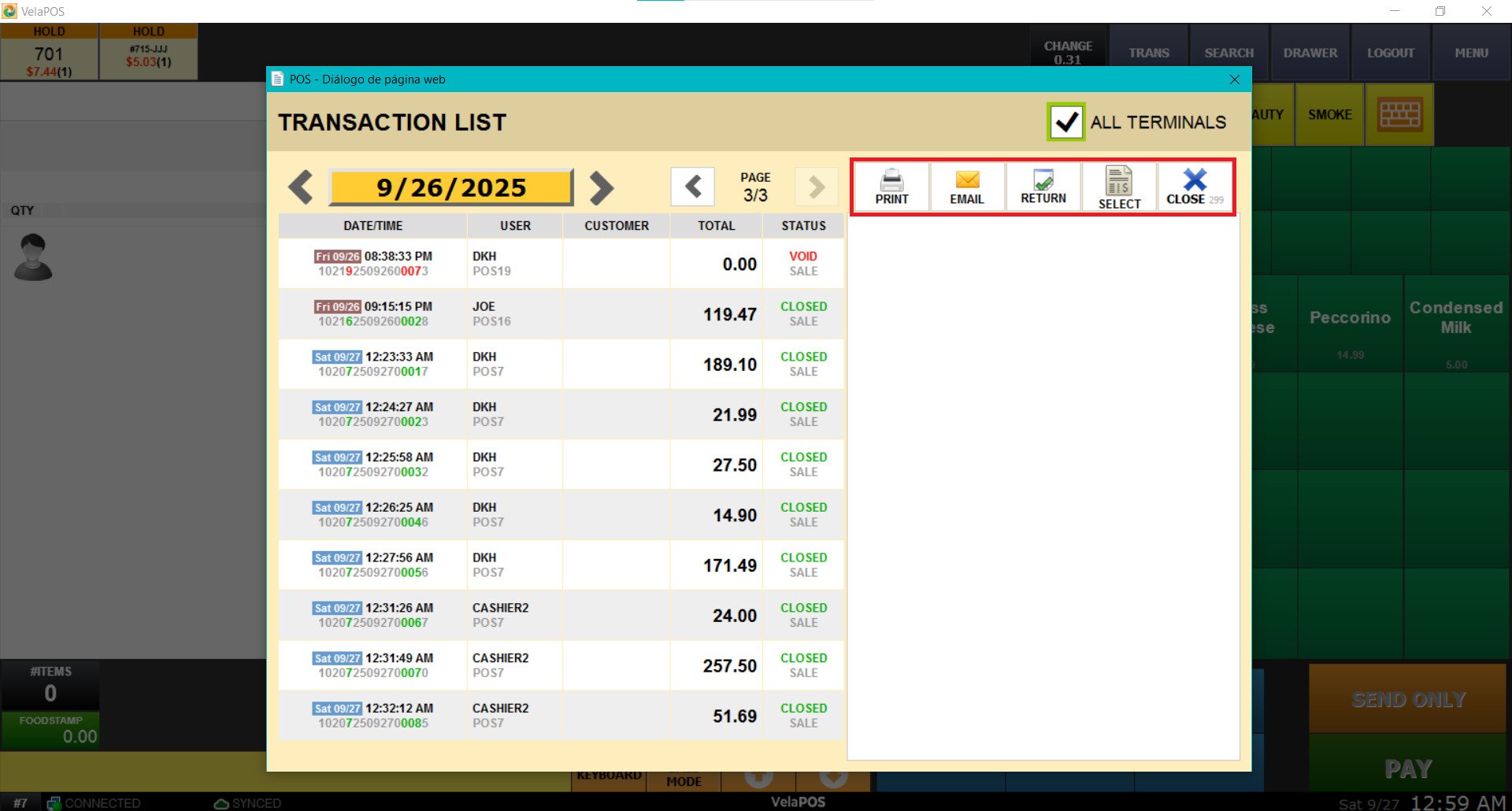
-
PRINT: Prints the selected transaction.
-
EMAIL: Sends the receipt of the selected transaction by email.
-
RETURN: Processes a return for the selected transaction.
-
SELECT: Selects the transaction so you can resume it or edit it.