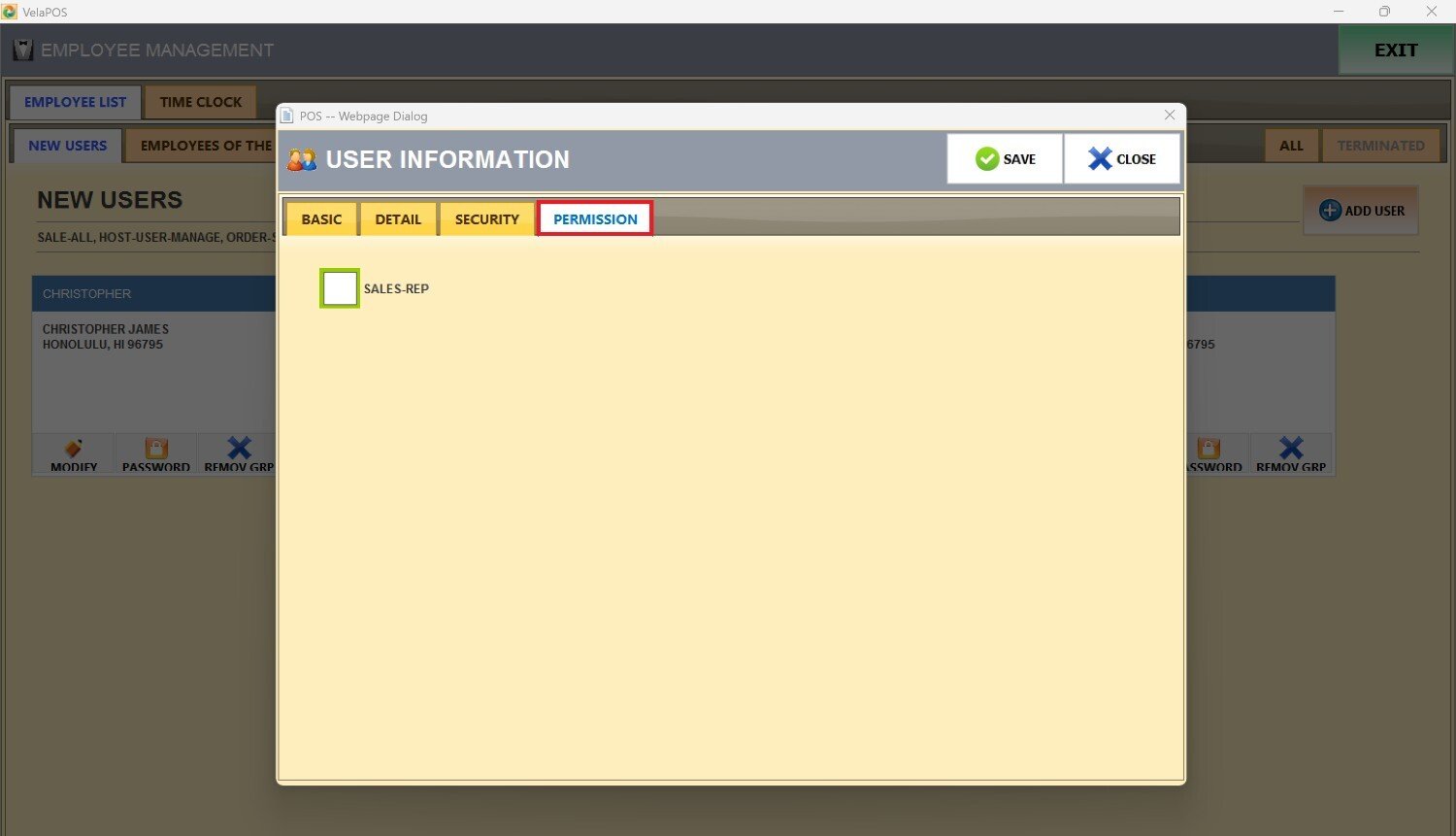User Information
With User Information, you are able to create, edit, and manage individual user/employee profiles.
Main Screen> MENU> EMPLOYEES> USER LIST
Go to MENU and press EMPLOYEES.
The User Information screen appears when modifying an employee's information by pressing the MODIFY button under an employee's name or when adding a new user to the system.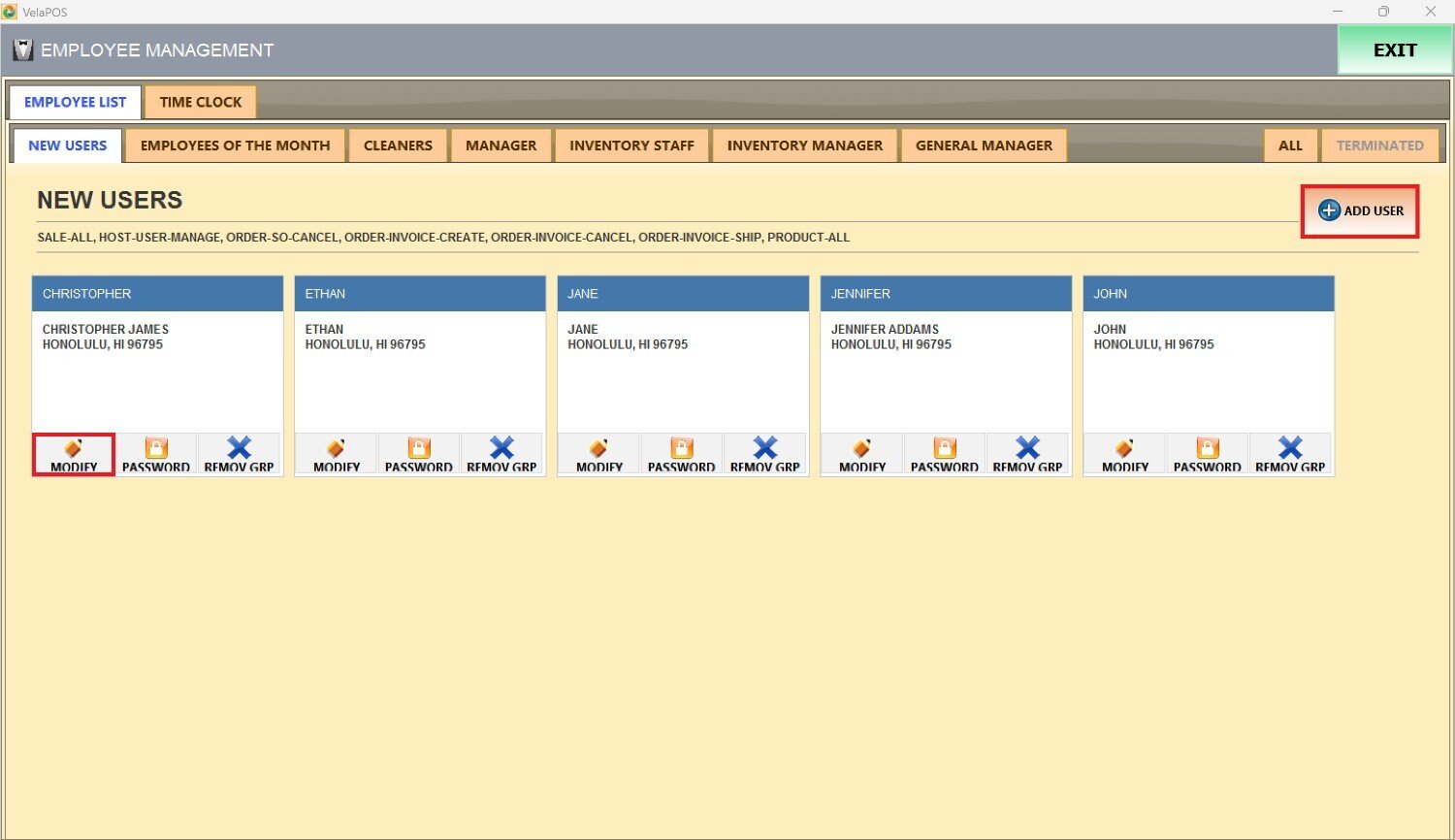
Each user profile is organized into four tabs: BASIC, DETAIL, SECURITY, and PERMISSION.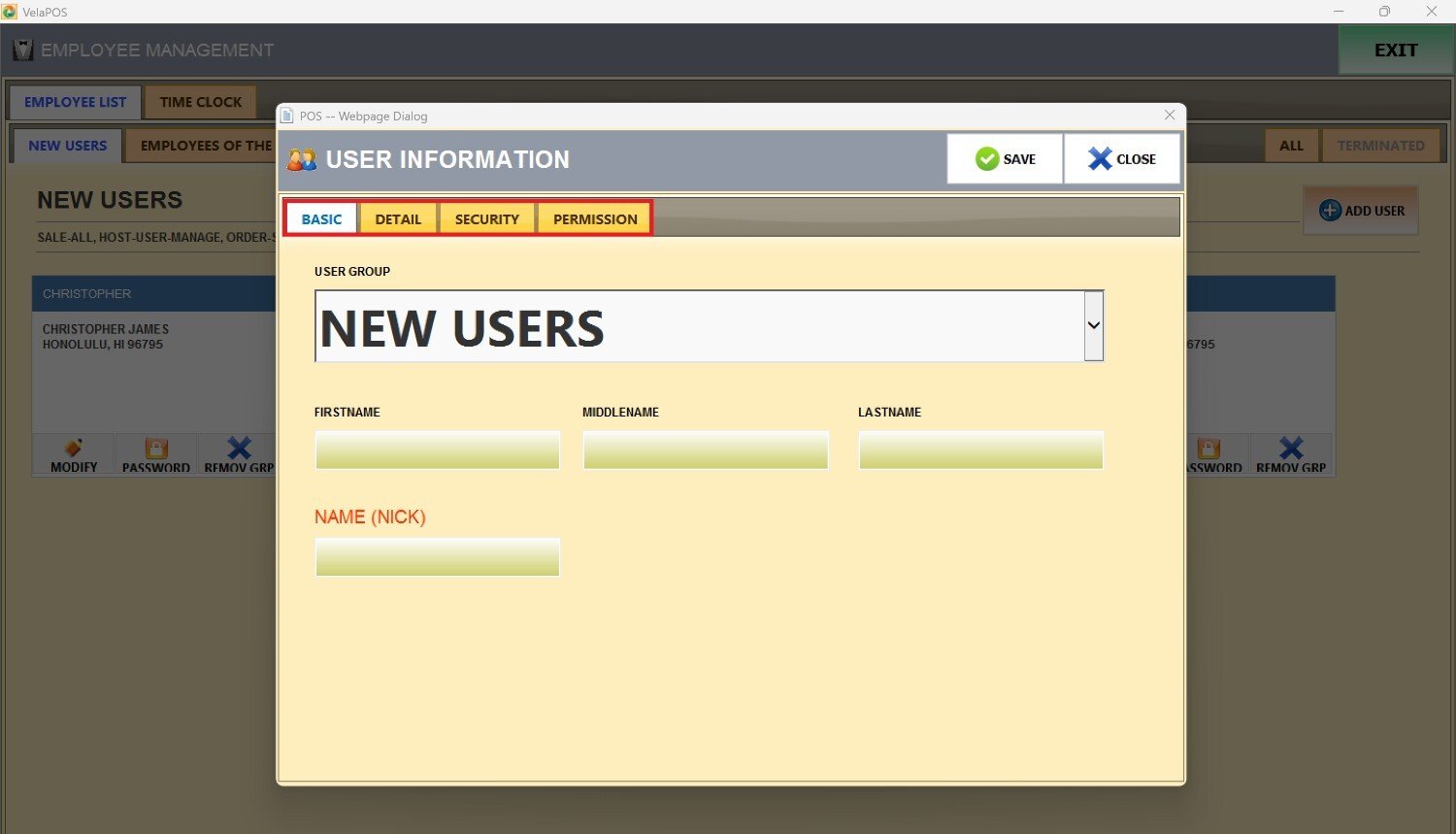
BASIC
Use this tab to establish the user's identity and categorize their role within the system.
1. USER GROUP
Use this drop-down menu to assign the employee to a group.
2. FIRST NAME/ MIDDLE NAME/ LAST NAME
Legal name fields.
3. NICKNAME
Optional field for preferred or informal name.
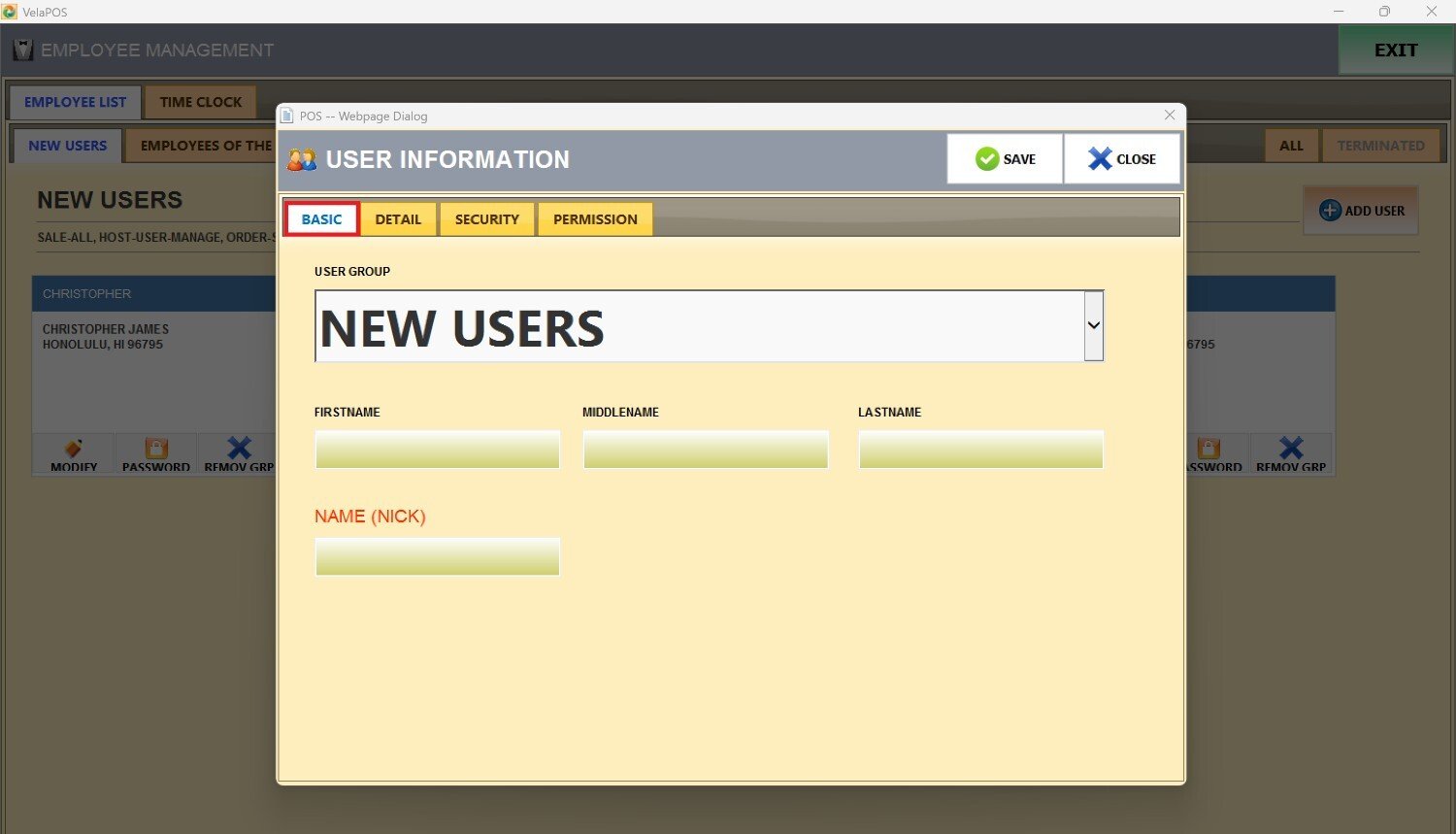
DETAIL
Use this tab to enter the employee's contact and location details and ensure the system has up to date personal and contact information for each user.
1. STREET, CITY, STATE, ZIPCODE
Residential address.
2. EMAIL
For internal communication or alerts.
3. MOBILE PHONE/ HOME PHONE
Contact numbers.

SECURITY
Use this tab to configure secure access and verify identity through biometric data for a secure login or time clock access.
You can CAPTURE, VERIFY or DELETE the FINGERPRINT.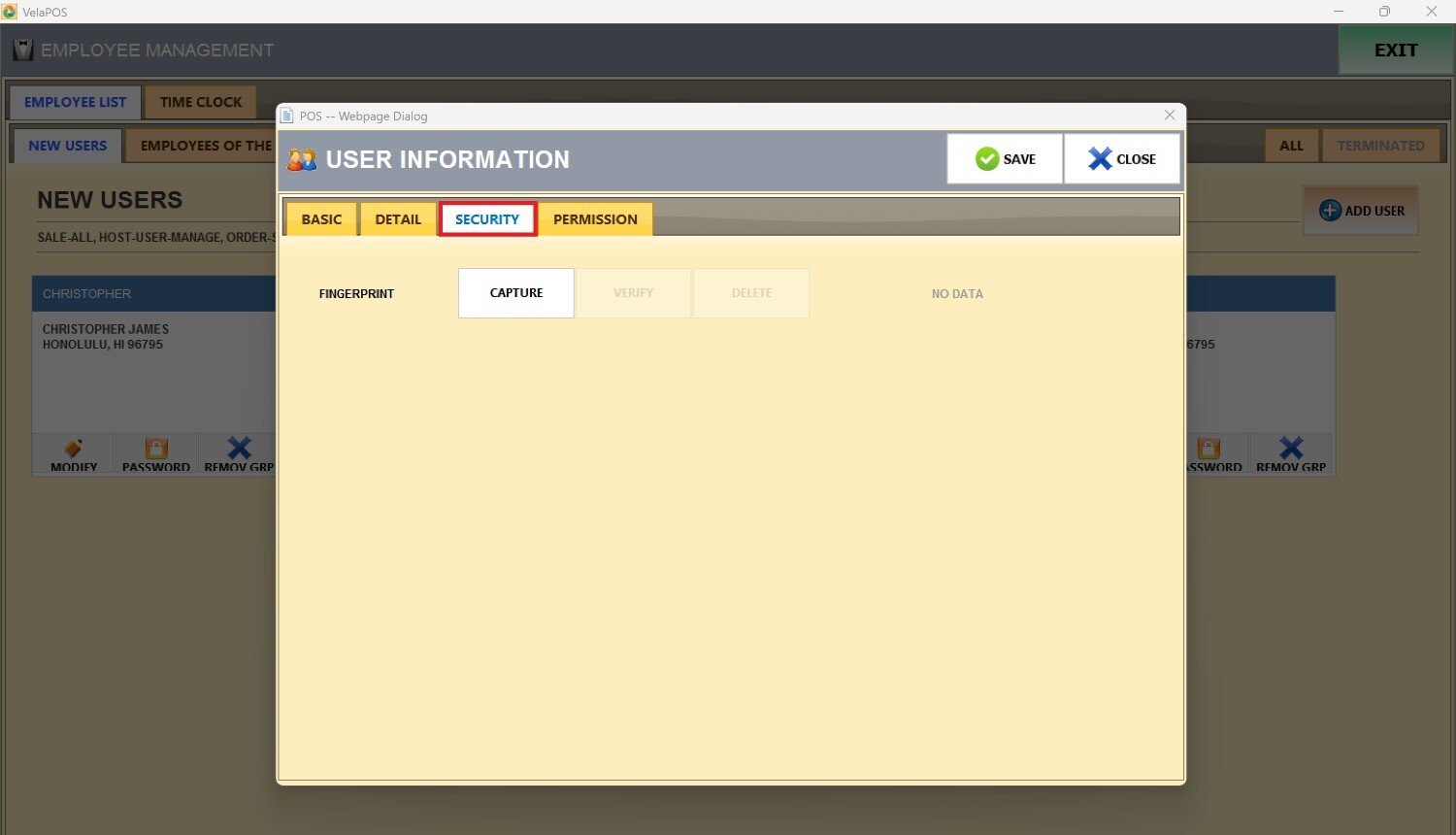
PERMISSION
Use this tab to control role-based access within the system.
SALES REP CHECKBOX
Grants or restricts sales related permissions.