Vendor
This section allows you to associate each item with its supplier. You can assign a vendor to the product, edit its information, or add a new one, and input the vendor's product code and case size.
Main Screen> MENU> PRODUCTS> Product's DETAIL>
VENDOR tab
Go to MENU and press on PRODUCTS
In the product section, find the desired product and press on DETAIL.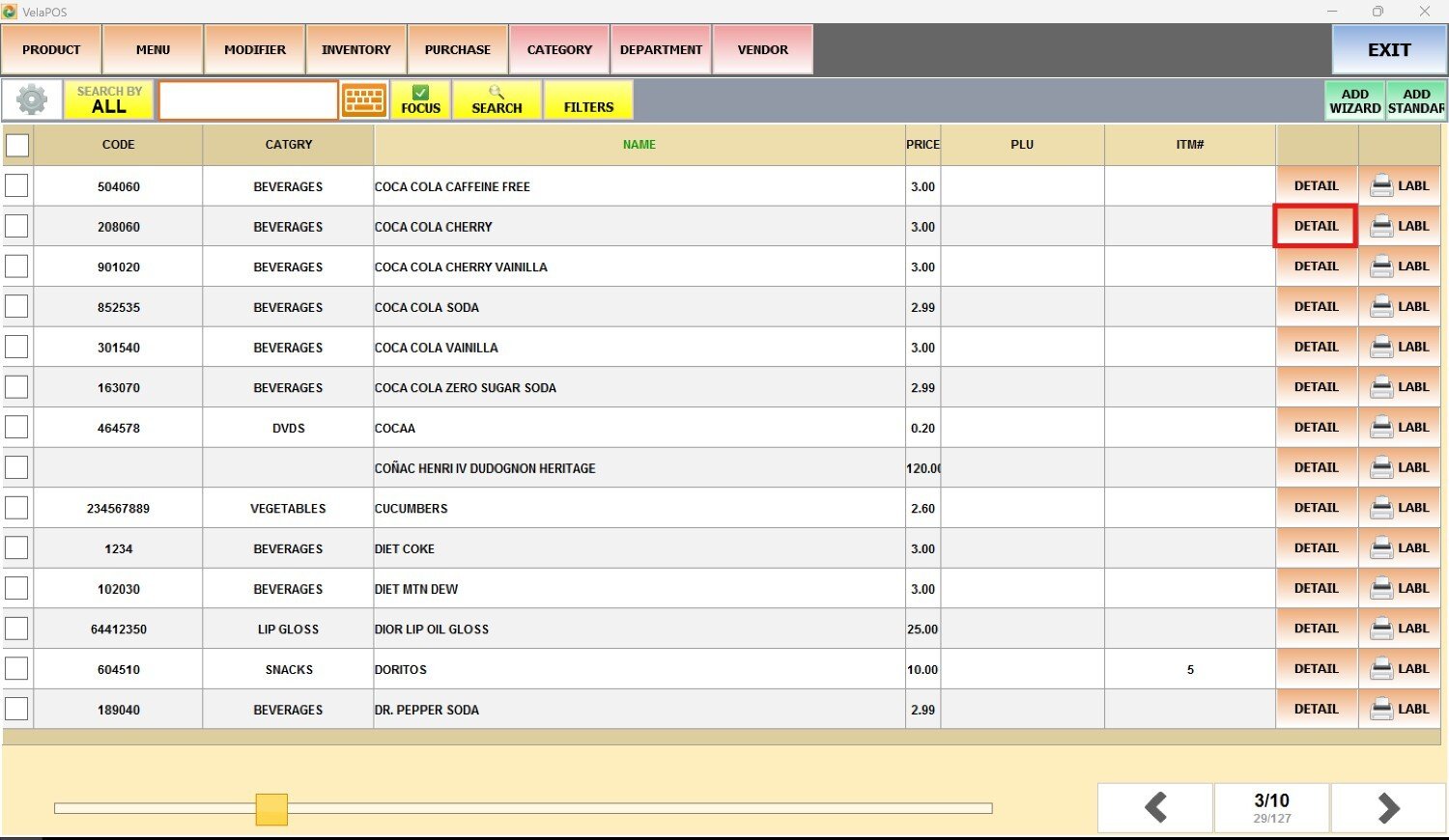
Go to the VENDOR tab (VNDR).
VENDOR
Press on the VENDOR field to choose a supplier from the drop-down menu.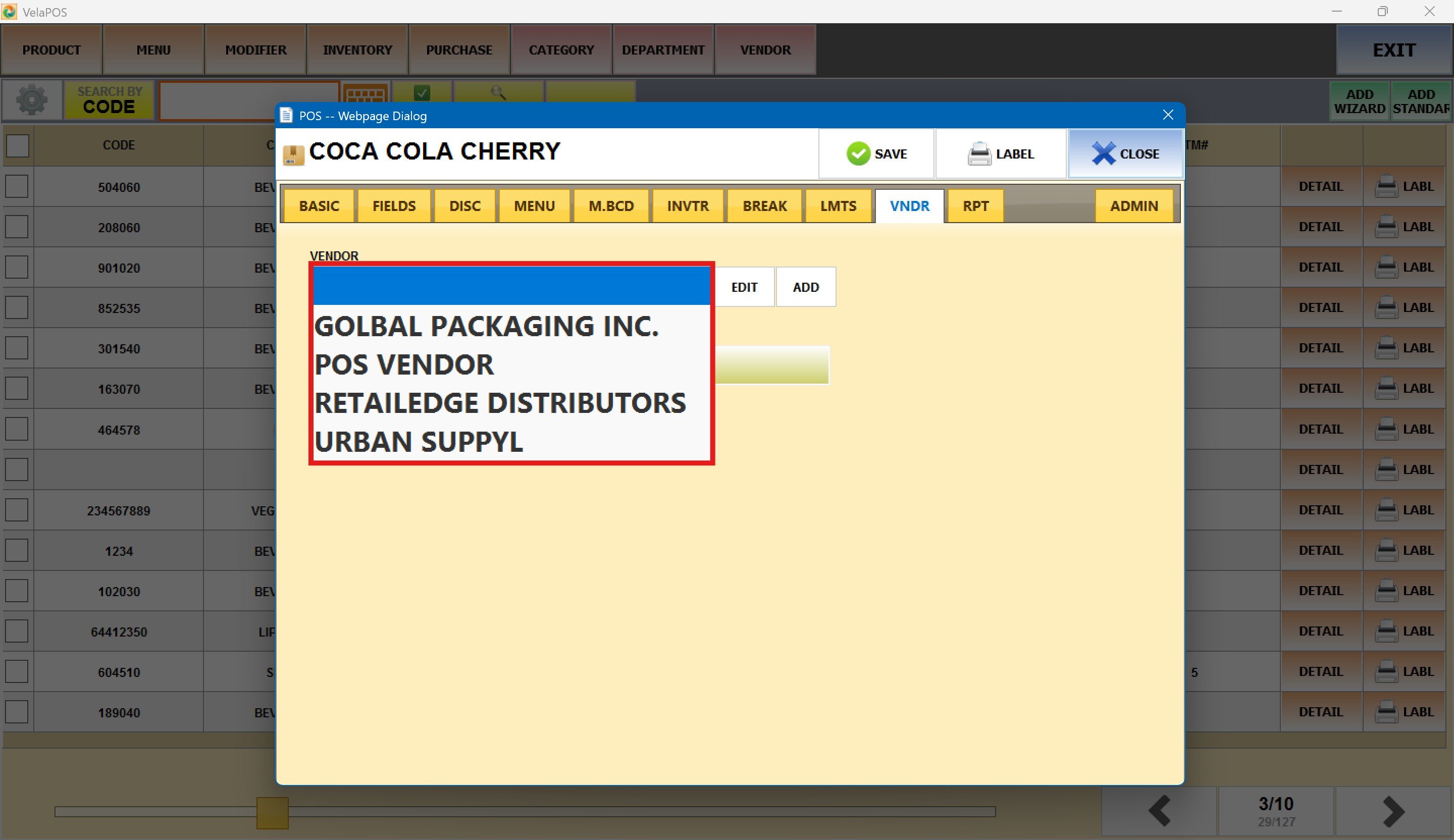
EDIT
If a vendor is selected, you can press on EDIT to update their information.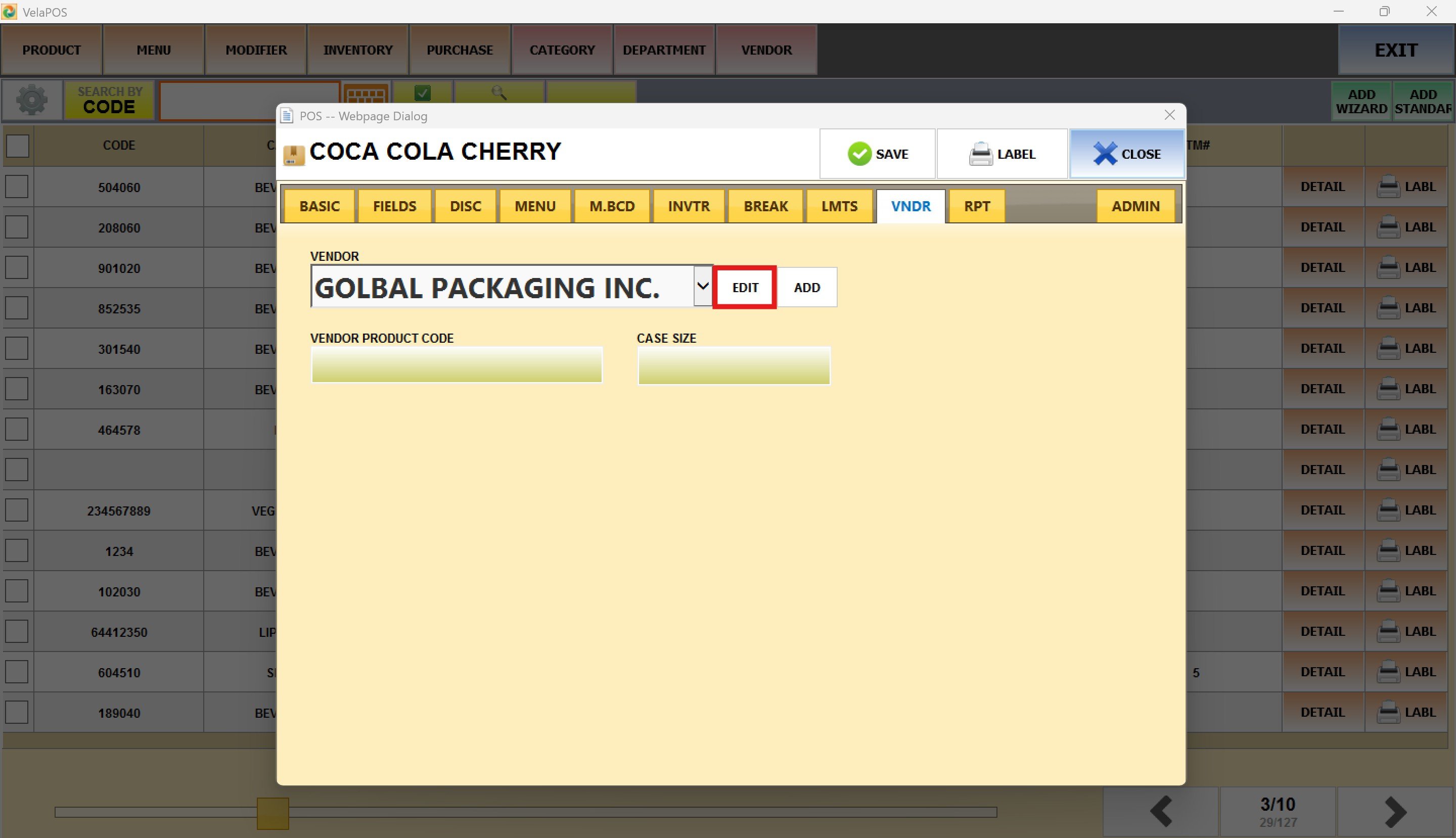
Select any of the fields to update the vendor’s details (name, address, contact info).
Once the changes are made, press on SAVE to apply them.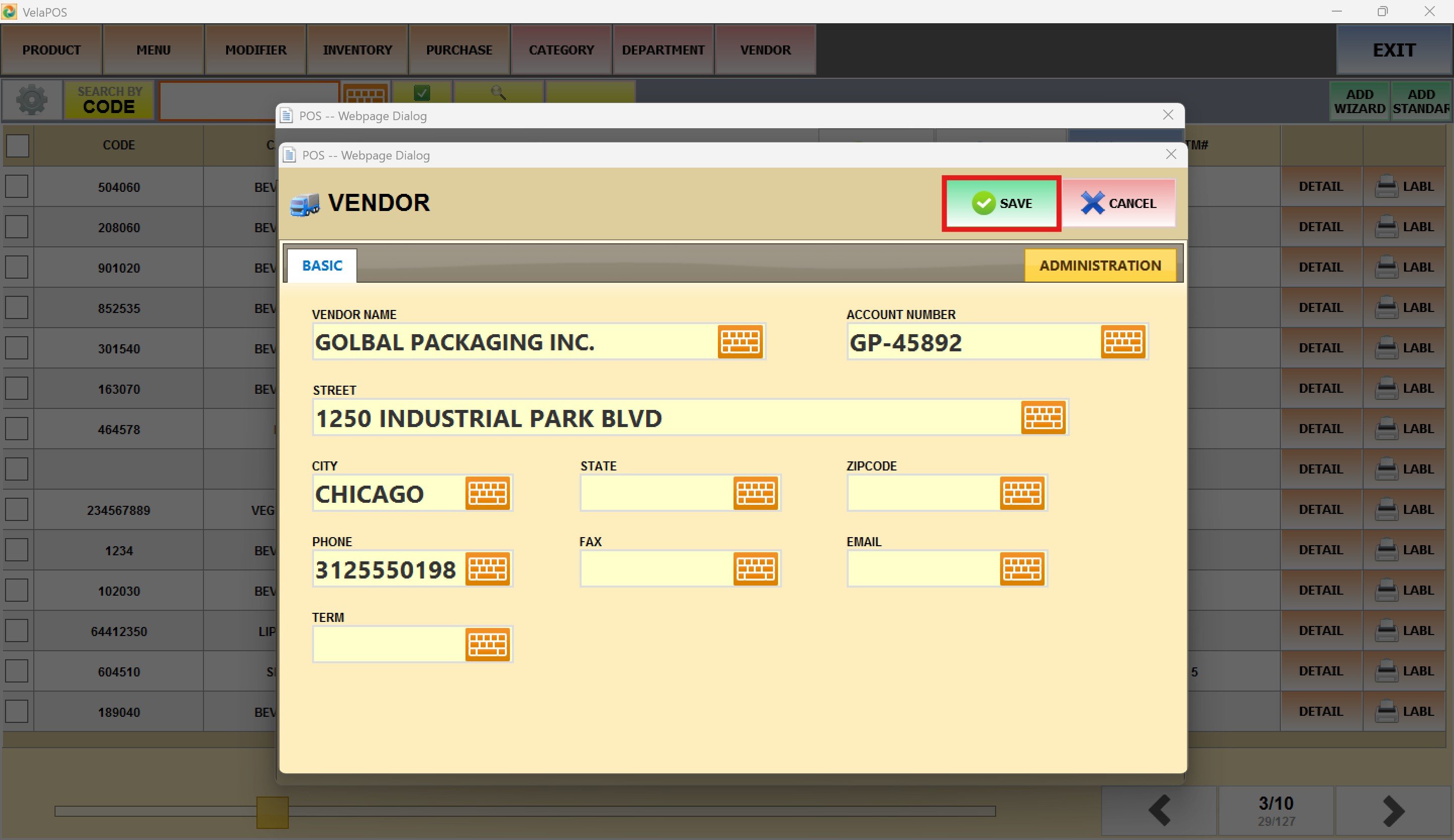
ADD
To add a new supplier, press ADD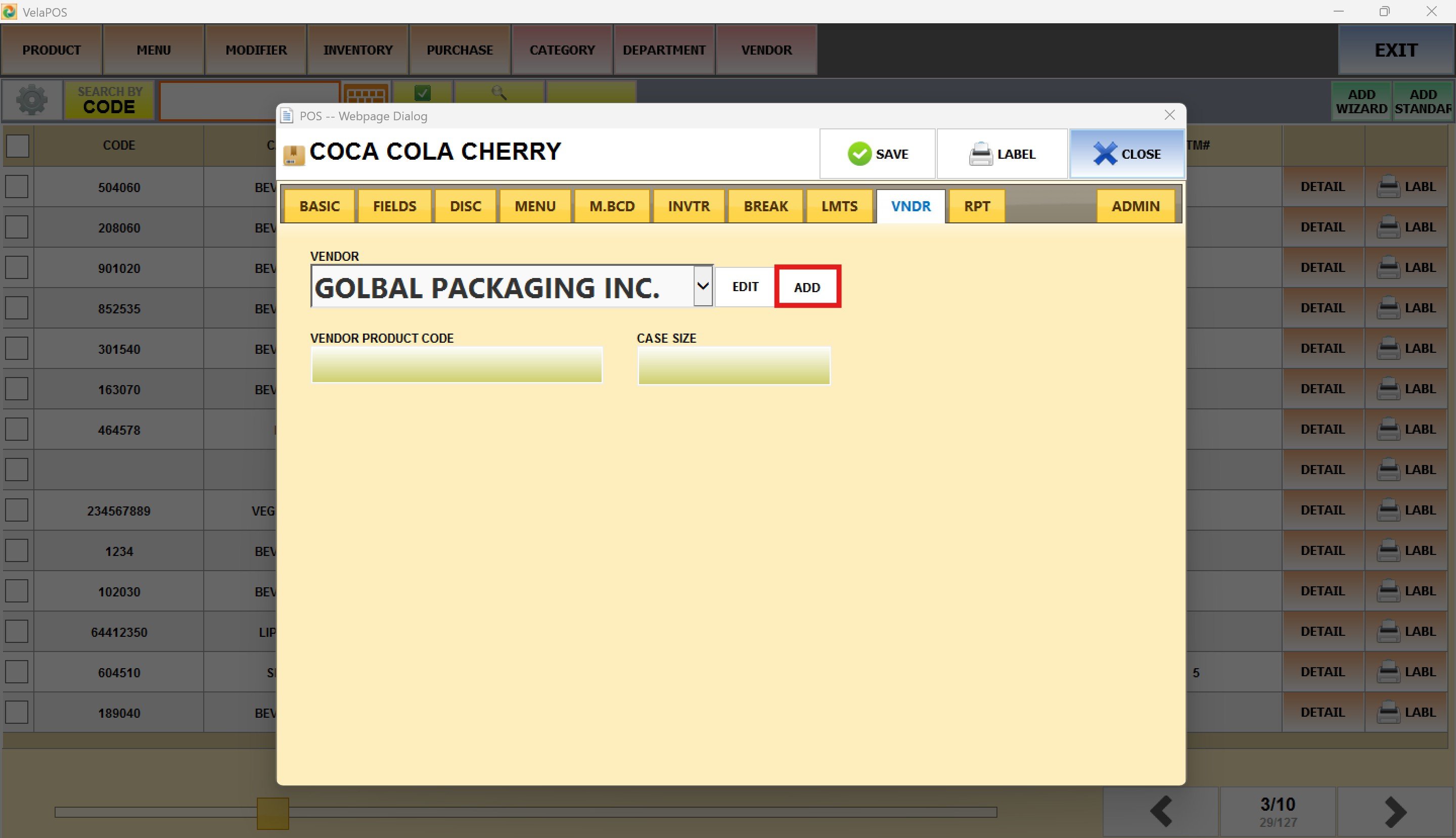
A pop-up window will appear where you can enter all the vendor’s details.
Once you have filled in the information, press SAVE to register the new vendor. 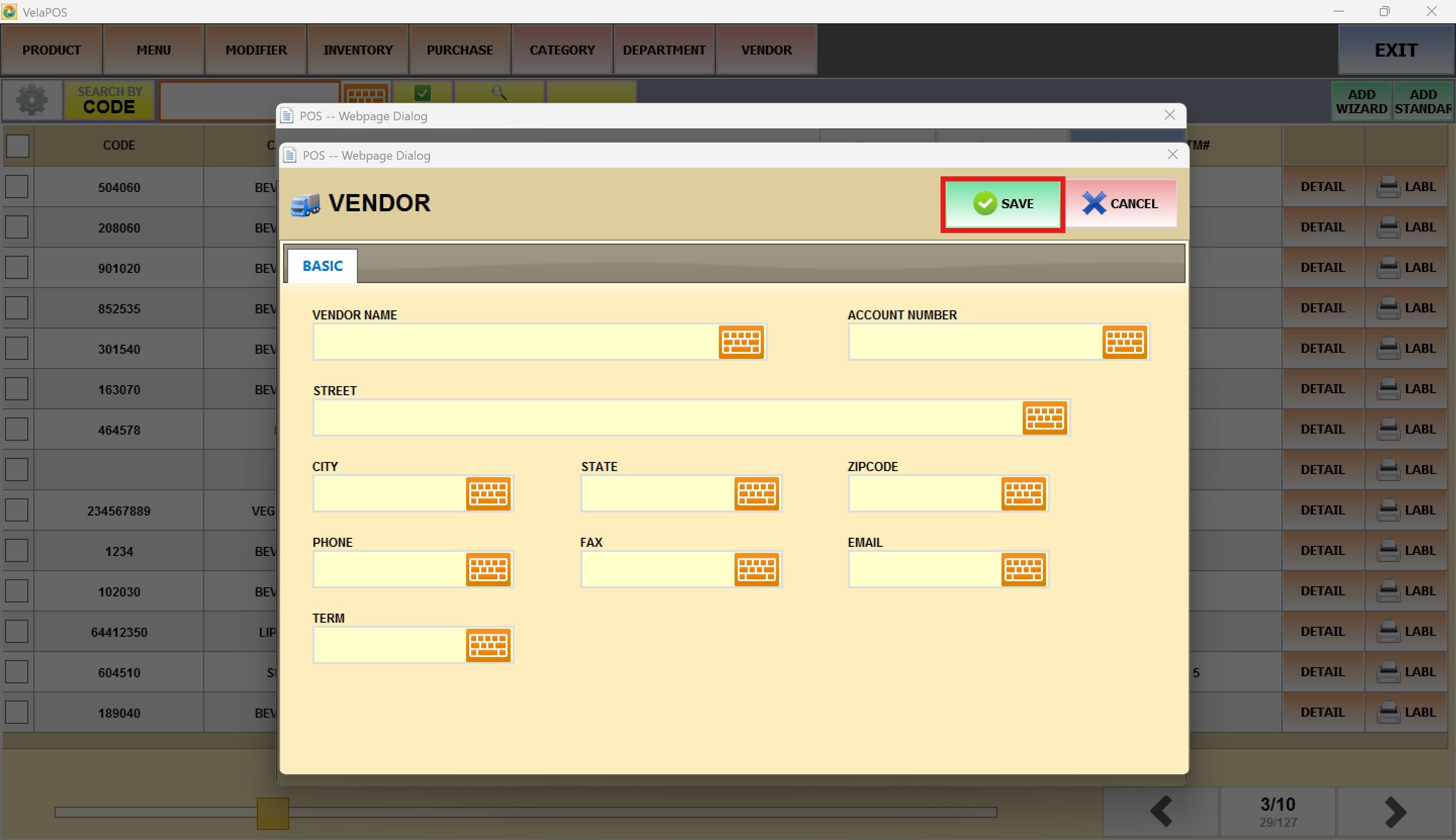
Hint: To view the new registered vendor, refer to the Vendor List.
Vendor Product Code
Stores the code used by the vendor, helping make sure the orders made match the supplier’s system.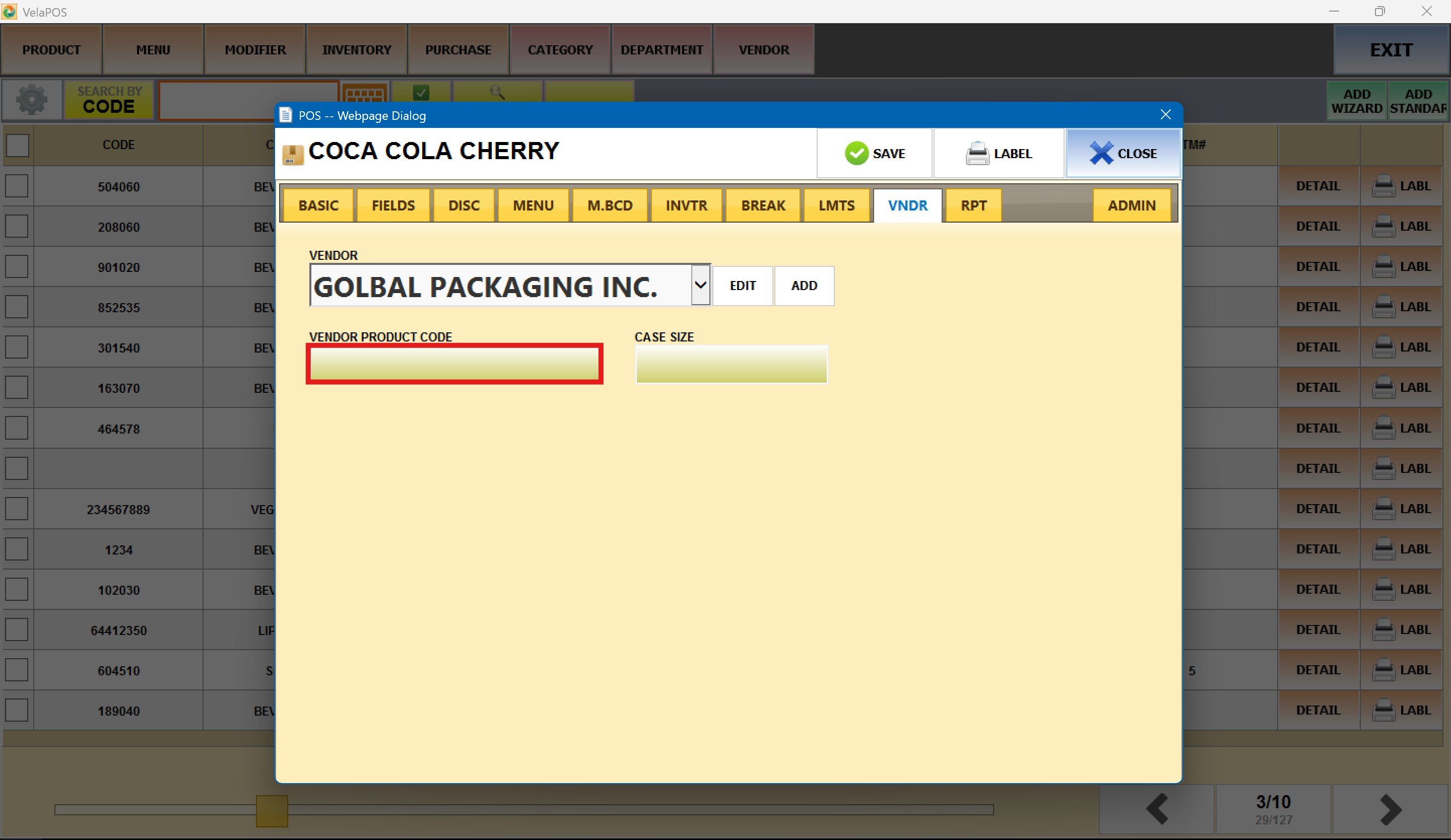
Enter the code into the pop-up screen and press ENTER.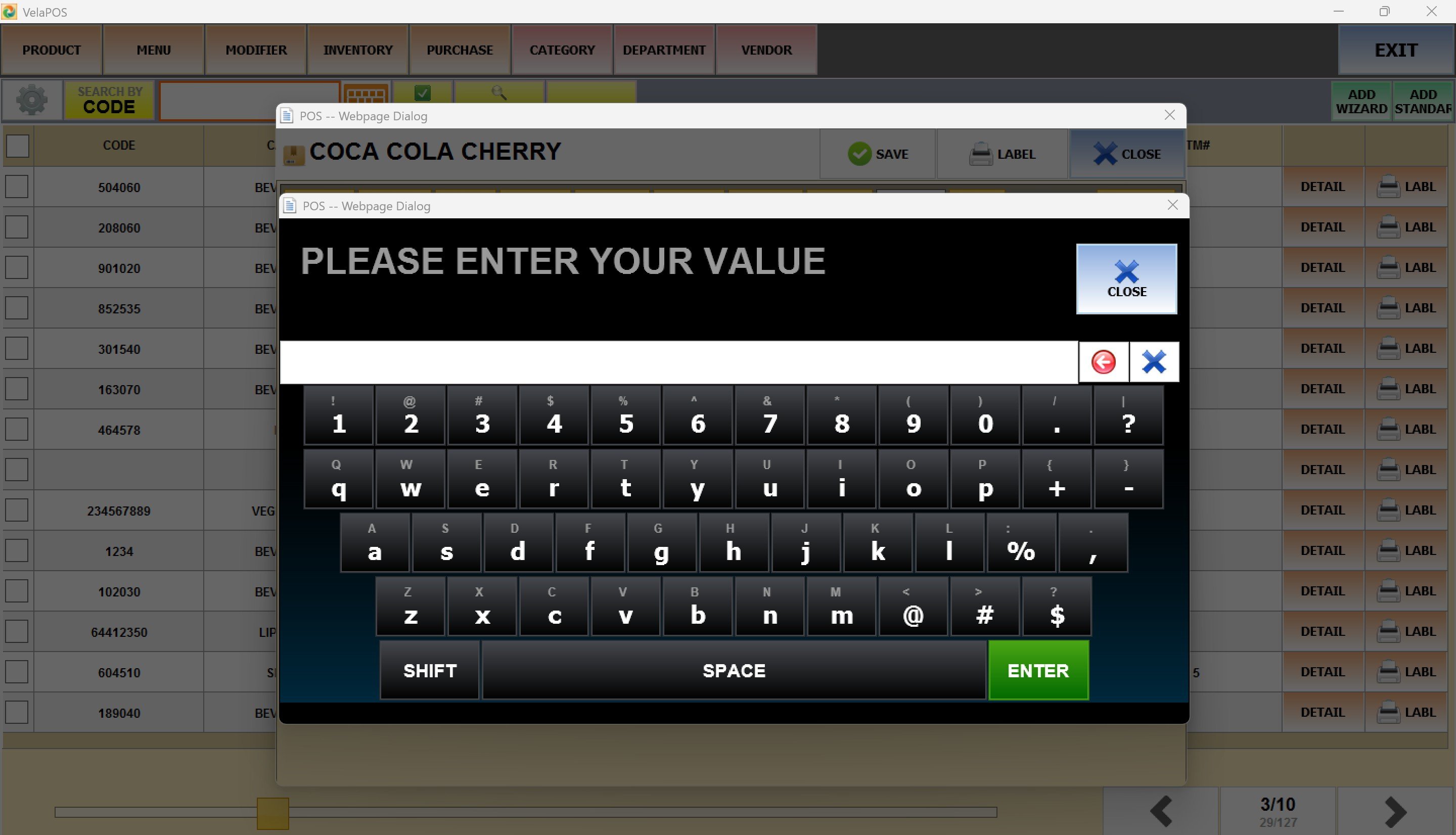
To register the code, press SAVE.
Case Size
You can enter the quantity of units that are included in this item in one case from the vendor.
Press on the field below CASE SIZE.
On the number pad that pops up, enter the quantity.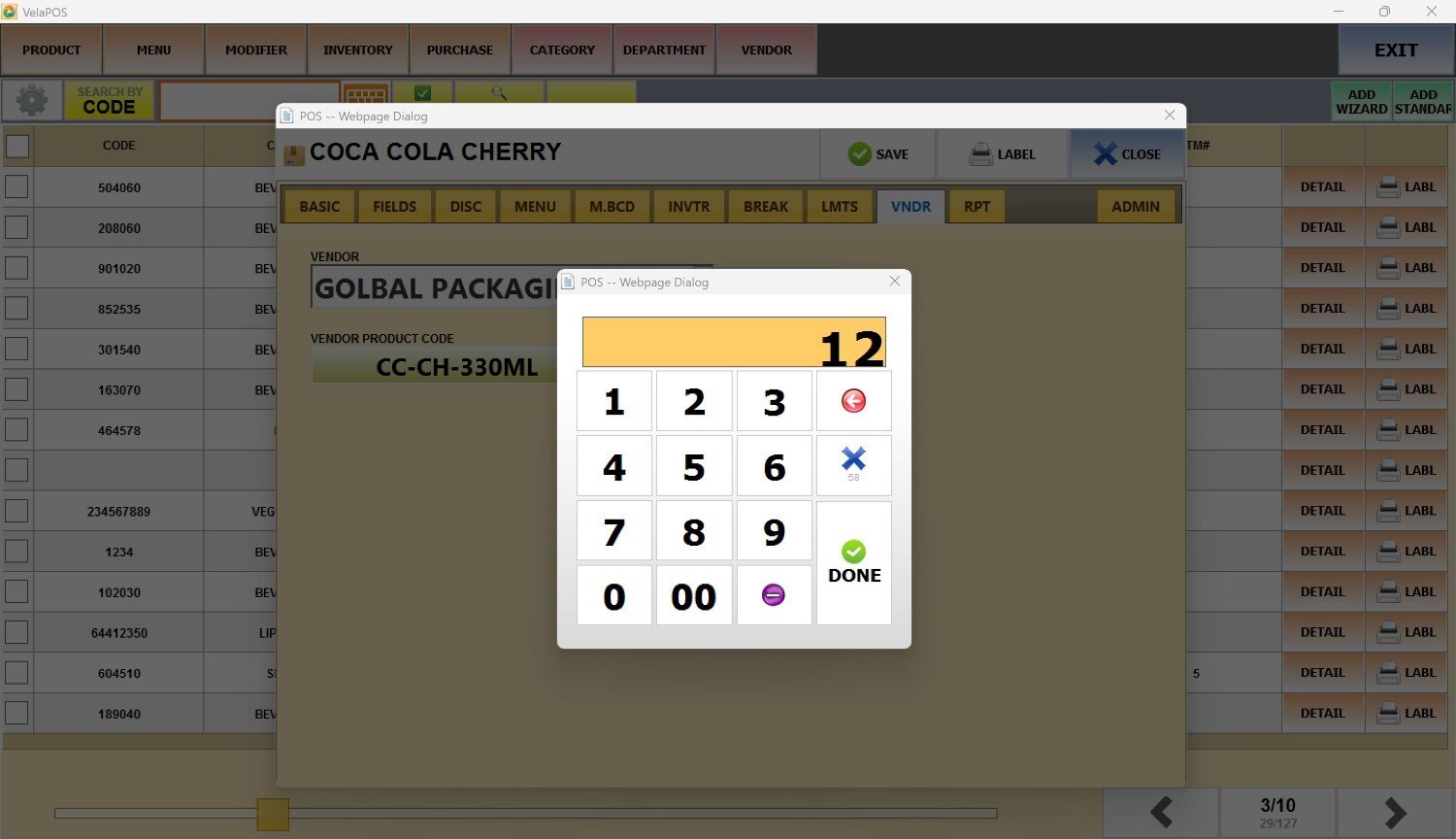
Press on SAVE
Note: Be sure to press SAVE after making any changes on this tab to ensure they are applied before exiting.