Network Setup Guide
Router Setup
If you decided that you want to use a separate router from what your store use for stable internet connection, follow these step:
Login to Router admin page. Usually, it is one of the following addresses:
Default password maybe login: admin / password: admin
You may also look at the information sticker on the router, usually on the bottom of the router for above information.
1. LAN configuration
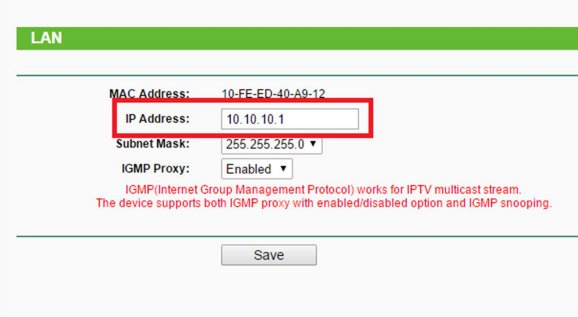
Once the IP address has been changed, it will ask you to reboot the router and you will have to login to the admin page with the new IP address: http://10.10.10.1
2. DHCP Setting
Change the DHCP IP range from 10.10.10.2-199, so that when you are making Static IP for credit card terminal and kitchen printer, router would not auto assign those IP addresses.

3. Static IP / Address Reservation
There are two ways to make fixed IPs for the credit card terminal and kitchen printers. It is recommended to utilize Address Reservation feature from the router if available.
To utilize Address Reservation, make devices (kitchen printers, credit card terminals, etc) to use DHCP mode and plug them to the router. This will reveal their MAC addresses in router setting.
Go to DHCP – Client List and find their respective MAC addresses
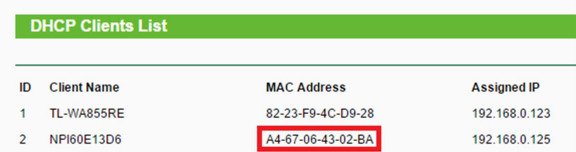
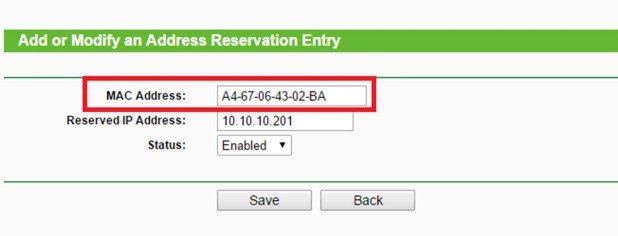
For reserved IP address, we recommend to use the following format:
10.10.10.211 – 10.10.10.219 for Credit card terminal 1 through 9
When all the MAC and IP are reserved, restart all devices that you’ve reserved IP so the devices can pick up new addresses.