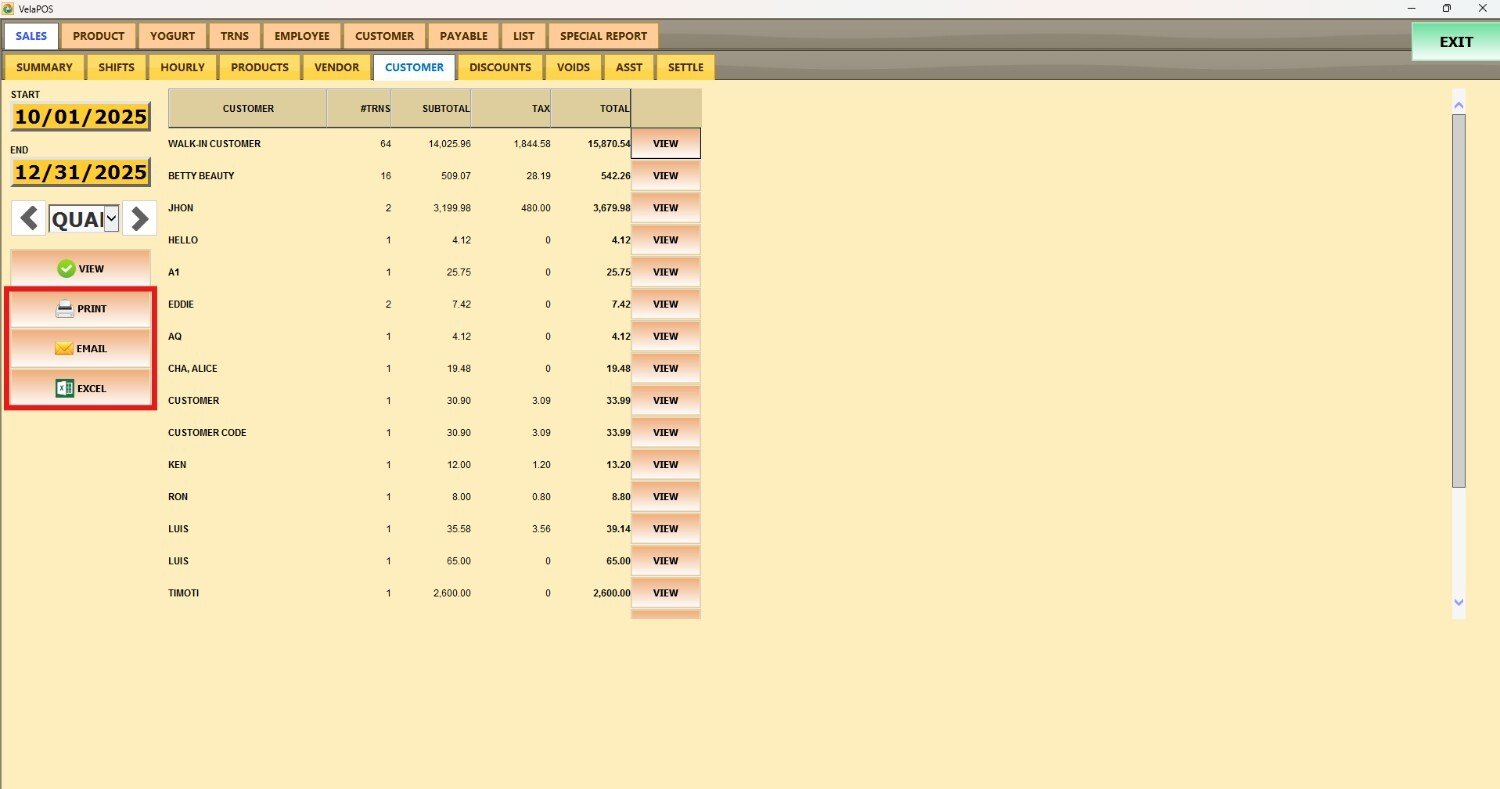Customer
This report provides an overview of the customer's spending within the store.
Main Screen> MENU> REPORTS> SALES> CUSTOMER
Go to MENU and press REPORTS.
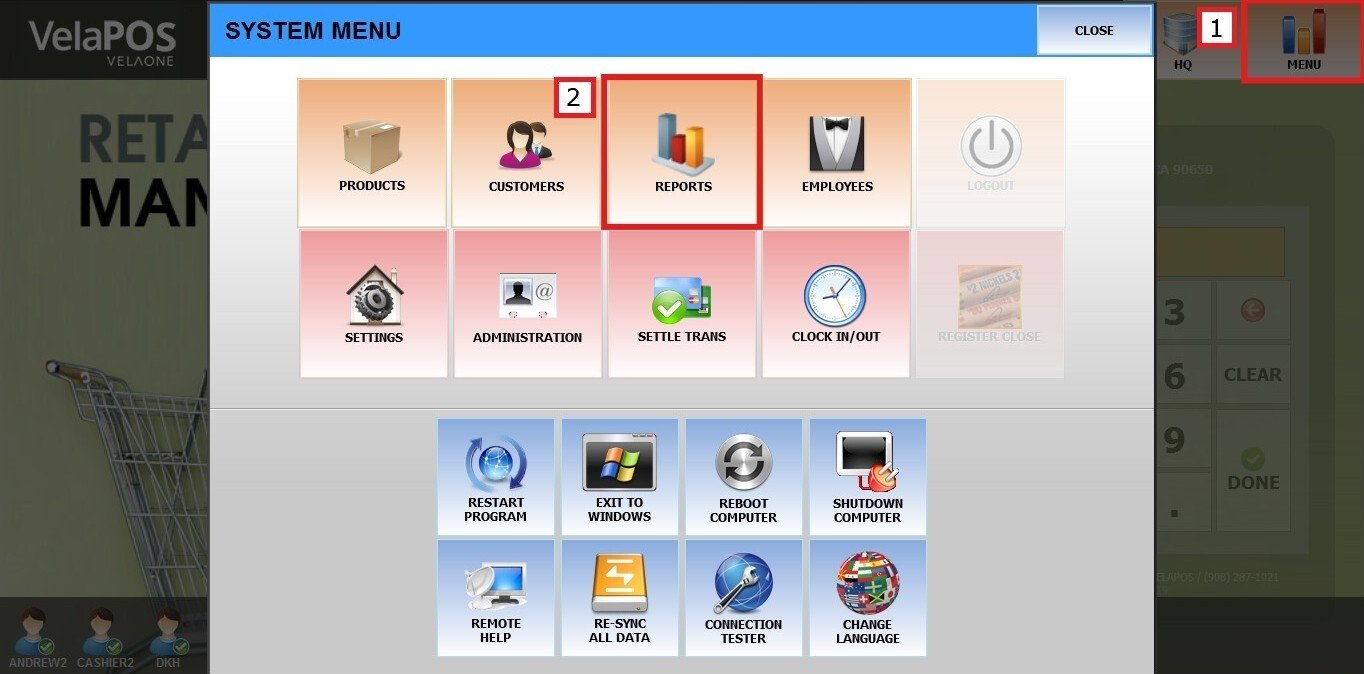
On the reports section, go to SALES and CUSTOMER.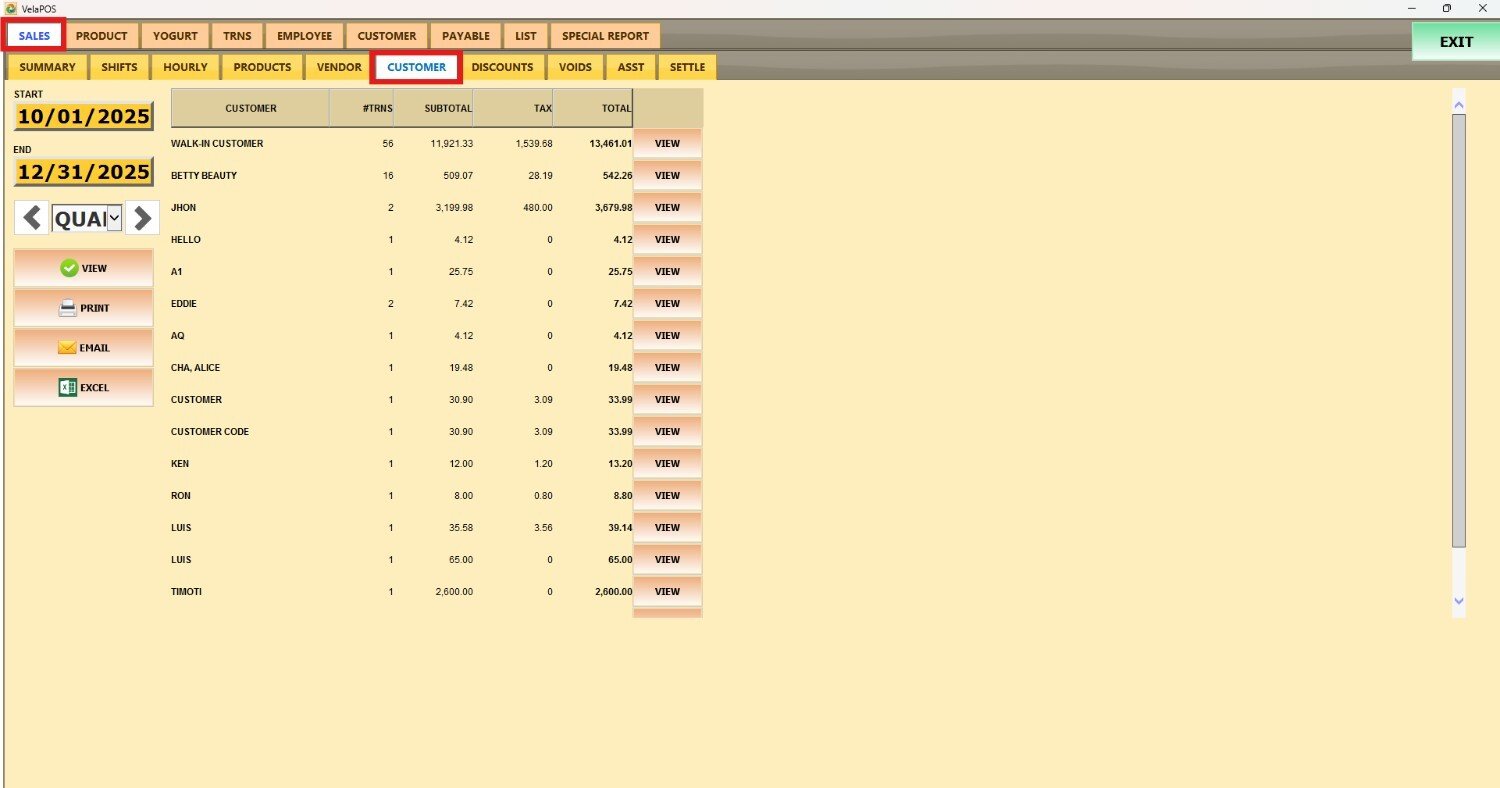
Filters
You can choose how you want the report to be grouped.
1. Filter by customized range: to view the report, begin by selecting its date range. Press on the START field to input the starting date.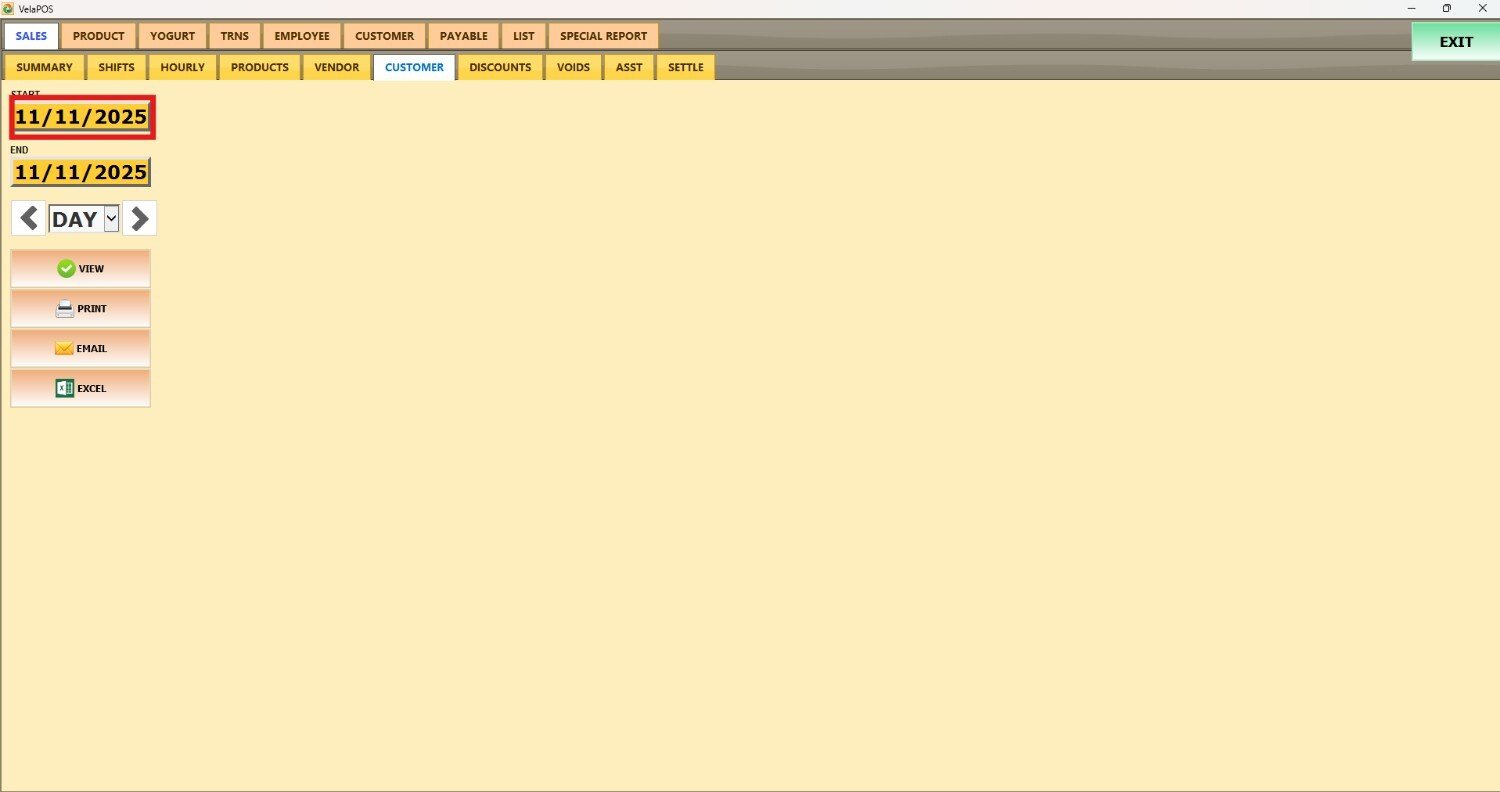
A calendar screen appears where you can select the date (day, month and year).
Press on DONE.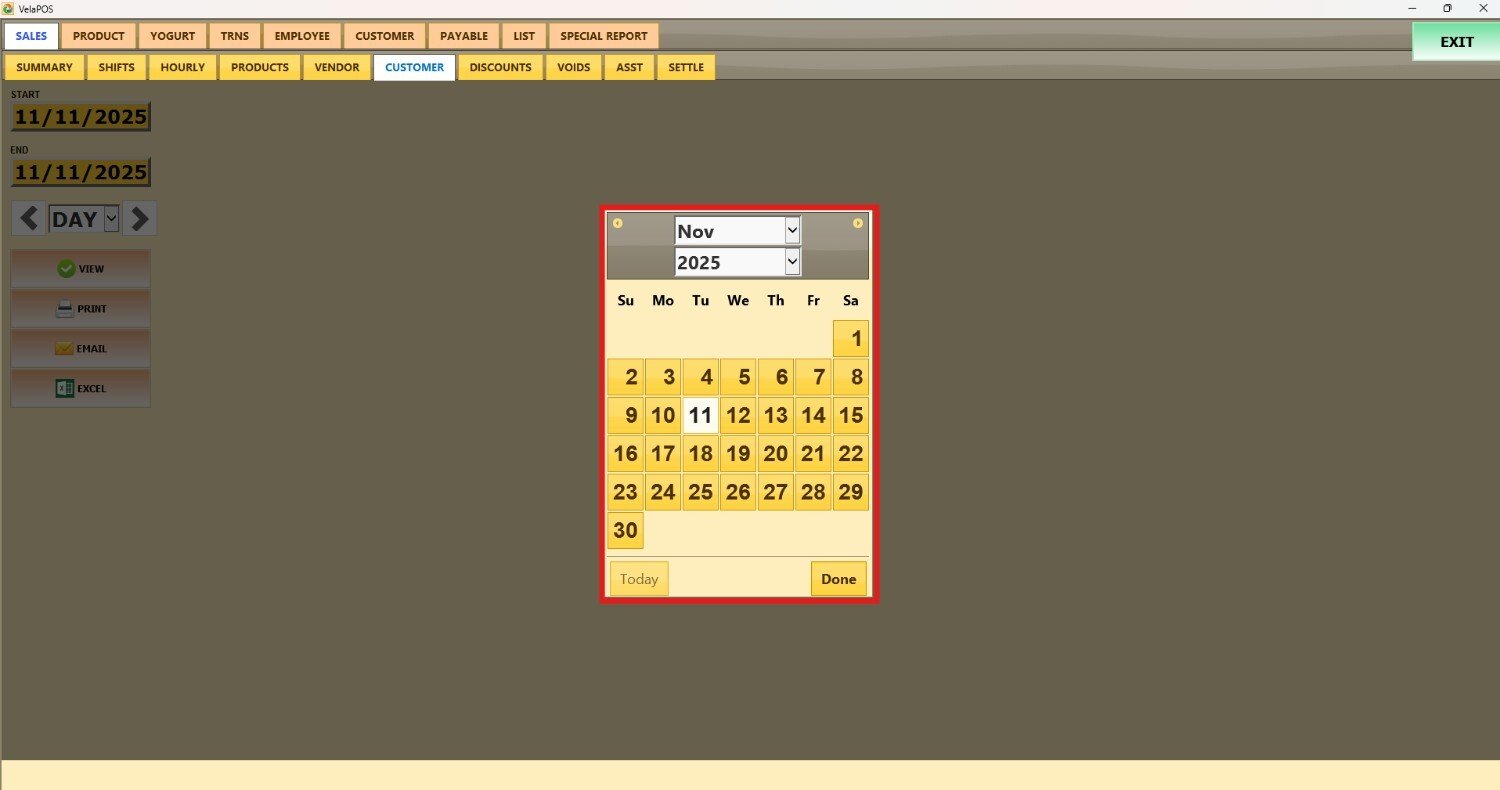
Repeat the same process for the END field to set the final date of your report.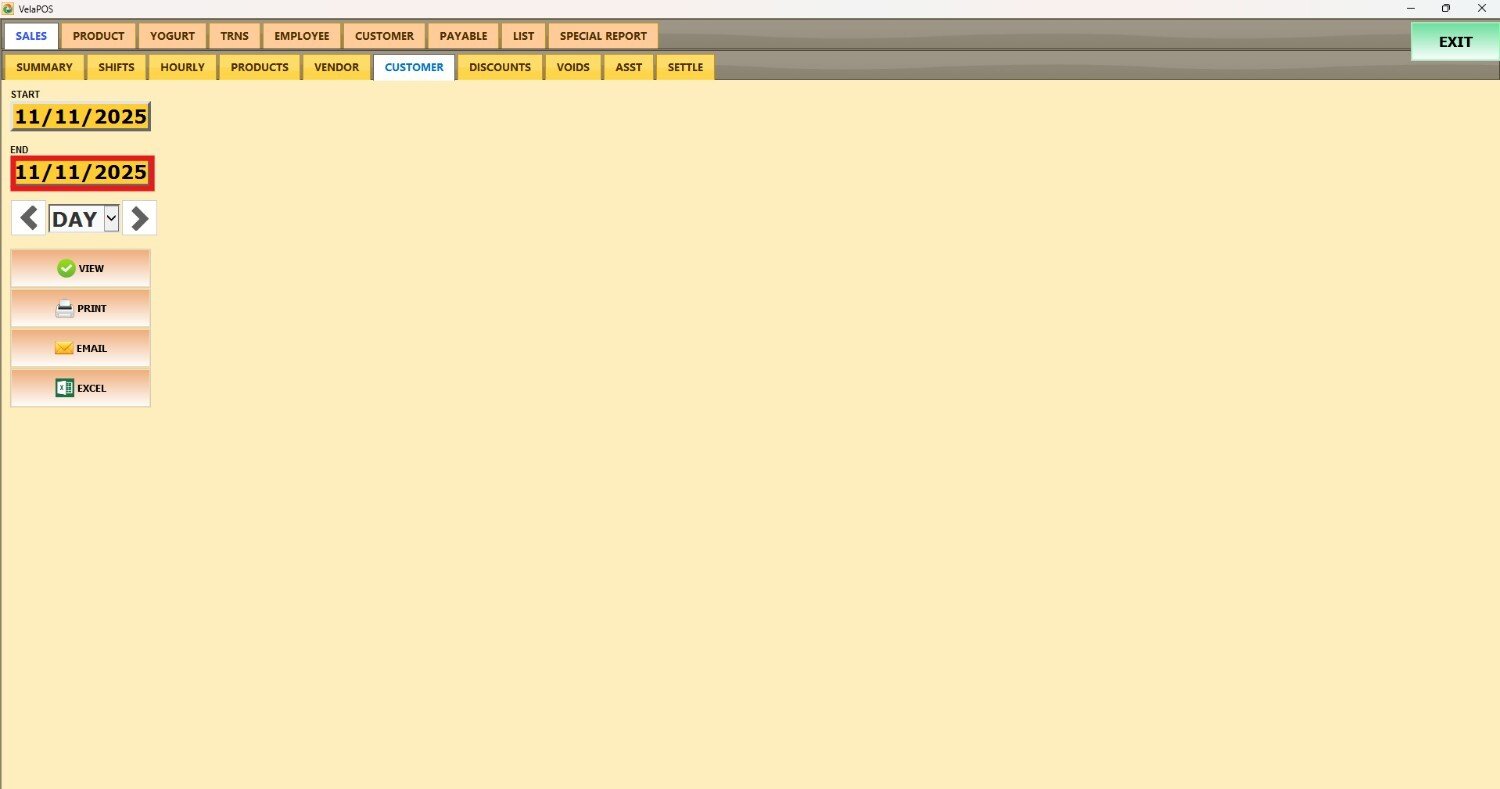
2. Filter by a time frame: You can filter the report by time frame (day, week, month, quarter, year). Press on the field and select the time duration of your choice.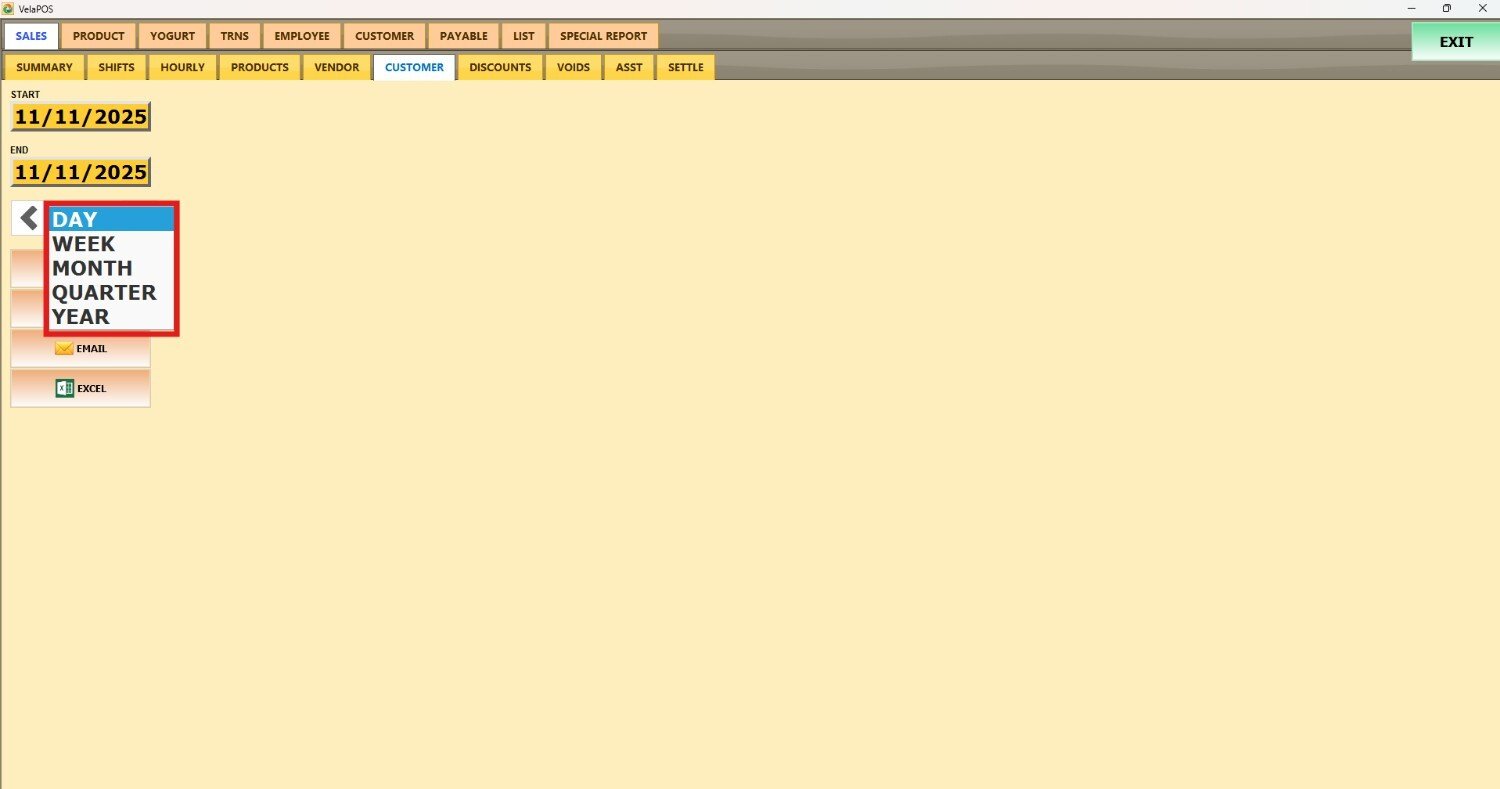
Depending on whether you select Day, Week, Month, Quarter, or Year you can use the side arrows to move forward or backward through those time periods.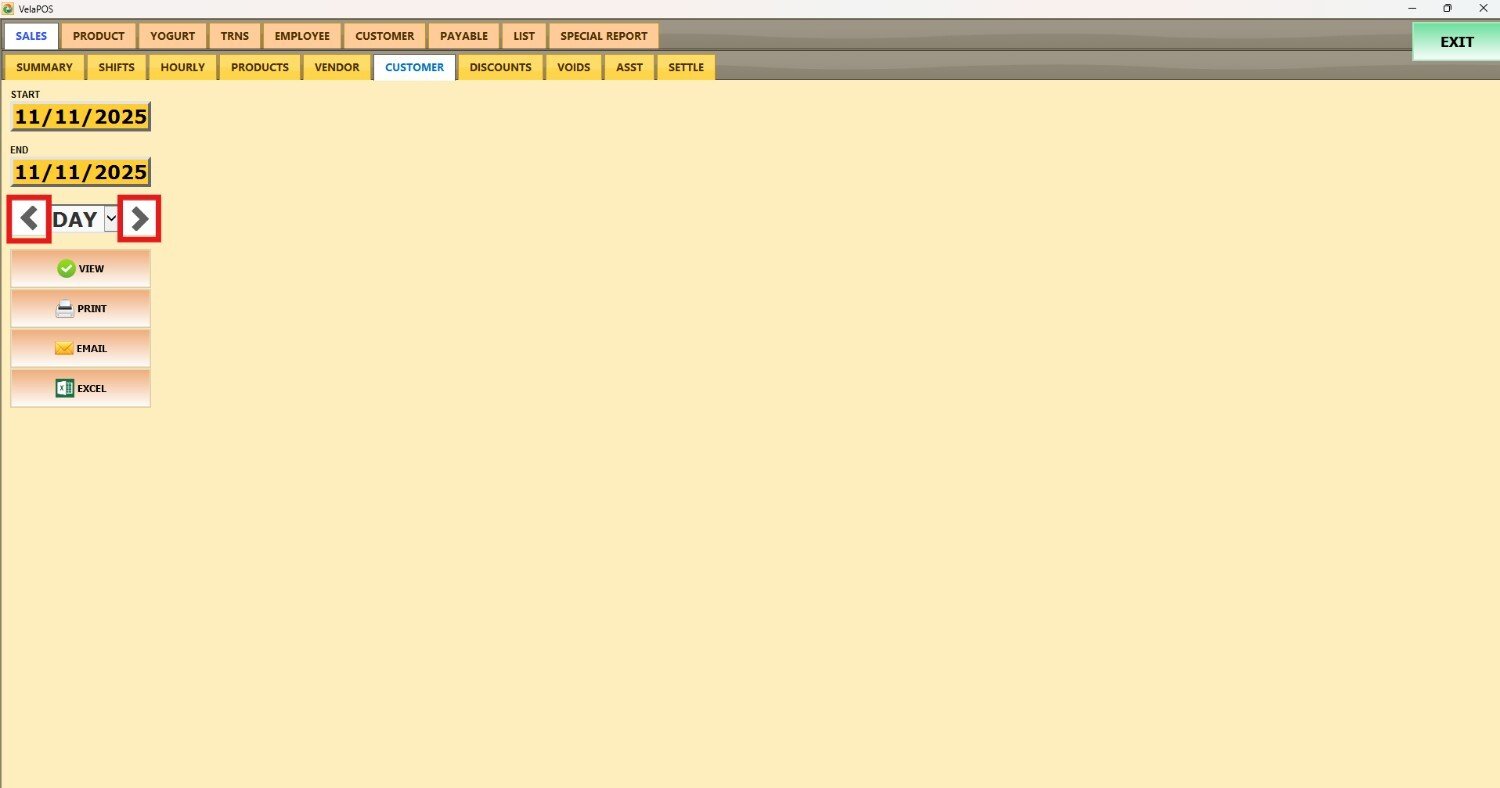
View
After setting the date range, time frame, and user filter, press VIEW to display the report based on your selections.
Alongside the customer, the system displays the number of transactions linked to their account, the subtotal of those purchases, and the total amount including taxes.
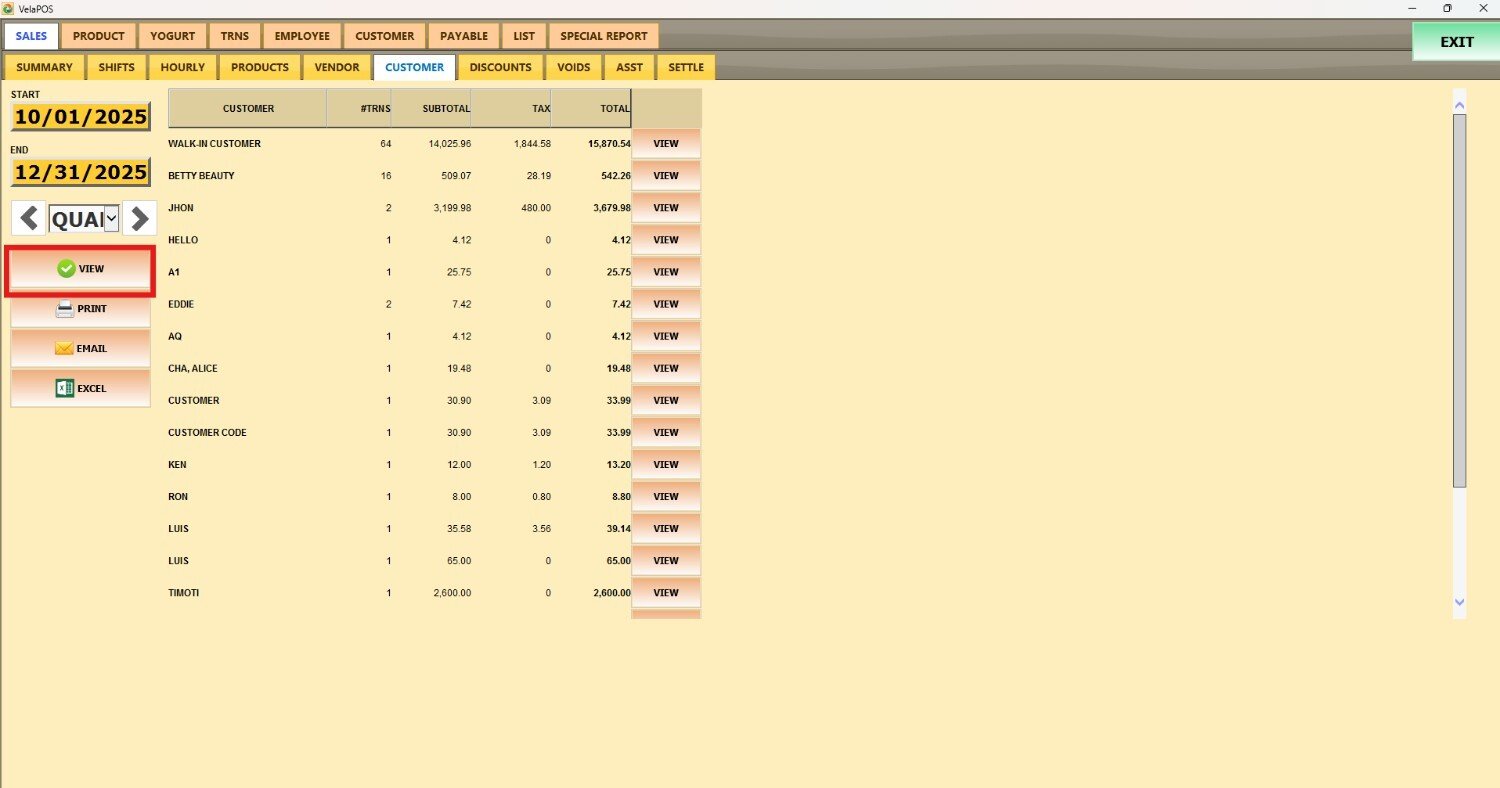
Pressing on the customer VIEW, you can see a sales summary for that specific customer for the selected time period. You can PRINT it or EMAIL it to the customer.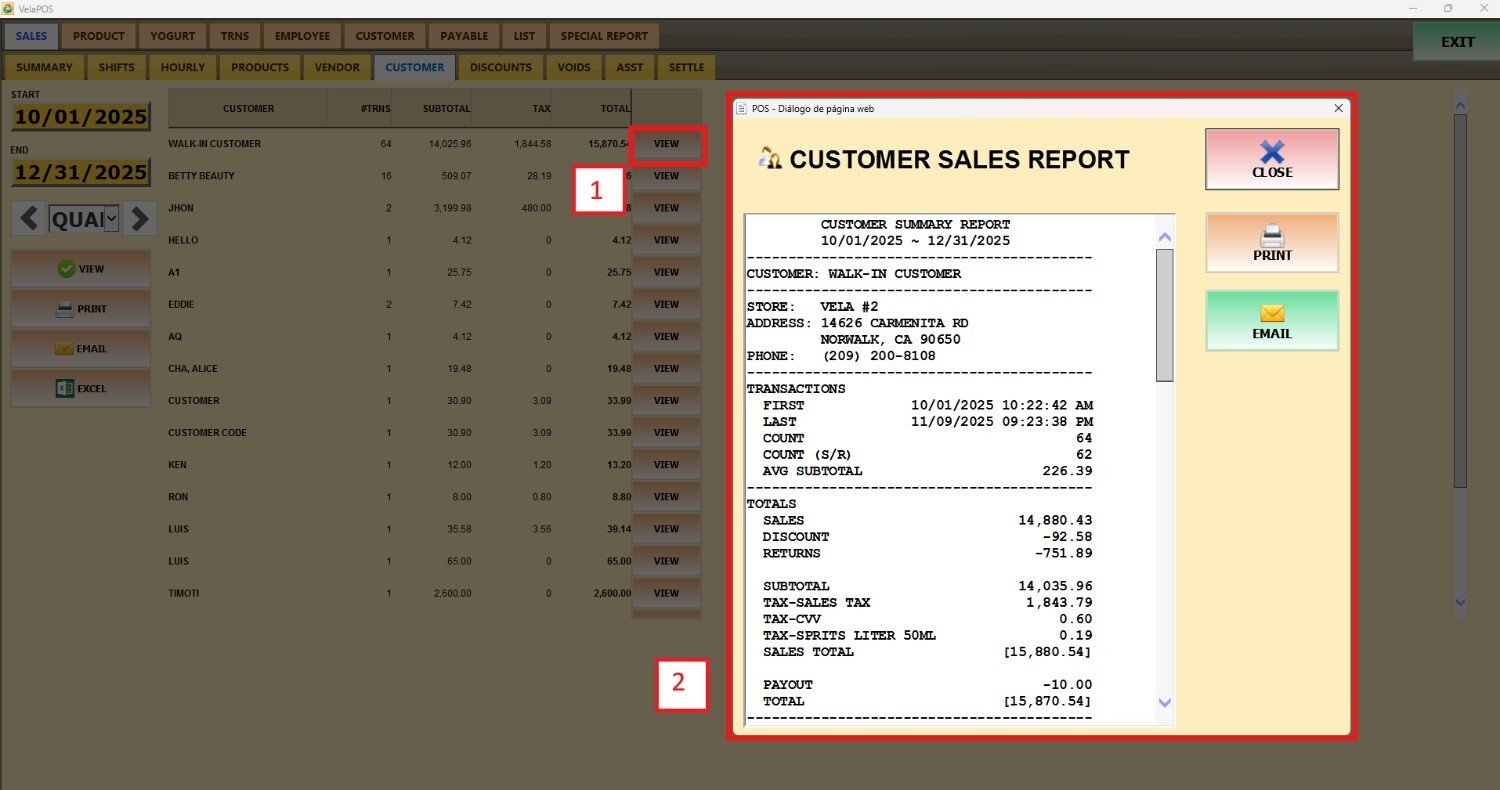
PRINT, export to EXCEL, and EMAIL the customized report.