Create a Loyalty Coupon
These coupons can be automatically rewarded to a customer who reaches a previously configured amount of points from the Loyalty System.
MENU> SETTINGS> PAYMENT> COUPON> ADD NEW COUPON
Go to MENU and press SETTINGS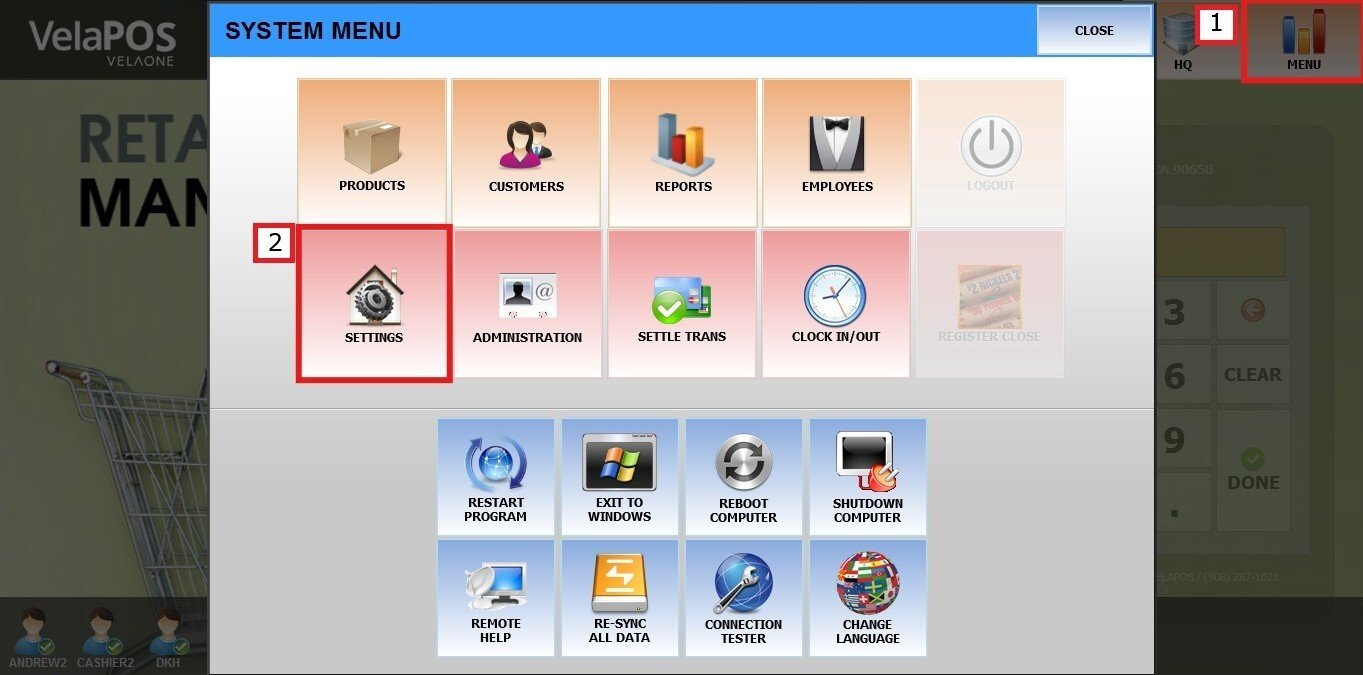
Go to PAYMENT and in COUPON, press on ADD NEW COUPON to create one.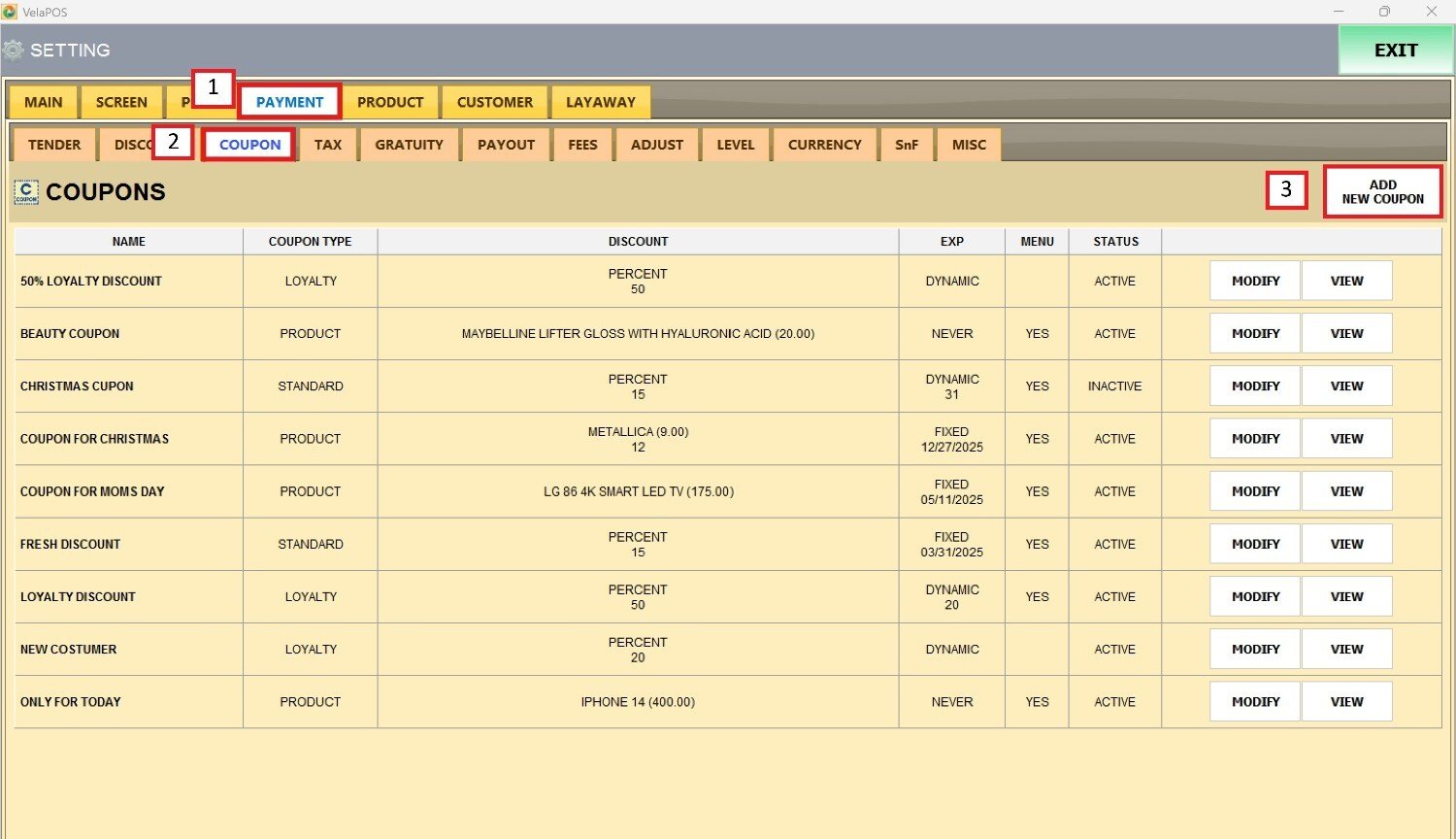 Fill in the coupon's information, enter the name and select LOYALTY from the TYPE drop down menu.
Fill in the coupon's information, enter the name and select LOYALTY from the TYPE drop down menu.
Hint: To configure the number of loyalty points needed to redeem a coupon, refer to (hyperlink).
In EXP IN DAYS, set how long the coupon is valid for. Select the DISCOUNT TYPE from the drop-down menu.
Select the DISCOUNT TYPE from the drop-down menu.
Enter the value in PERCENT or DOLLAR amount (depending on your selection).
Enter the coupon display text:
1. The TITLE, the main headline customers will see.
2. The SUBTITLE explains the offer and adds context.
3. The FOOTER displays terms and conditions.

Example After entering all the necessary coupon details, activate it by selecting ACTIVE from the STATUS drop-down menu, and press SAVE to confirm the changes.
After entering all the necessary coupon details, activate it by selecting ACTIVE from the STATUS drop-down menu, and press SAVE to confirm the changes.
Result:
Updated coupon list, including the newly created entry.
To print a coupon, find it in the list, press VIEW to open the pop-up screen with the barcode, and press PRINT.

See Use a Loyalty Coupon to learn how to apply this coupon to a sale.