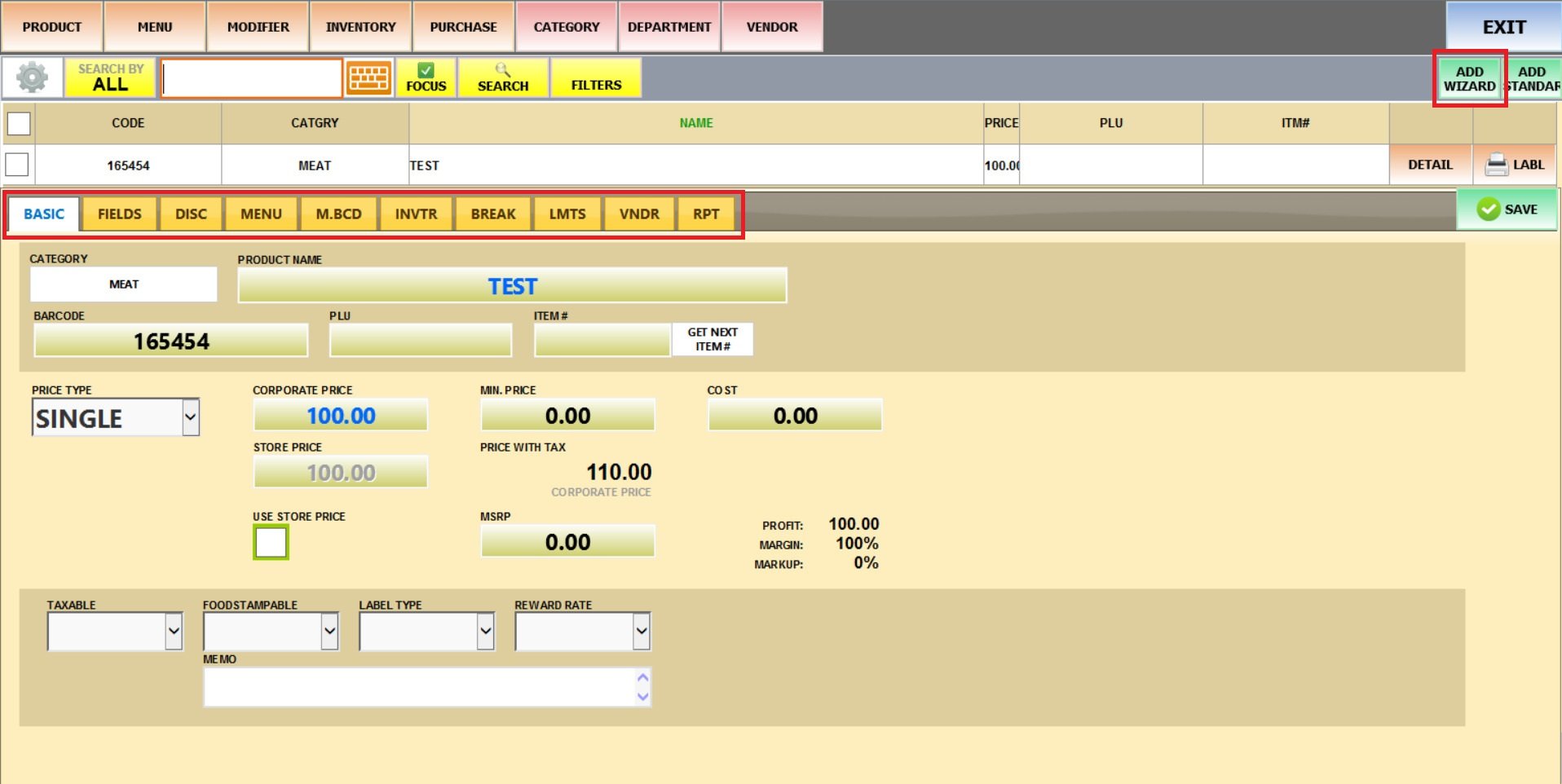Add Wizard
This shortcut tool is designed to help you quickly add new menu items asking for only basic product information.
Main Screen> MENU>PRODUCT> ADD WIZARD at the top right corner of the screen.
Go to MENU and click on PRODUCTS.
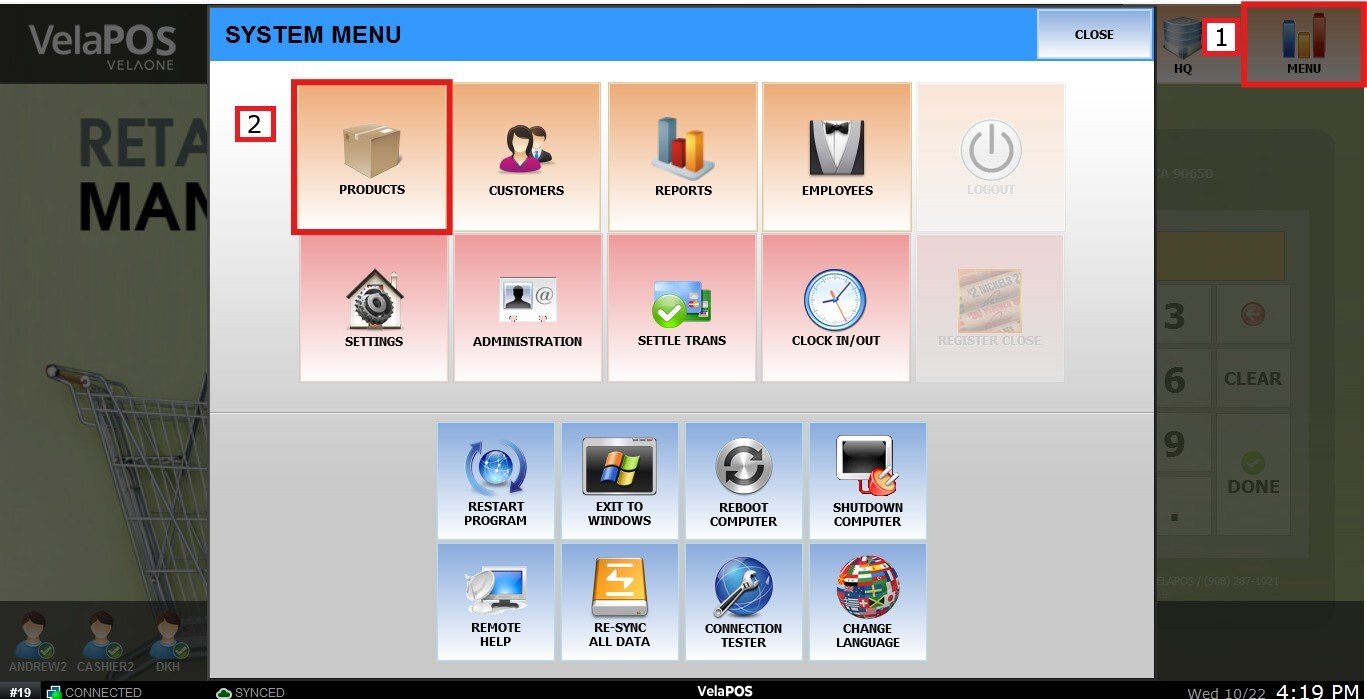
Click on ADD WIZARD, which opens a pop-up for product creation.
On the first screen, select the DEPARTMENT and CATEGORY the product belongs to.
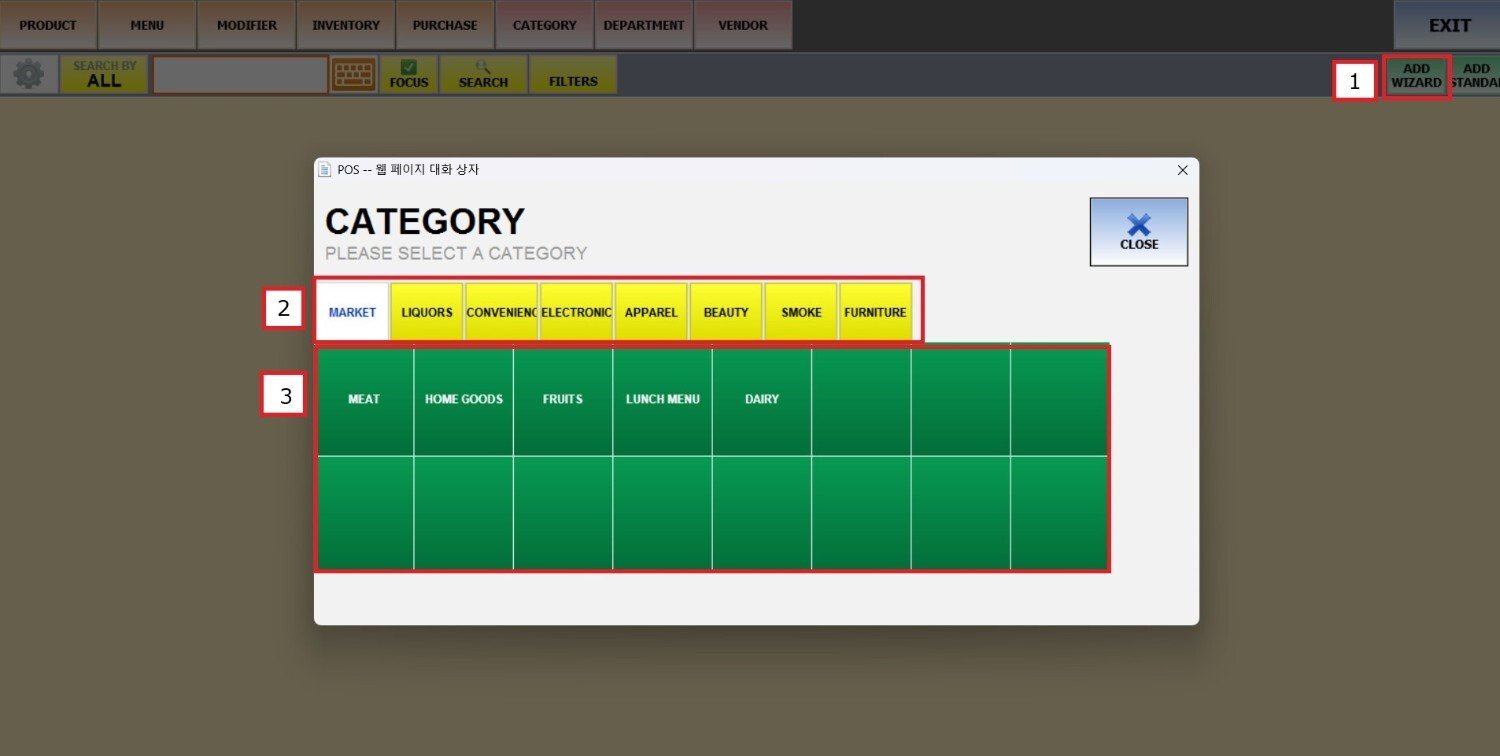
Enter the product’s barcode, SKU, or style number.
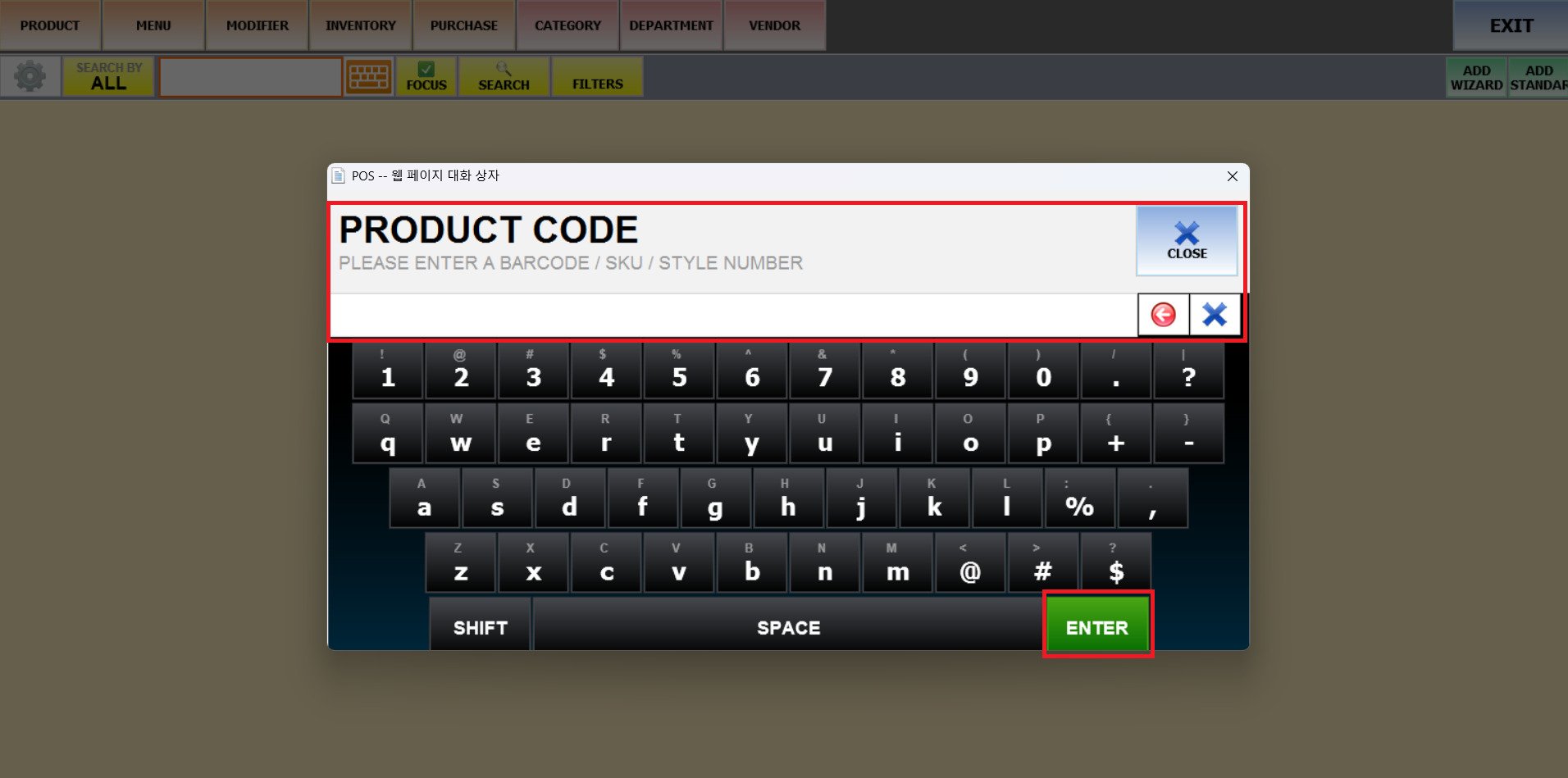
Type in the name of the product.
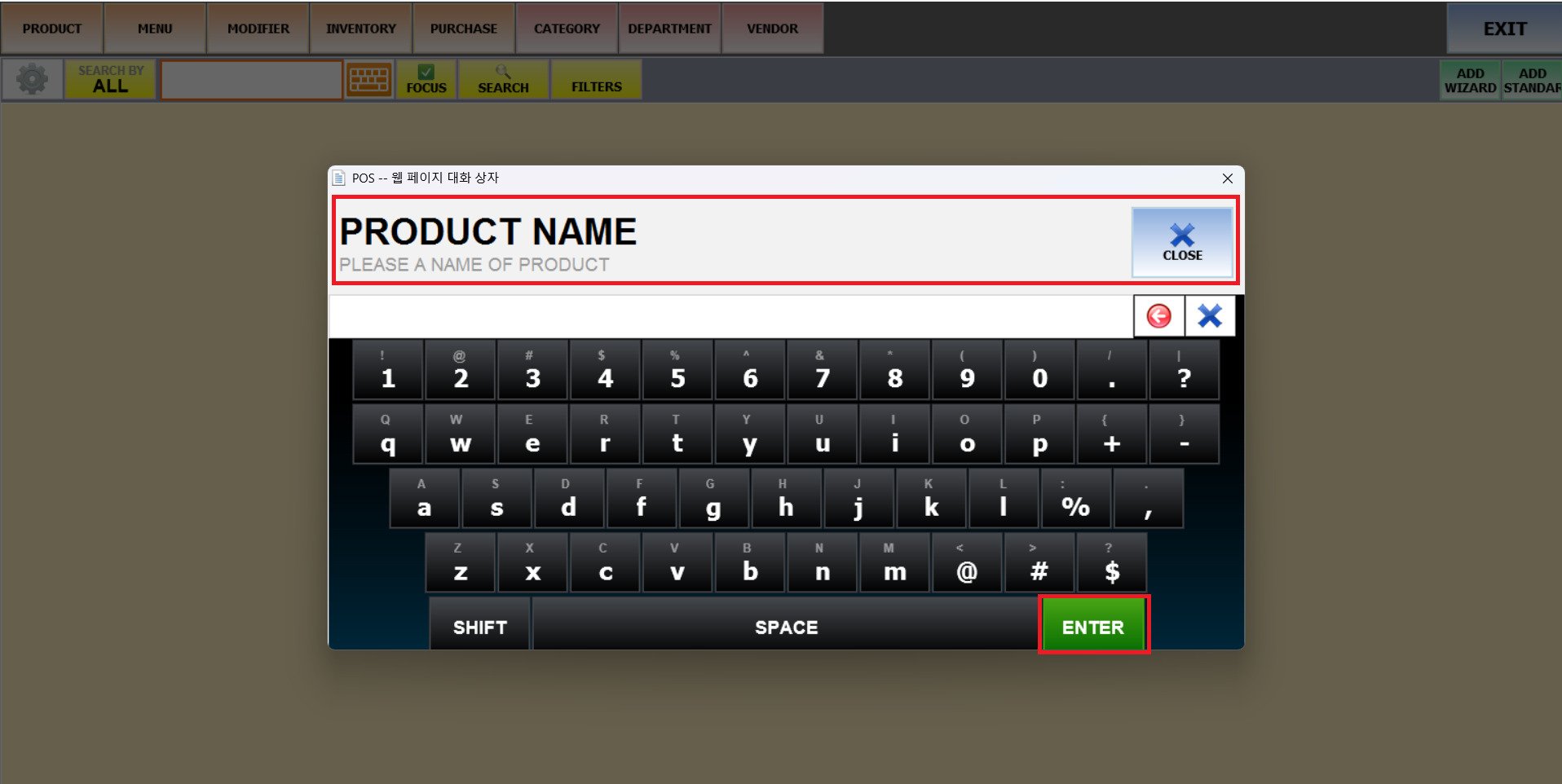
Input the price for the item.
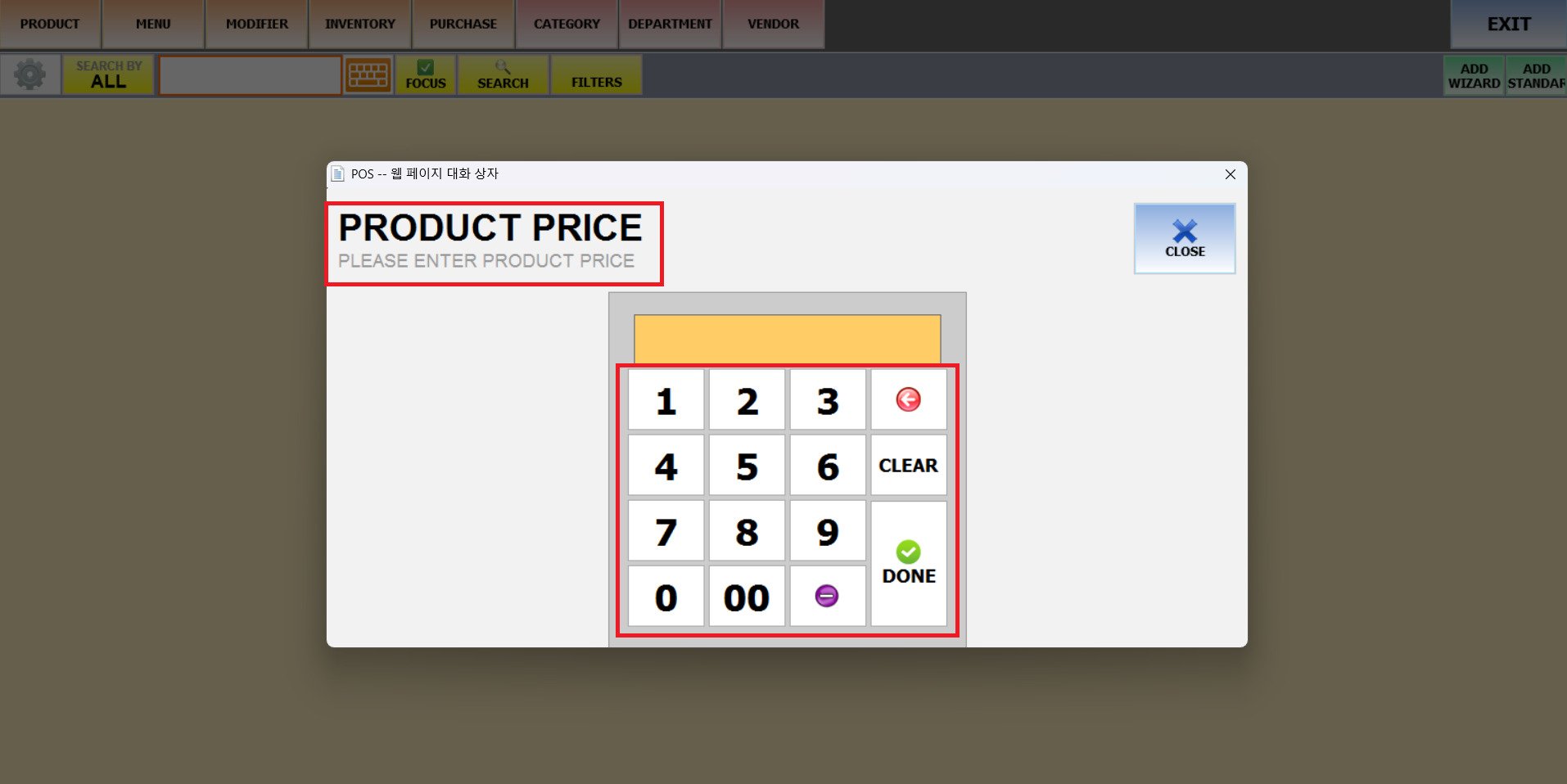
Once you are directed to the Product Details screen, click on SAVE. The new item is added directly into the POS menu under the selected category.