Return (Ticket Barcode and Transaction List)
There are two methods to locate a ticket to issue a return, depending on the information available.
Main screen> Number Pad> Sales screen
1. With the physical customer's receipt.
On the sales screen, scan the ticket's barcode to automatically access the return screen.
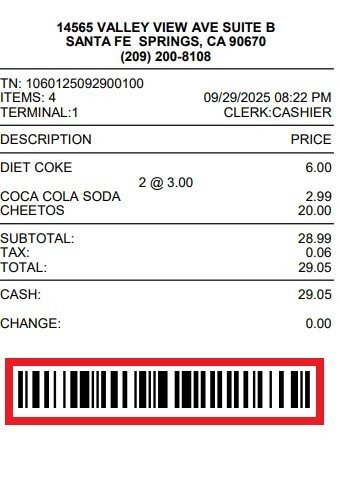
Hint: If your customer's receipt doesn't have a barcode. See Print Footer to set it.
2. With the Transaction List.
With this option, you are able to navigate through your tickets and look for the transaction in order to process a return.
On the sales screen, press the button TRANS in the top right corner of the screen to access the transaction list.
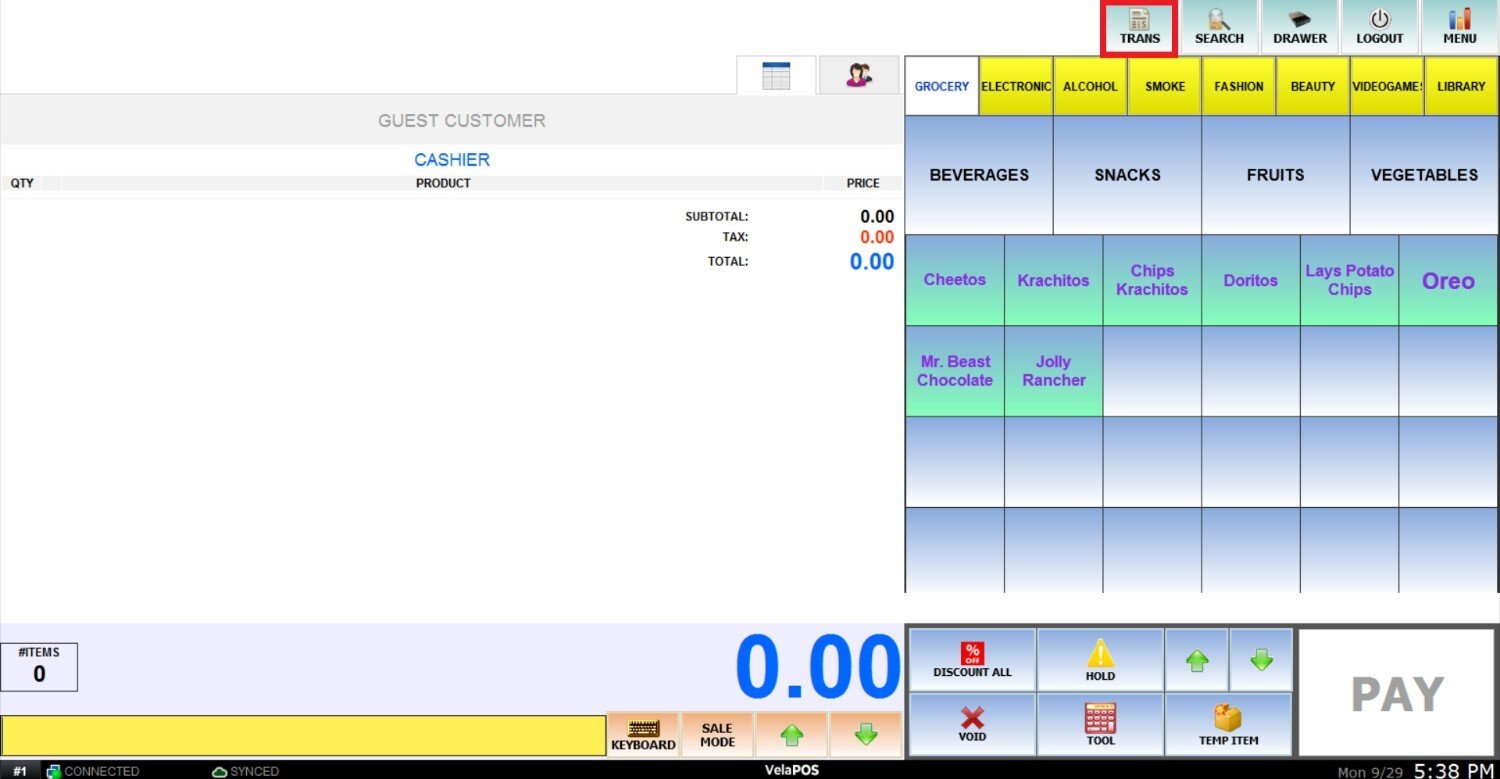
Click the yellow date box to navigate through past dates if needed, choose the ticket of the transaction and press the RETURN button at the top of the ticket.
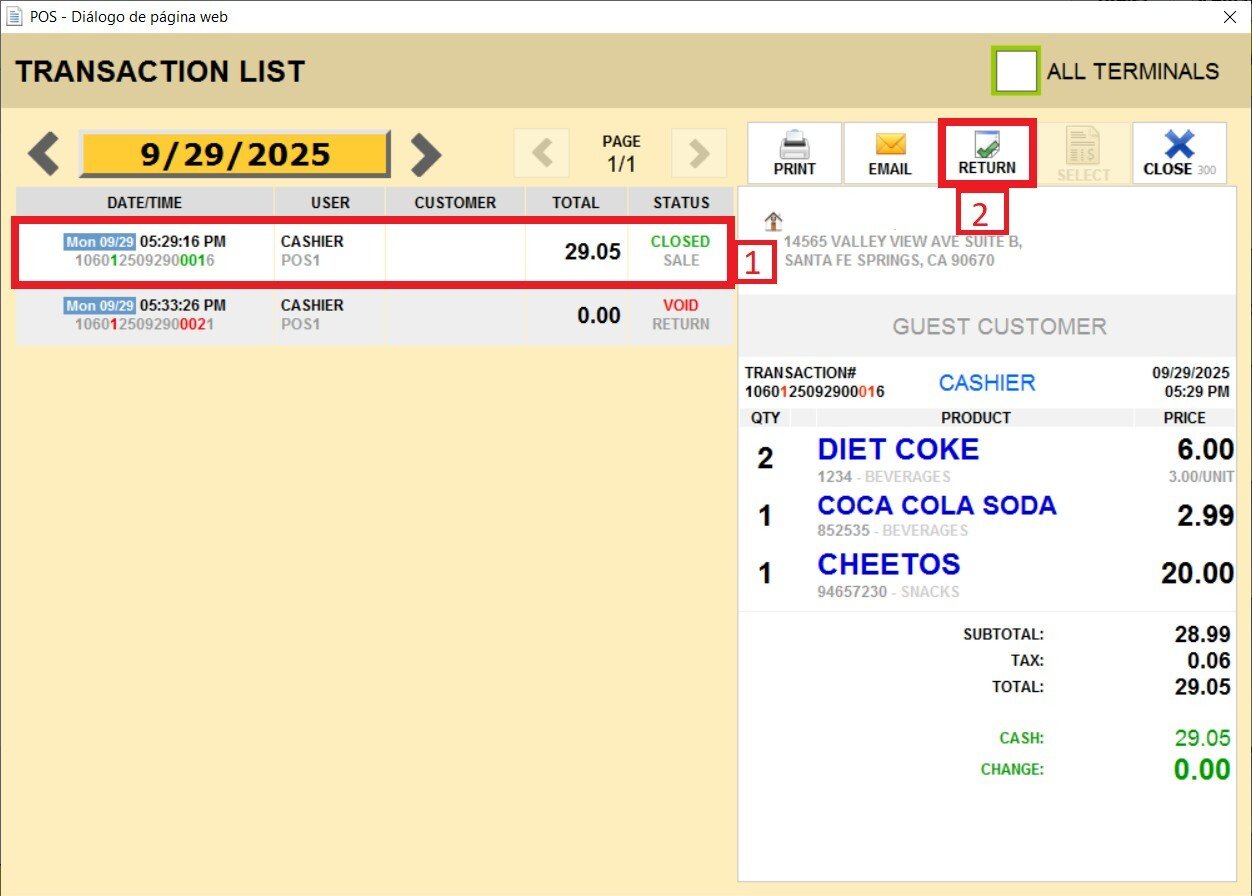
After scanning the Barcode or pressing Return on a ticket, this screen will pop up.
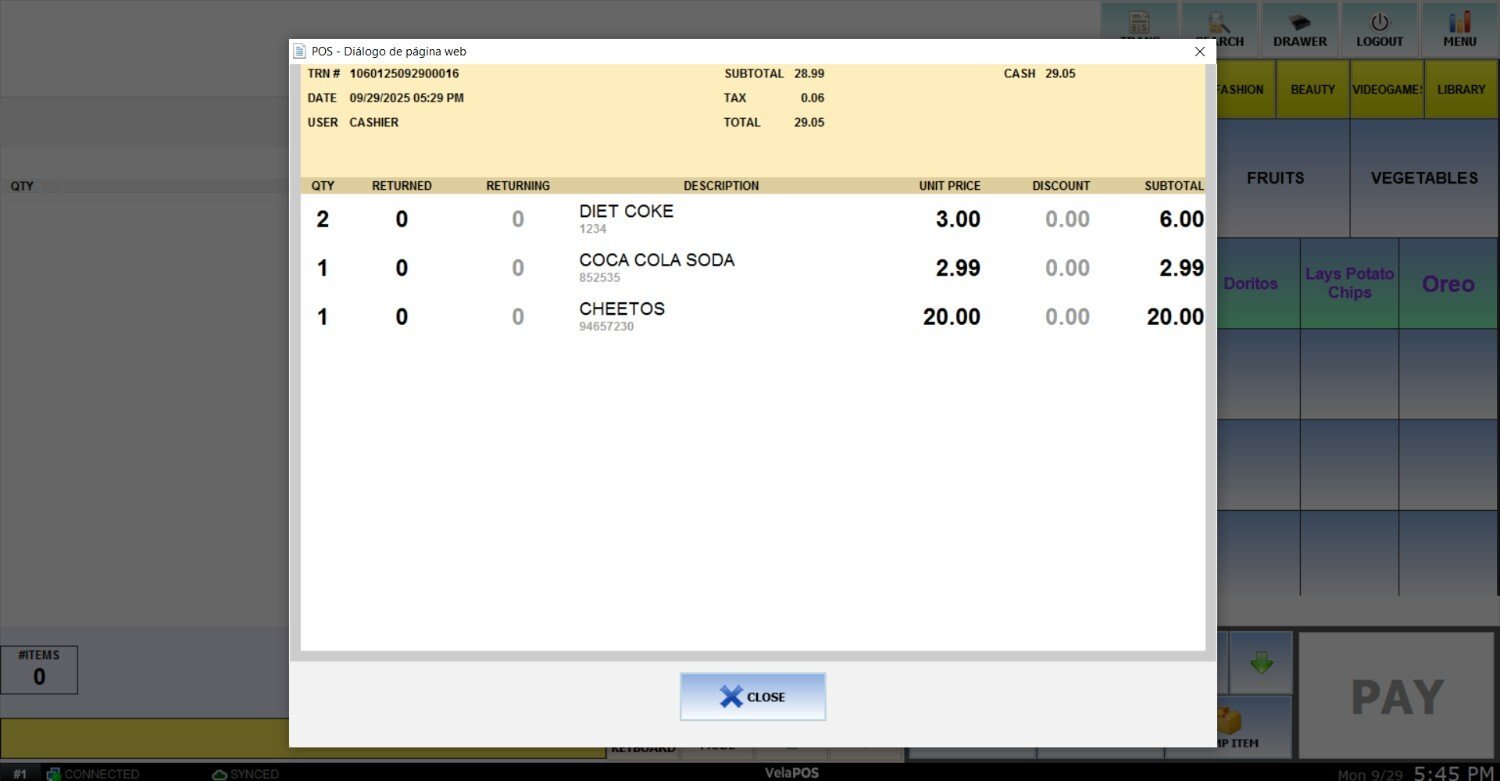
Select the items to be returned by tapping on them, and press RETURN to continue with the process.

Note: Tap the item once for each unit being returned. If you need to erase the selection for any reason, tap one more time than the quantity originally ordered.
An open ticket will be created with a negative value, press PAY and choose the payment method for return.
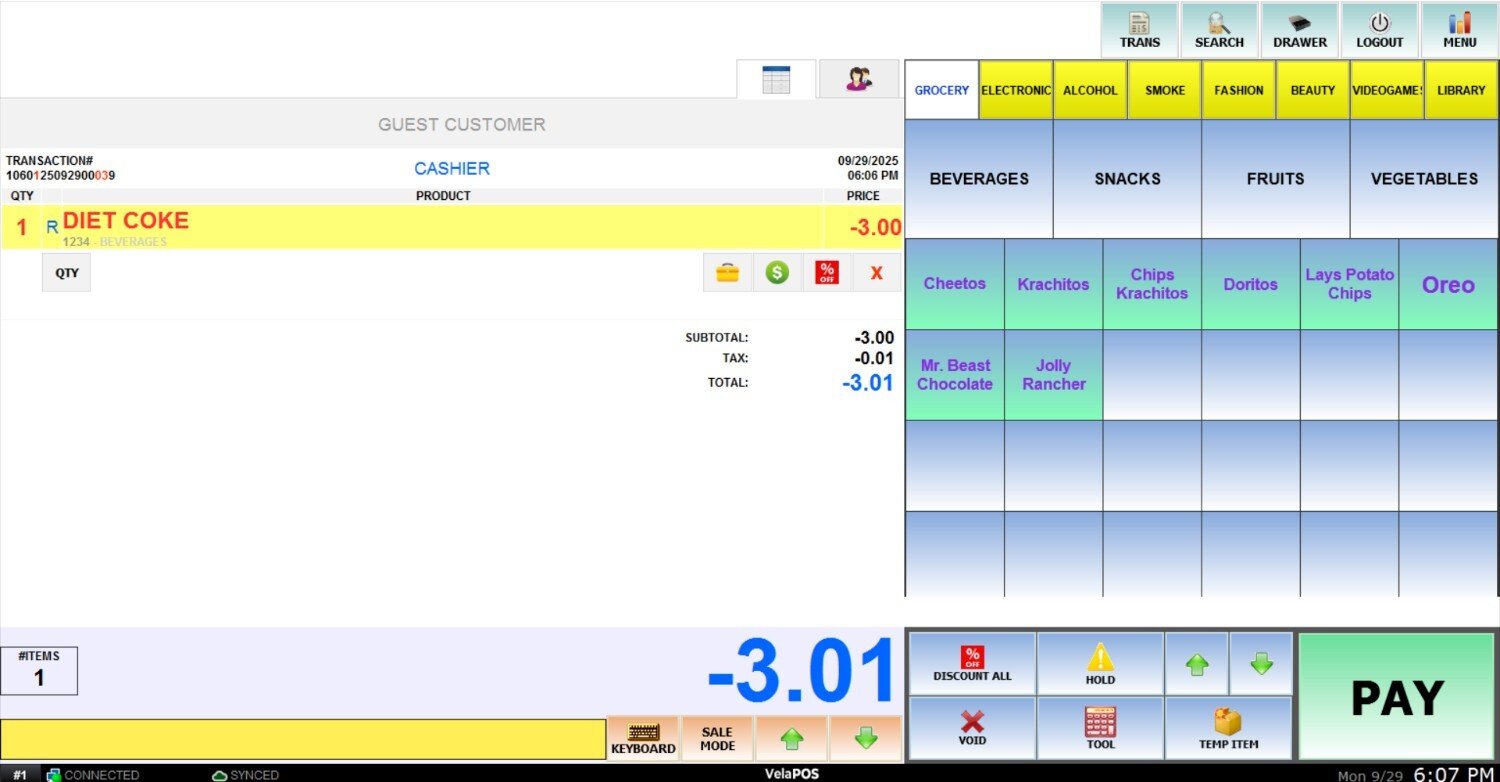
Note: We recommend processing the return using the same payment method originally used by the customer.