Category Detail
This section allows you to configure and customize details for a specific category, it defines how items are processed and displayed during sales. All the settings applied to the category will be inherited to the items within it.
MENU>PRODUCTS>CATEGORY>Select a category> DETAIL.
Click on CATEGORY, select the category you want to configure.

Click on DETAIL, In this section, you can manage the multiple configurations:
Barcode Type
Select the type of barcode used for items in this category.
1. ANY: Automatically detects and reads any supported barcode format, regardless of type.
2. UPC: Universal Product Code; commonly used in retail products (12 digits).
3. ISBN: International Standard Book Number; used for identifying books (10 or 13 digits).
4. NUMERIC: Barcode that only contains numbers (0–9).
5. ALPHANUMERIC: Barcode that can include both letters (A–Z) and numbers (0–9).
6. HEXADECIMAL: Barcode that uses hexadecimal characters (0–9 and A–F), often for specialized or technical applications.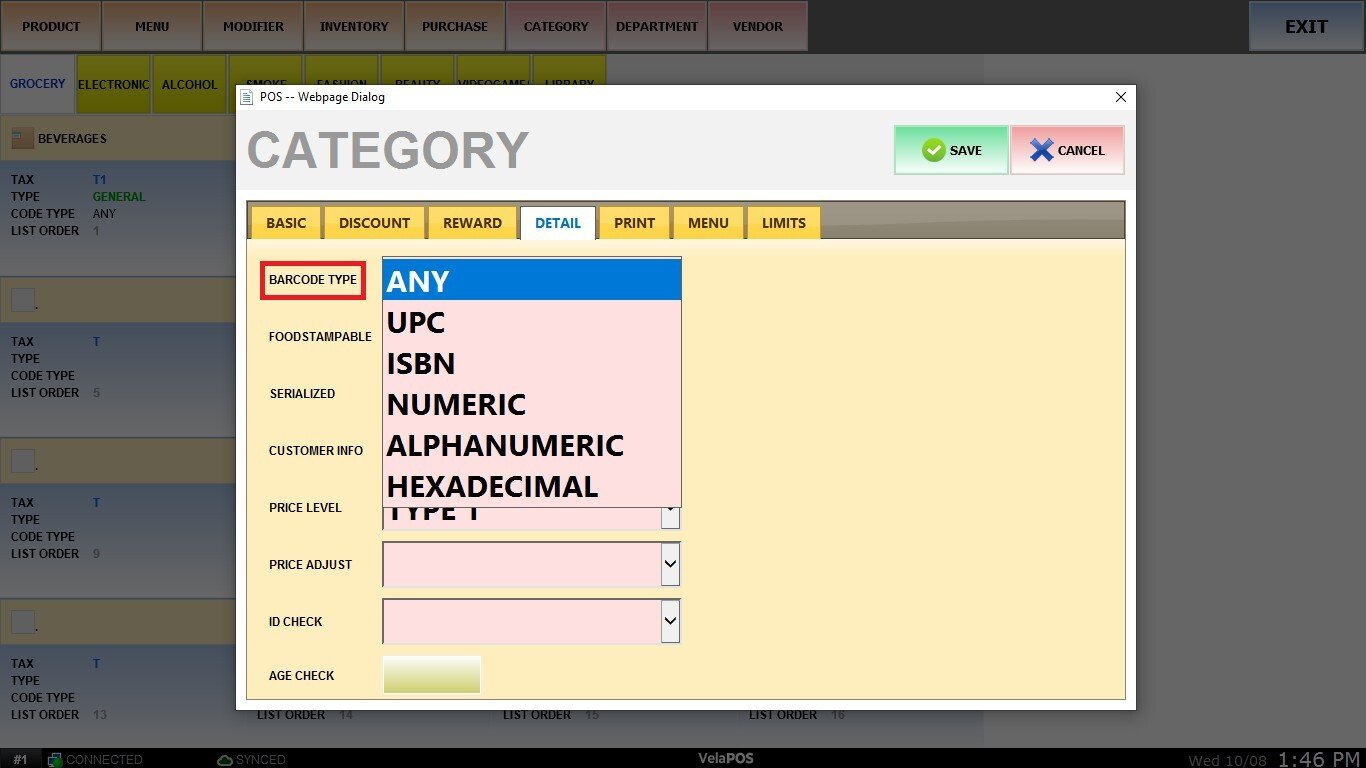
Foodstampable
Specify whether items in this category are eligible for payment with EBT (YES or NO).
Serialized
Determine if items require or display a serial number. Choose SHOW to display the serial number or REQUIRED to make it mandatory.

Customer Info
Decide whether customer information should be displayed or required when selling items from this category. Select SHOW to display customer fields or REQUIRED to make them mandatory during the sale.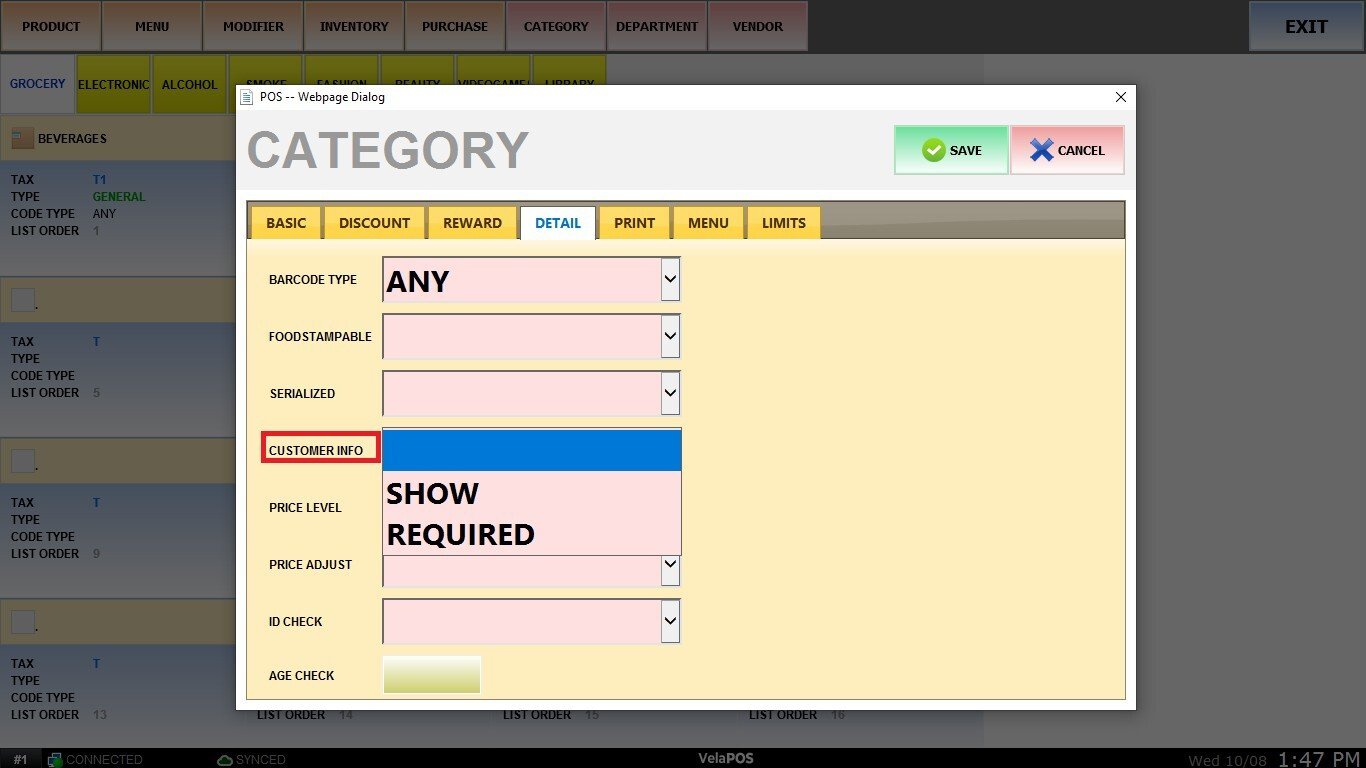
Price Level
Assign a pricing tier to control which price structure applies to items in this category. Each price level represents a specific margin or profit percentage that can be configured differently for each employee group, allowing for flexible pricing and profit management.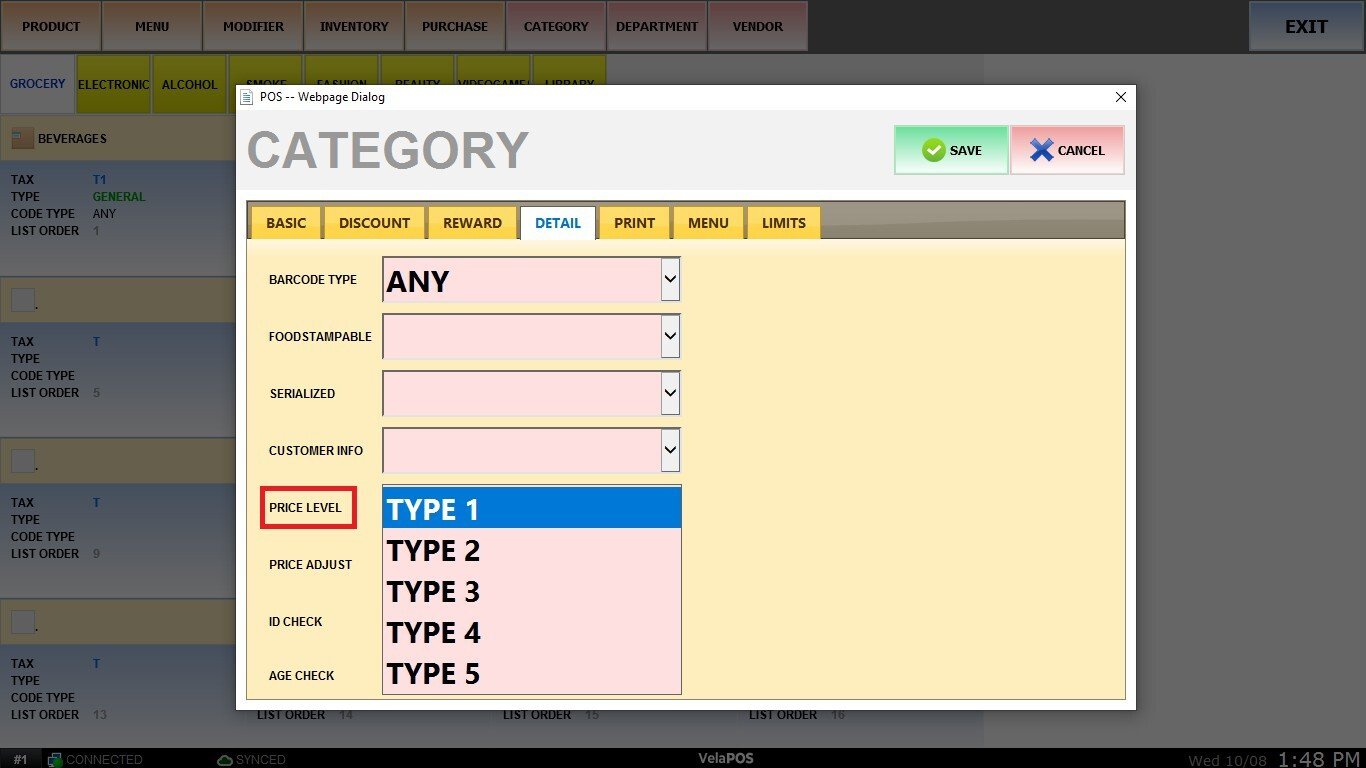
Price Adjust
Configure whether price adjustments are allowed for this category. You can leave this field blank to enable adjustments or select DISABLED to prevent price changes.
After setting all the details needed, press on SAVE to keep the changes.