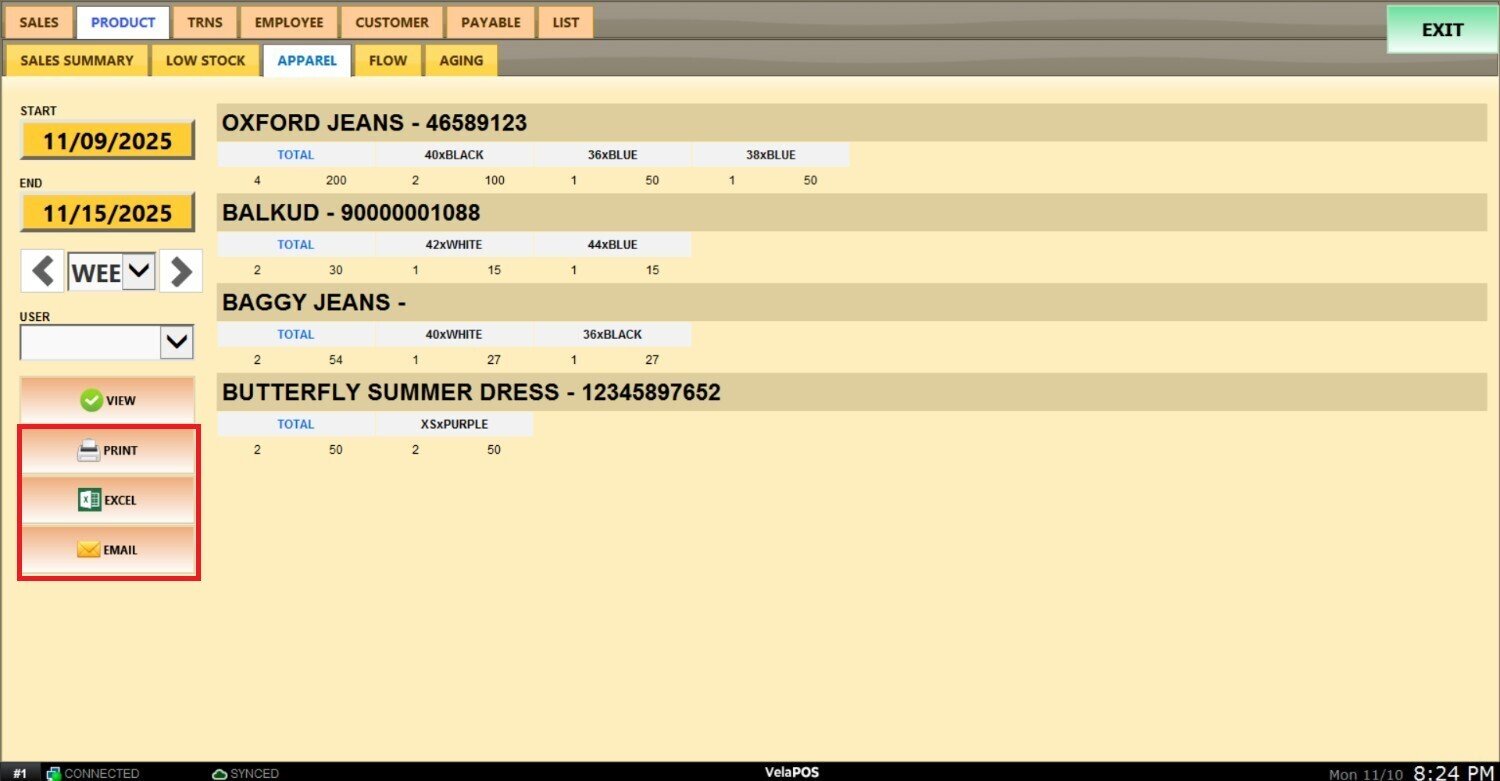Apparel Report
This report provides a detailed breakdown of apparel items sold.
Main Screen> MENU> REPORTS> PRODUCT> APPAREL
Go to MENU and press REPORTS.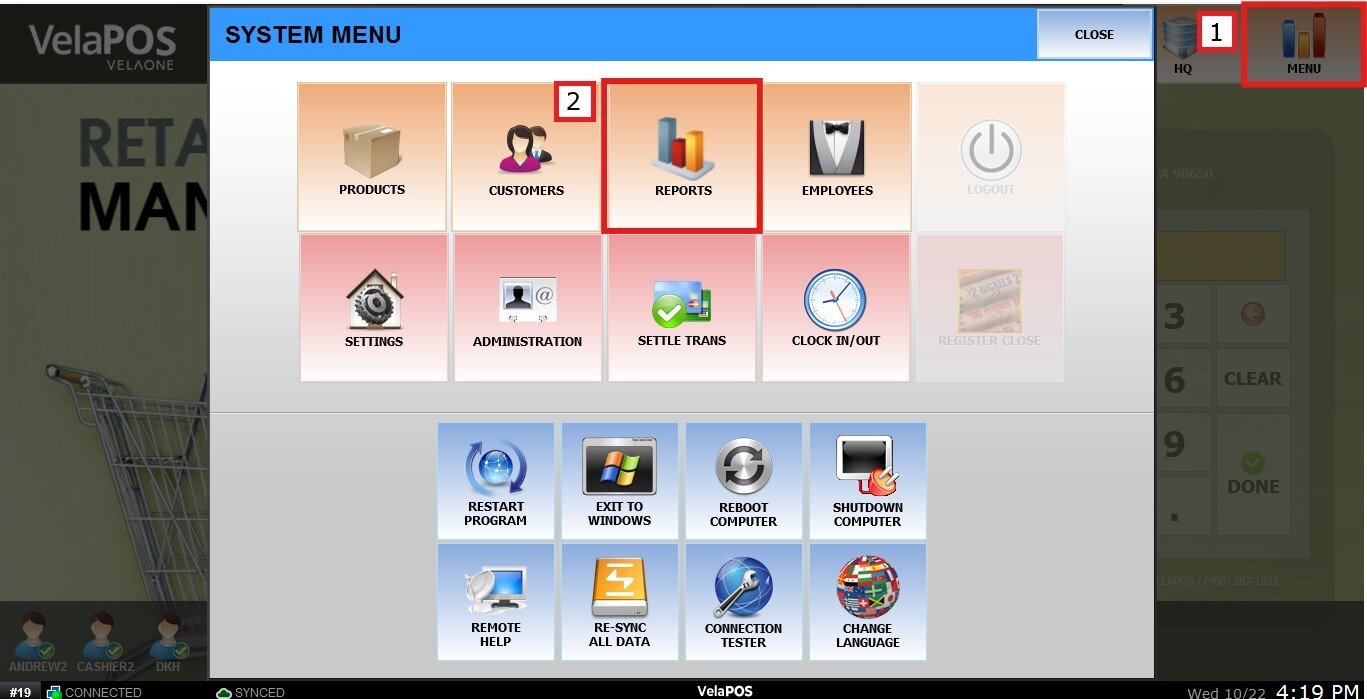
In the reports section, go to PRODUCT and choose APPAREL.
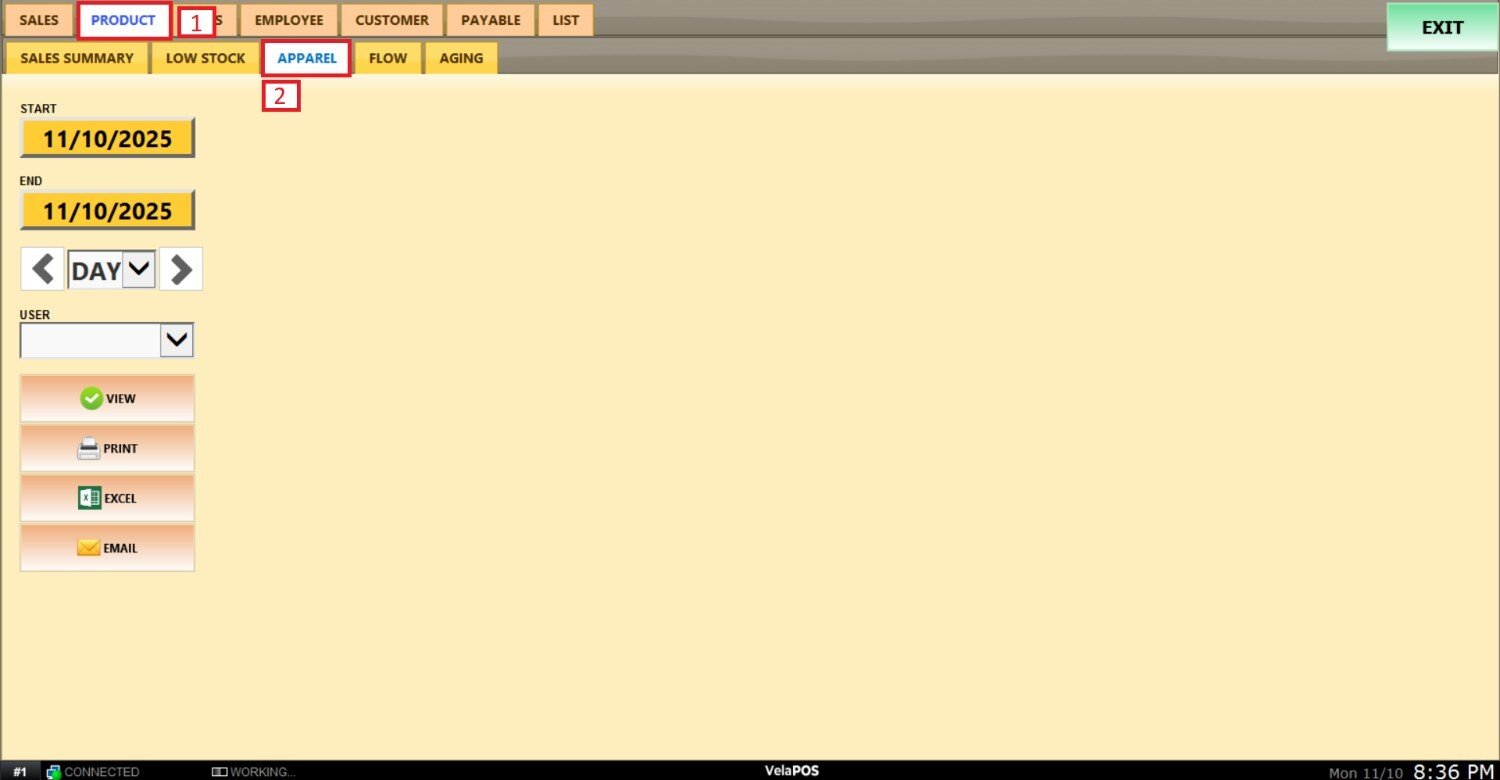
FILTERS
Use the filters to define how the report will be organized.
1. Filter by a customized range: press on the START field to input the starting date.
A calendar will be displayed on the screen where you can select the desired date (day, month and year).
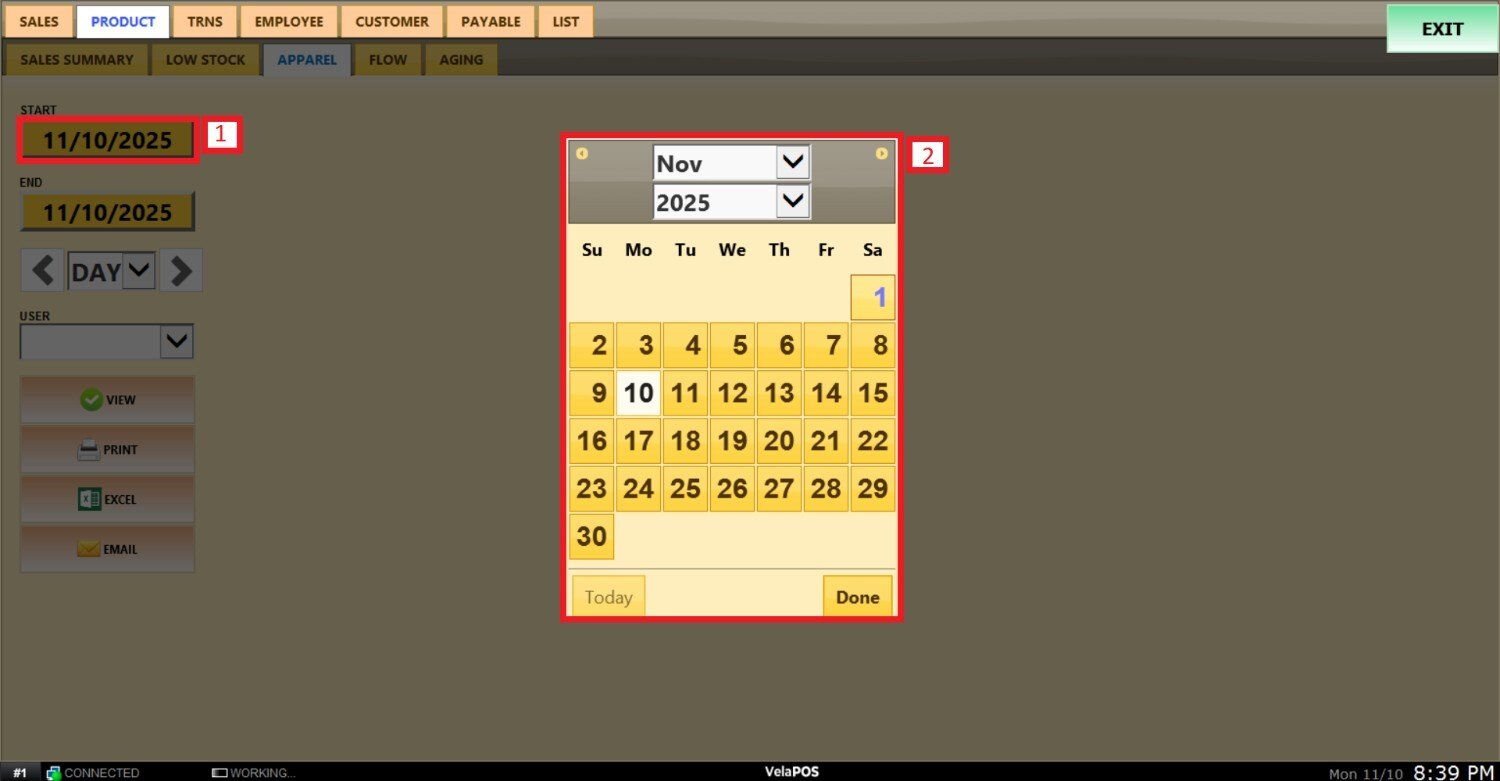
Repeat the process with the END field.
2. Filter by time frame: you can filter the report by time frame (day, week, month, quarter, year) by clicking the drop-down menu and selecting the desired option.
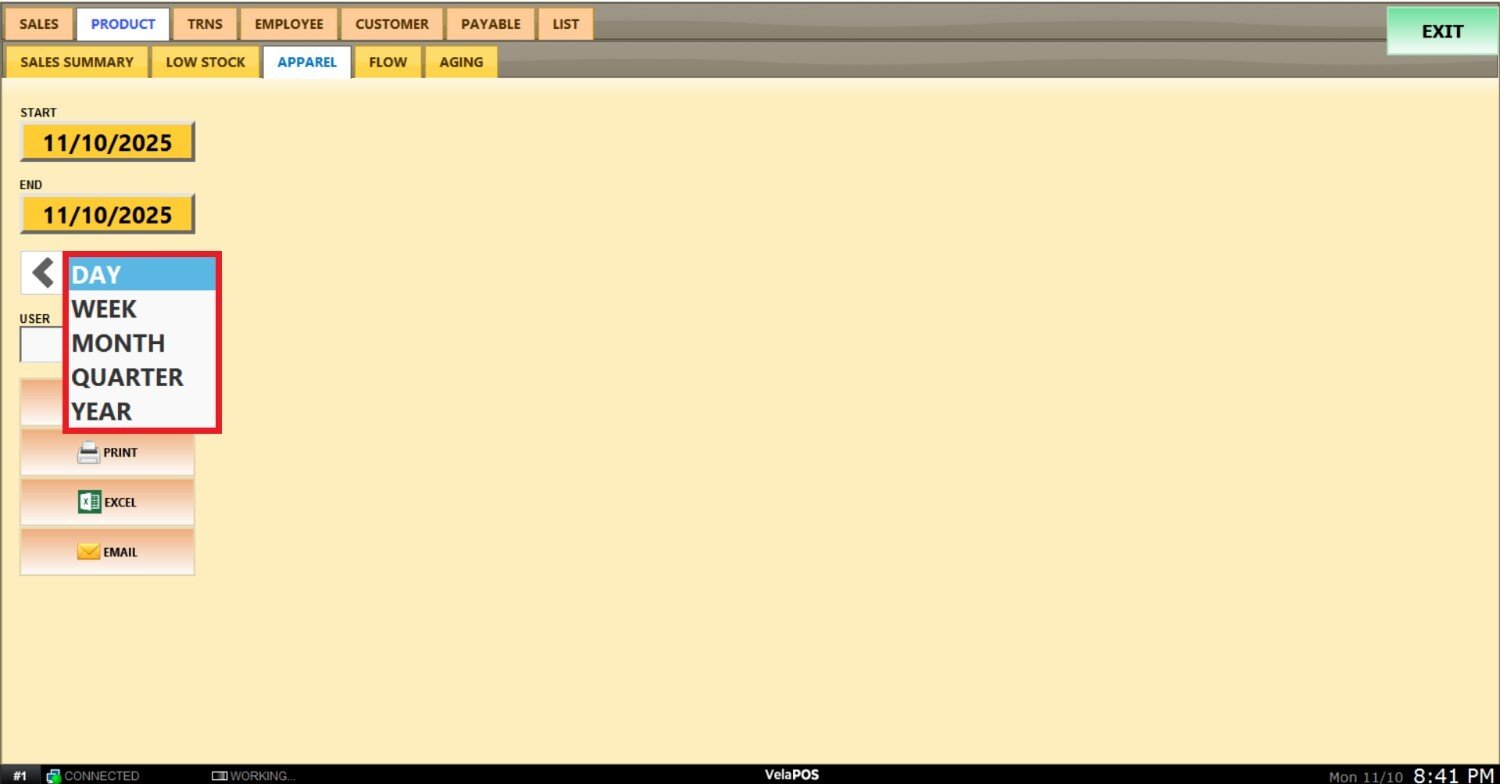
Note: Depending on whether you select Day, Week, Month, Quarter, or Year you can use the side arrows to move forward or backward through those time periods.
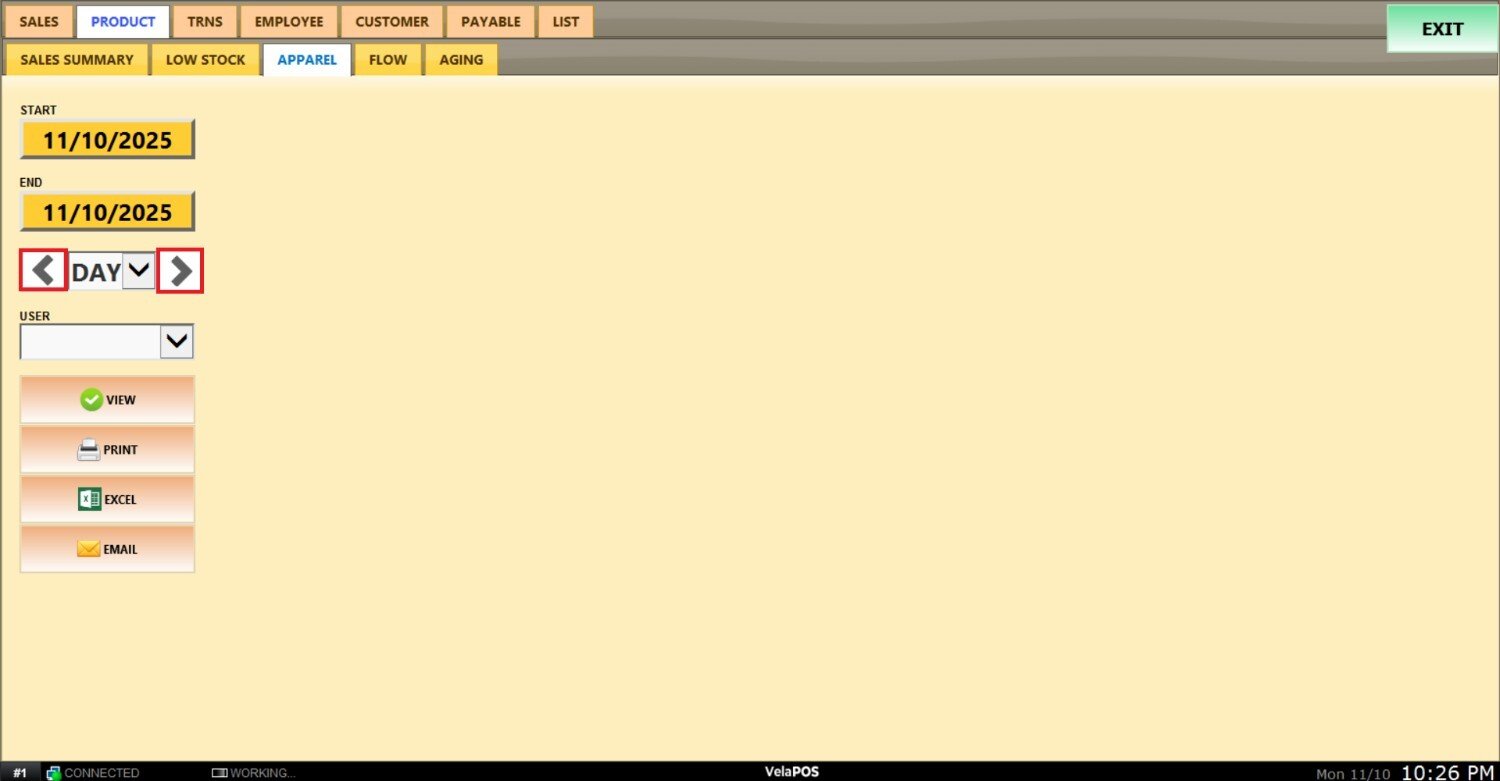
3. Filter by user (employee): press on the USER field and select the staff member.
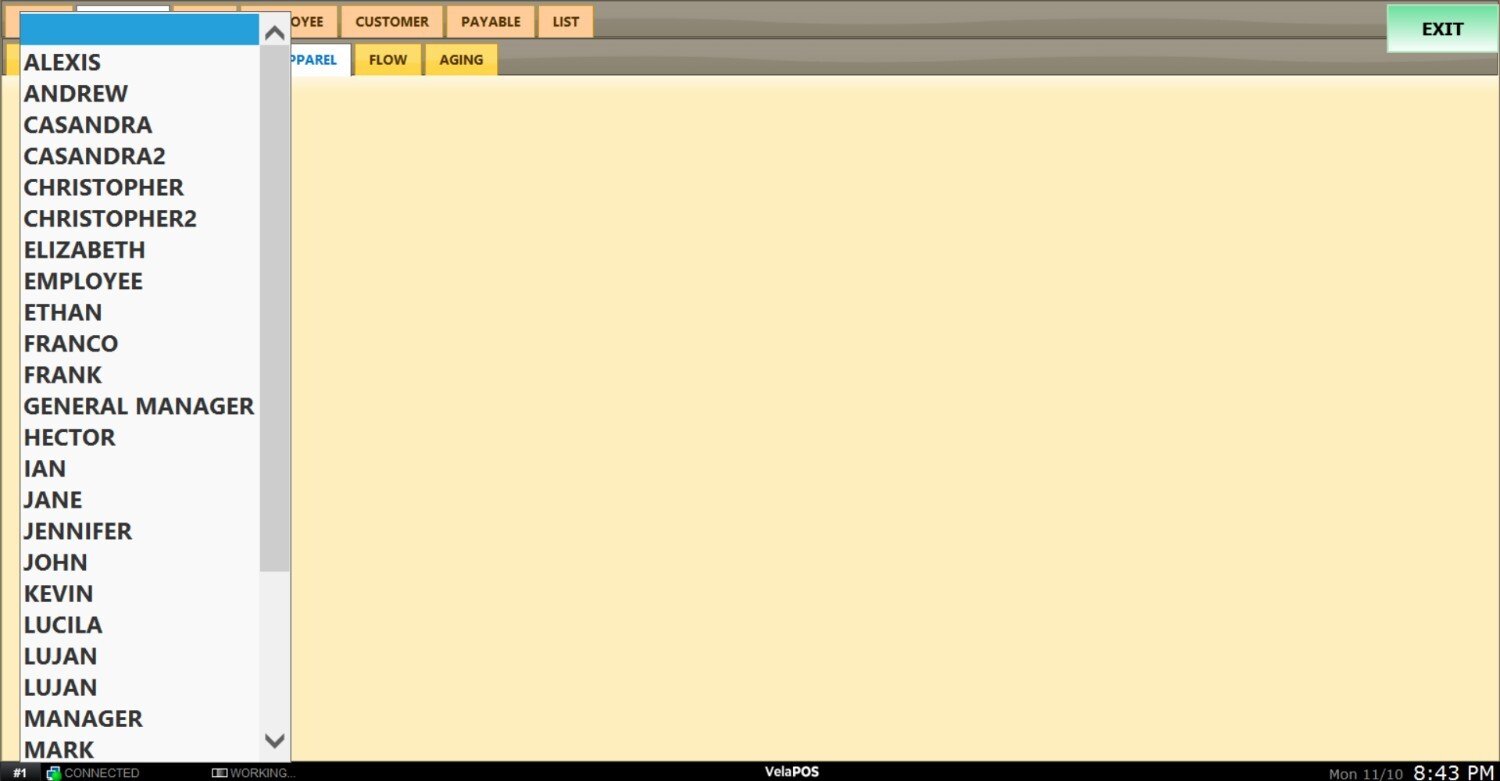
Tap VIEW to apply the filters and generate the report.
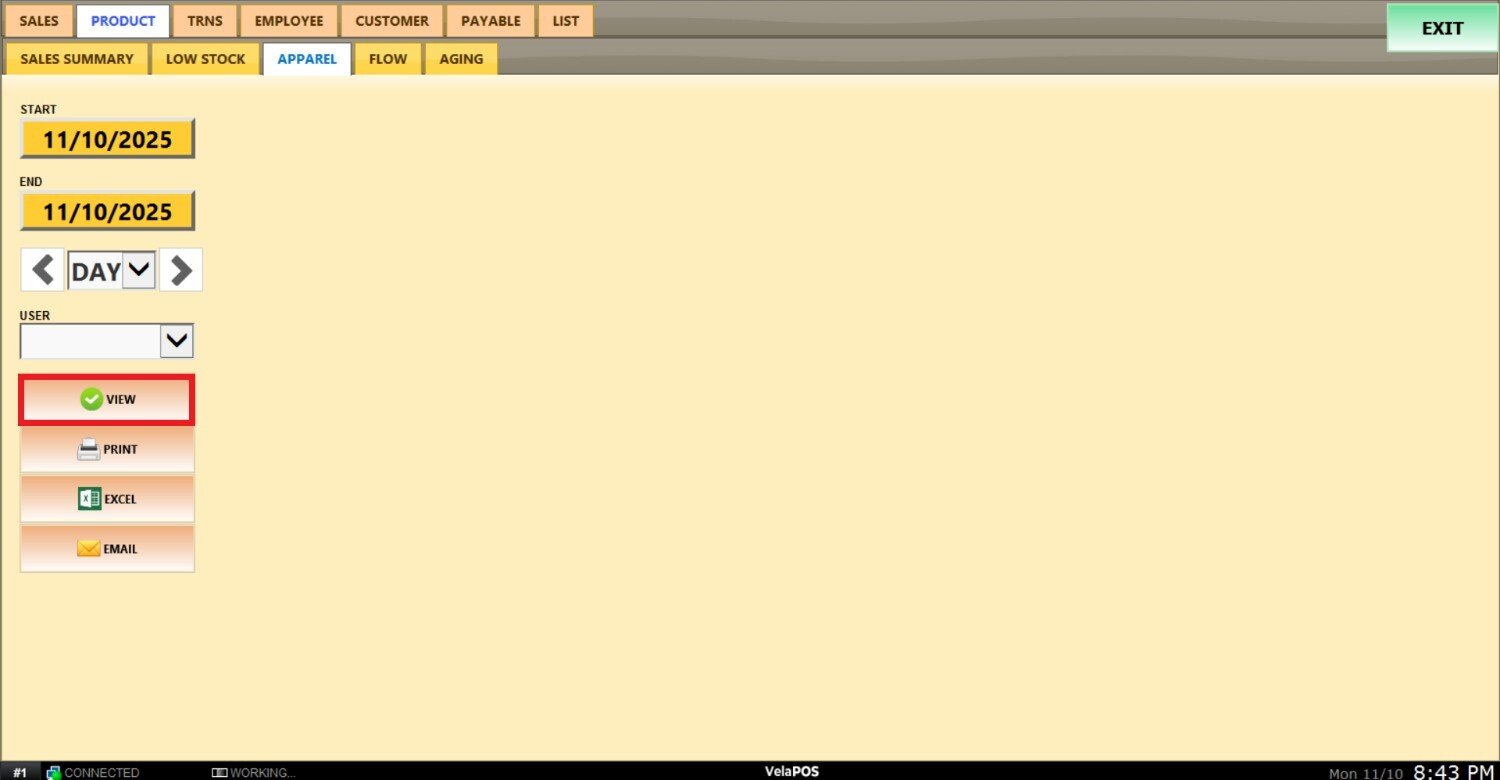
The report displays the total quantity sold for each product within the selected range, the total sales amount, and a detailed breakdown of each item by size and color.
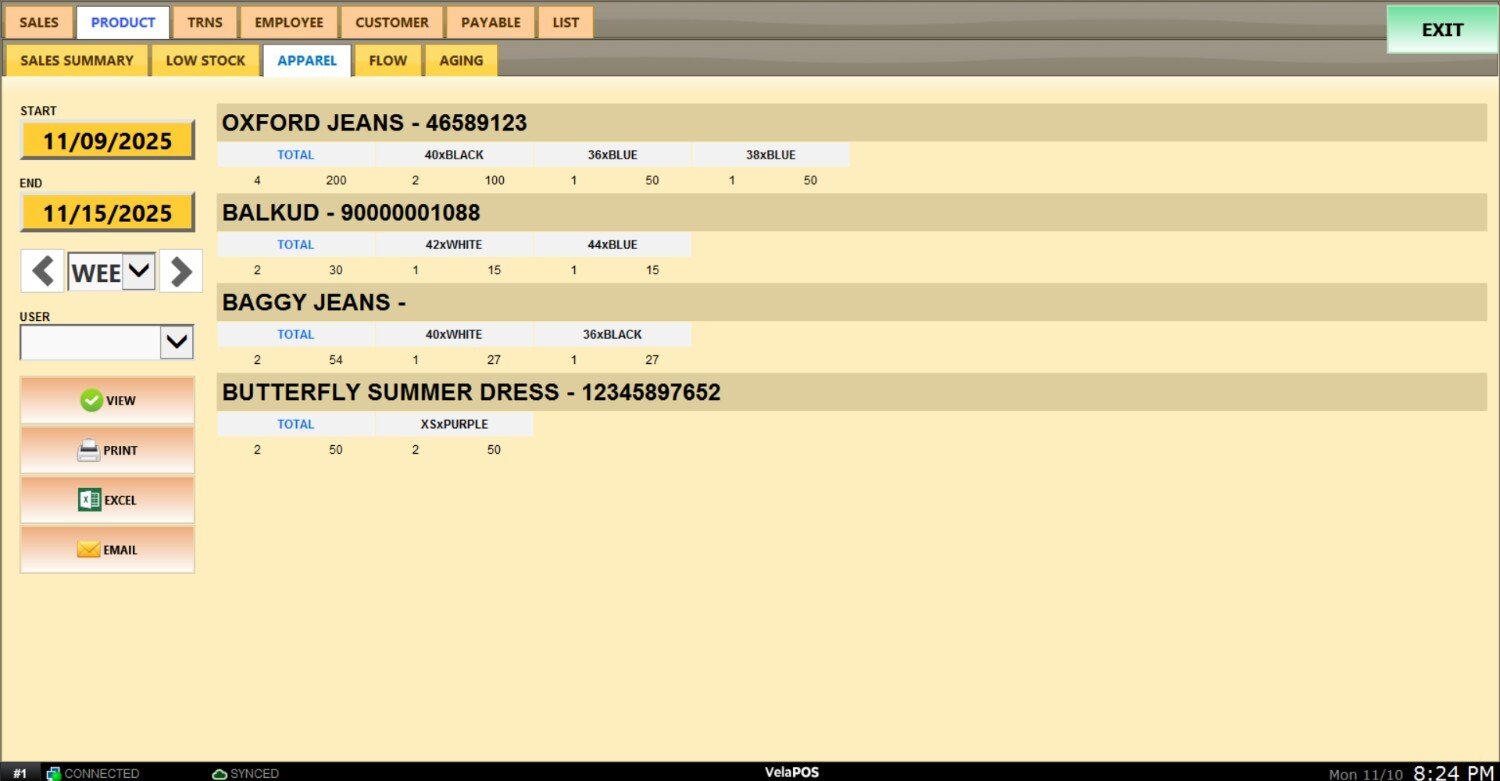
You can PRINT, EXPORT to CVS or EMAIL the apparel report.