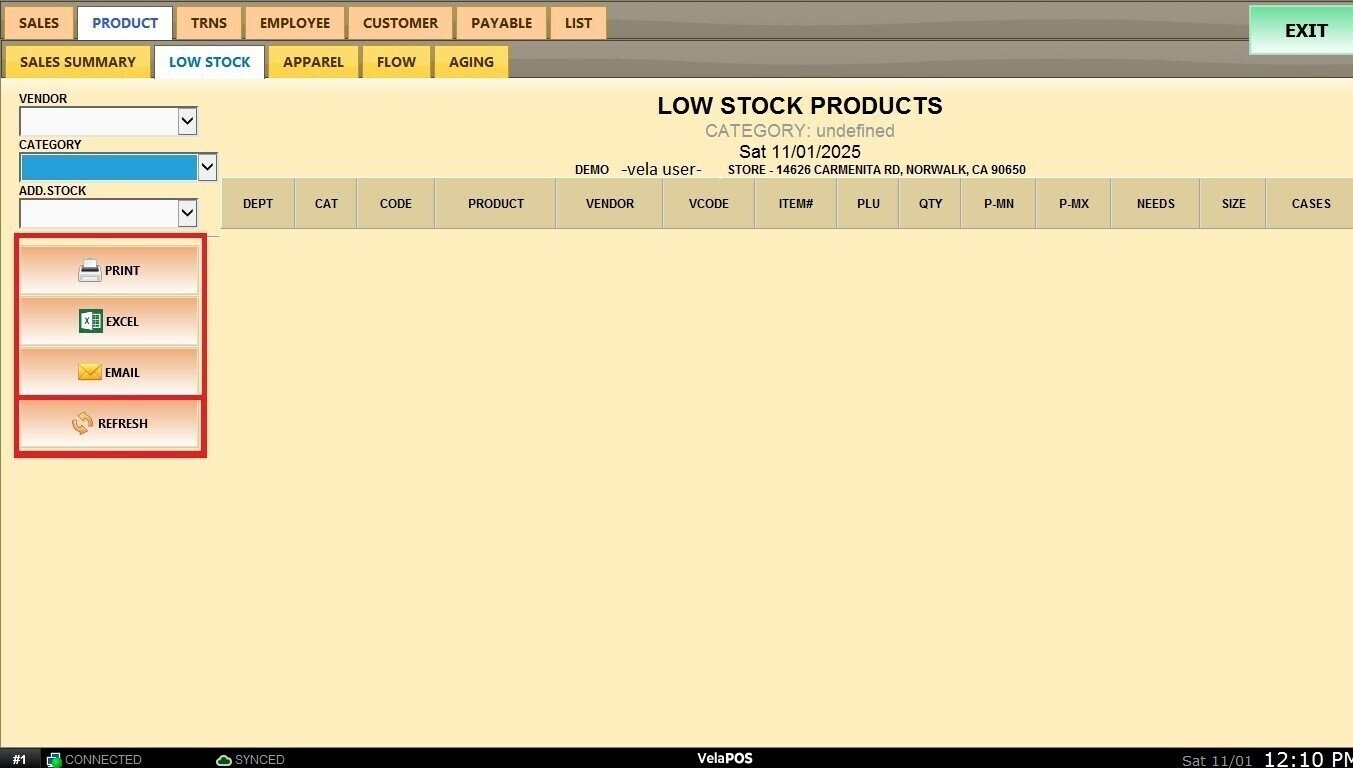Low Stock Report
This report helps you to track products that have fallen below their defined stock levels.
Main Screen> MENU> REPORTS> PRODUCT> LOW STOCK> REFRESH
Before viewing this report, make sure each product has both a Minimum and Maximum Parlevel set.
Go to MENU and press REPORTS.
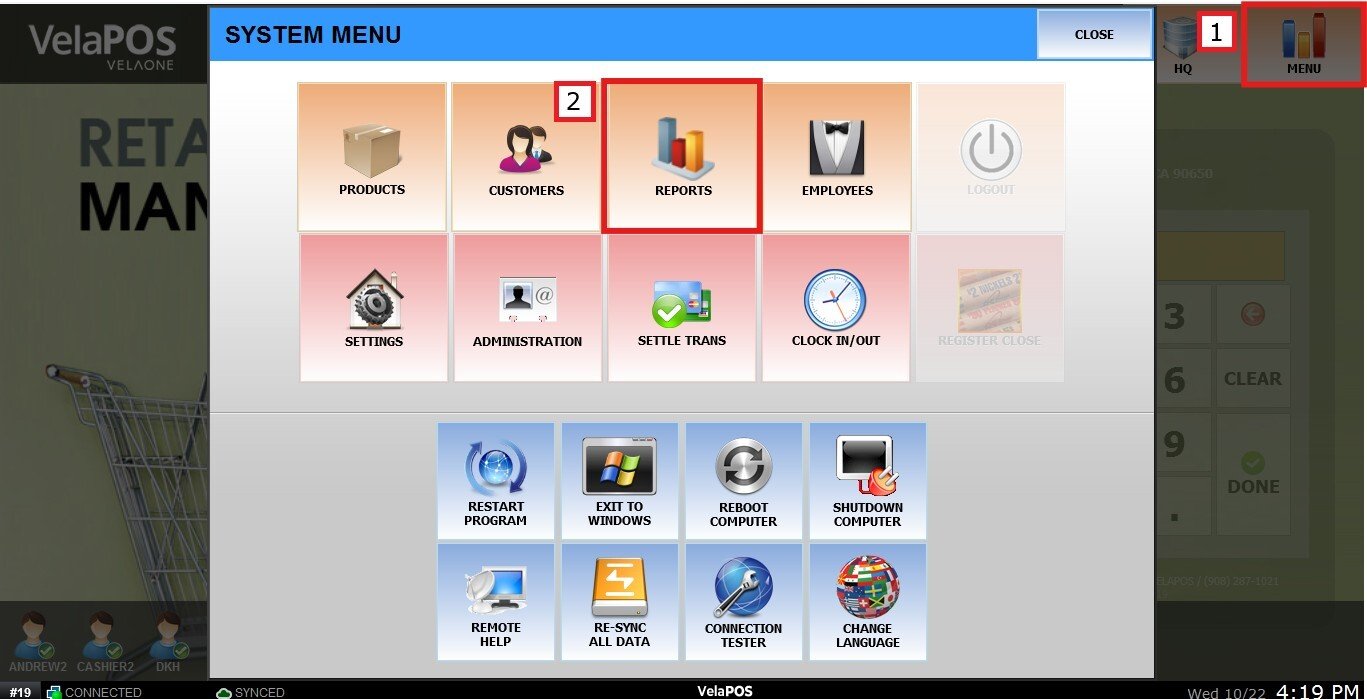
In PRODUCT, select LOW STOCK.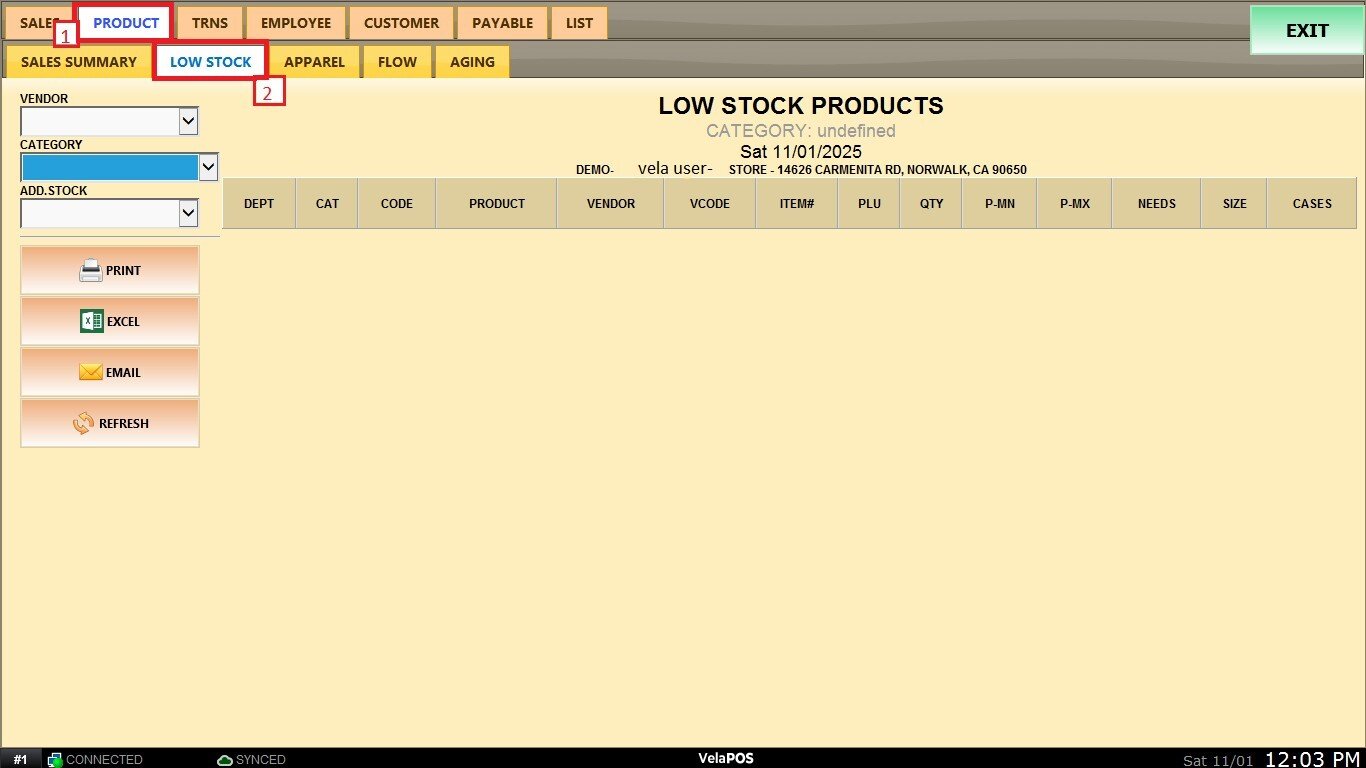
Filters
You can use the available filters to narrow down the results and view specific product groups.
1. Vendor: Filter products by supplier. 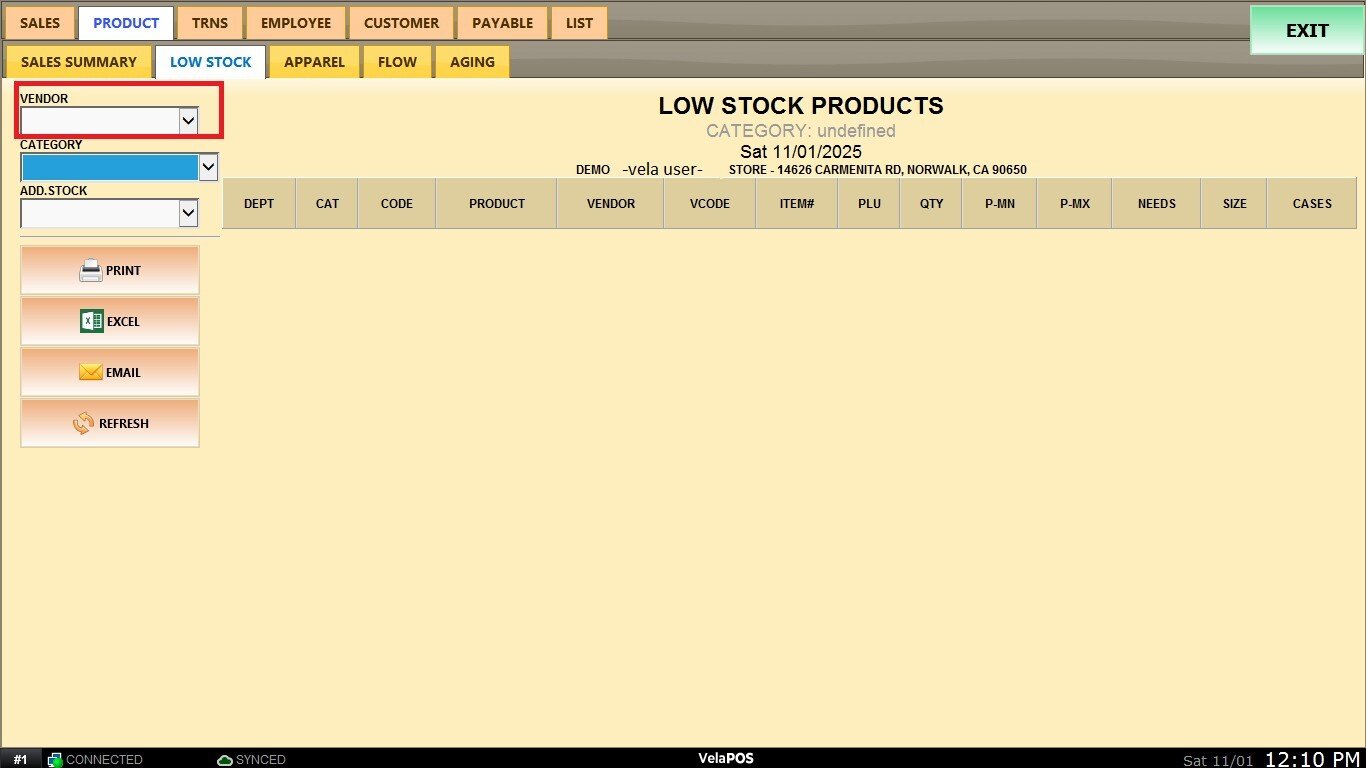
Select a vendor to filter the list and display only the low-stock items sourced from that vendor.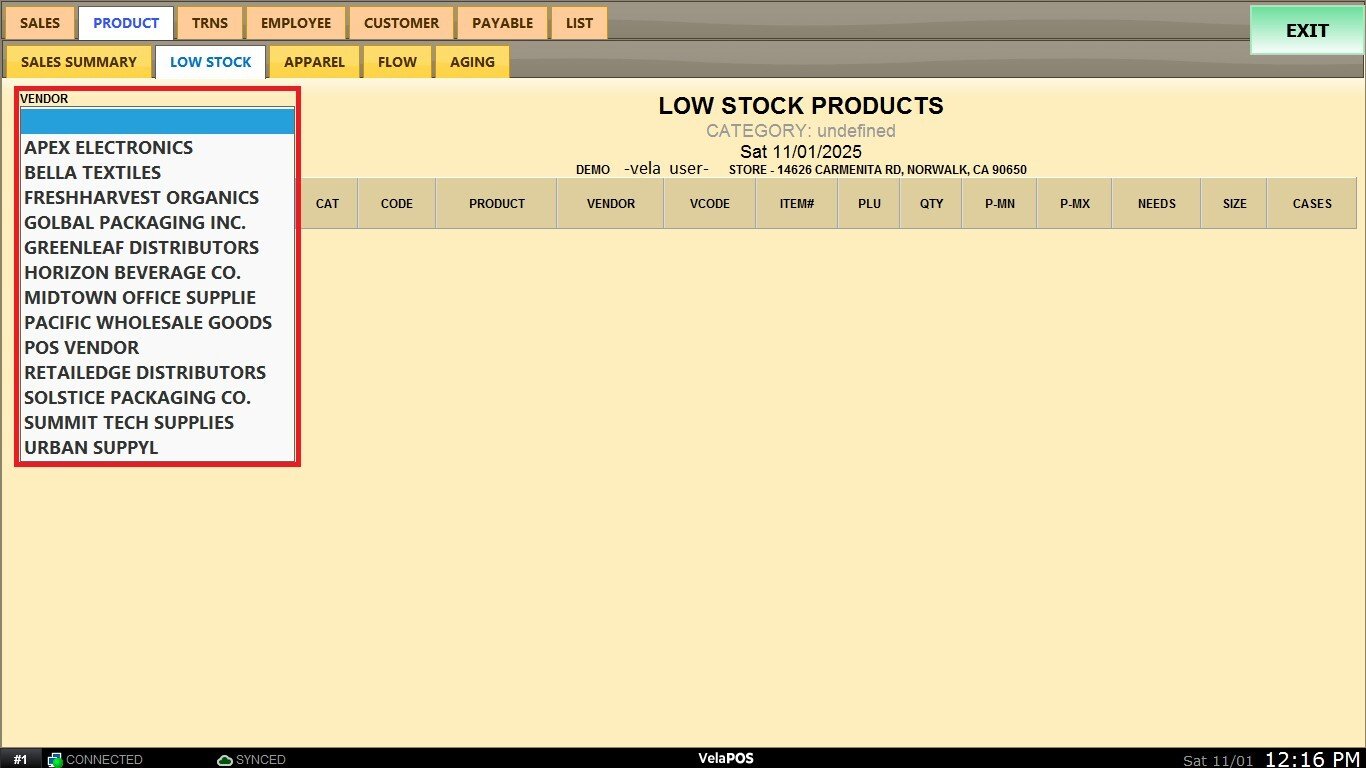
2. CATEGORY: Filter products by category to review stock levels for a specific group (e.g., beverages, snacks).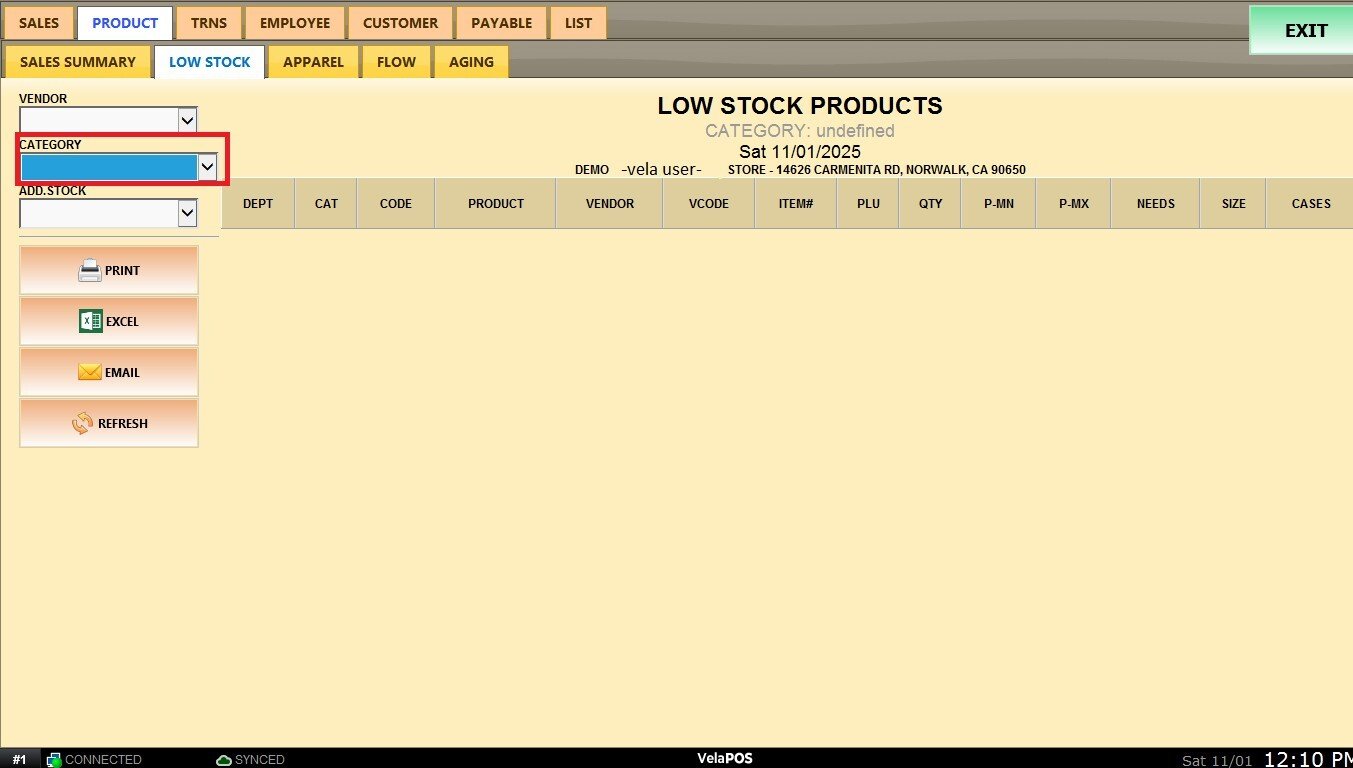
Select a category to view only their low stock items.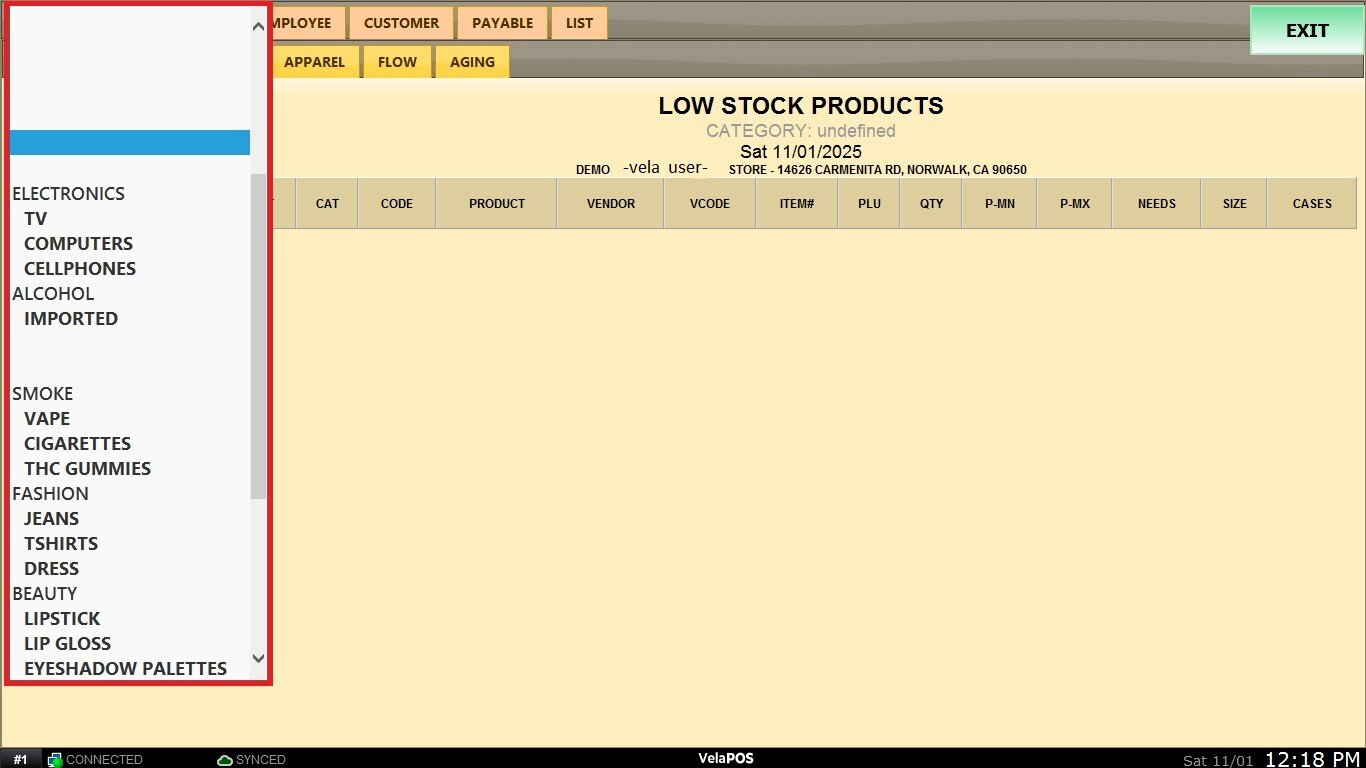
3. ADD STOCK: Choose which store or location to include in the report, it's useful for multilocation management.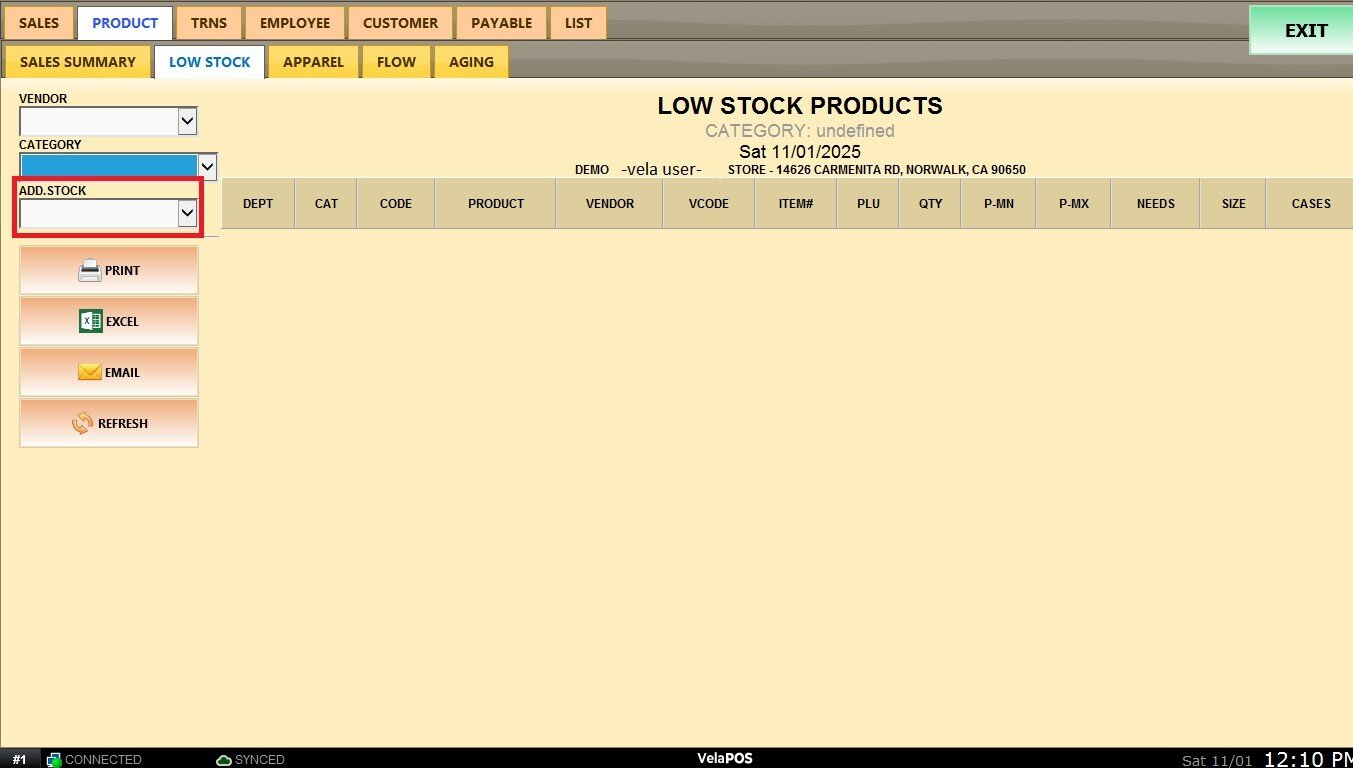
By selecting a store to view only their low-stock items.
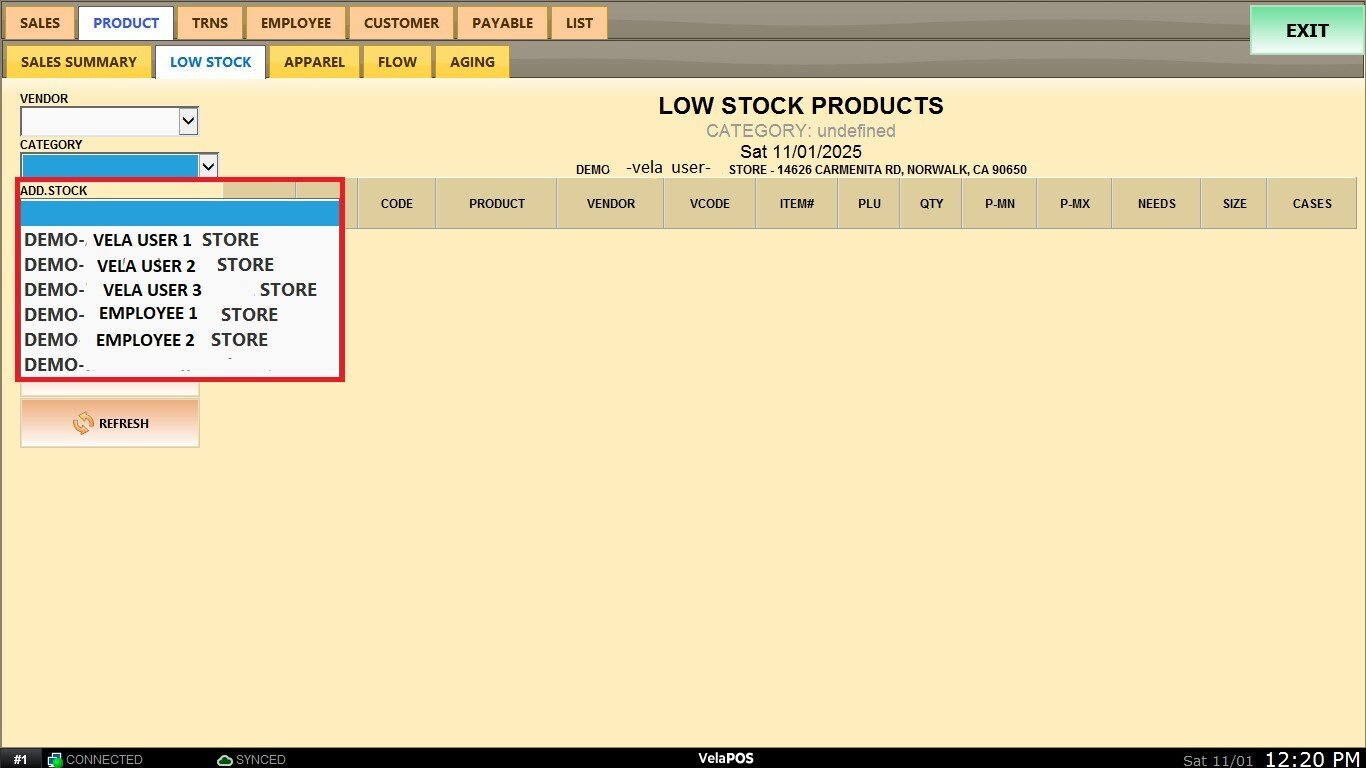
Result: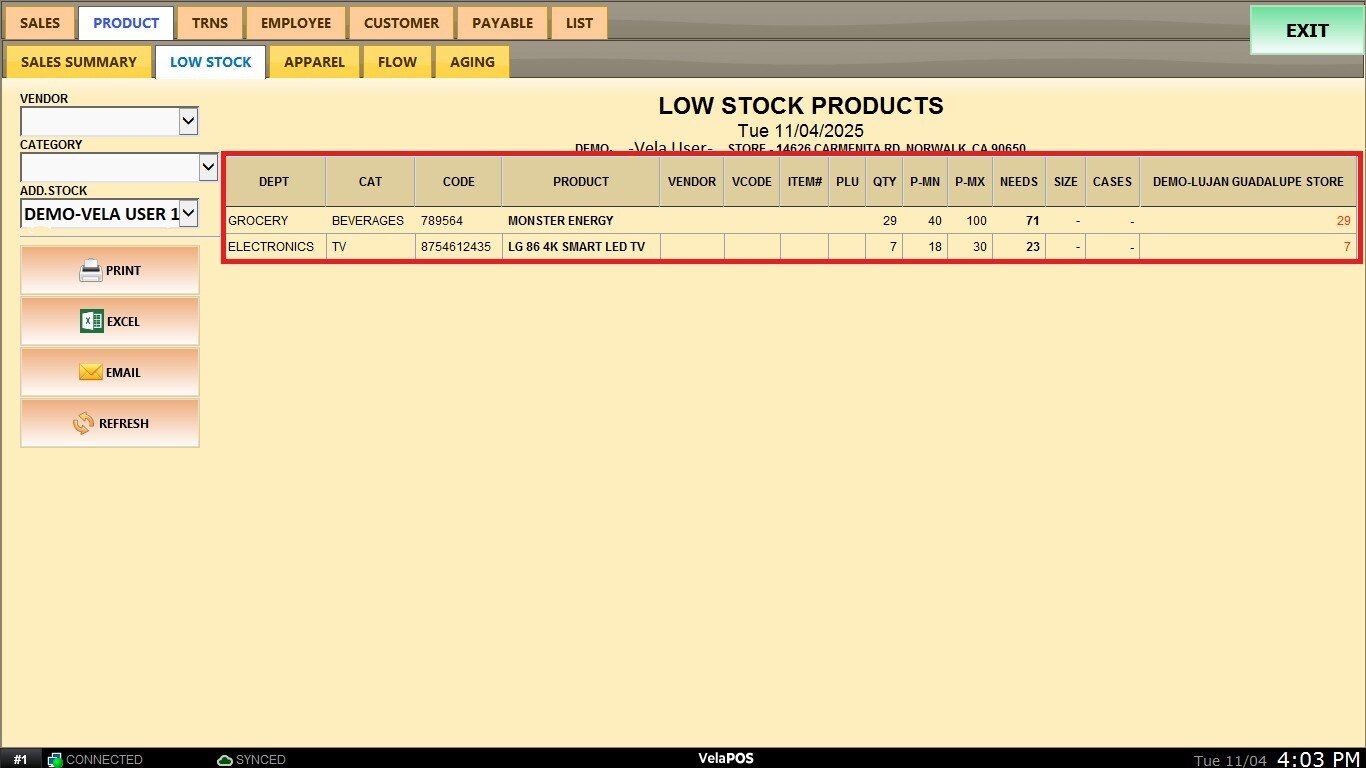
Report Actions
PRINT: Generate a printable version of the report.
EXCEL: Export the data to an Excel file for analysis or recordkeeping.
EMAIL: Send the report directly via email.
REFRESH: Update the report to apply any new filters and show the most recent data. Click on REFRESH after setting your filters to load the latest report.