Filters
This feature allows you to refine your inventory view through different filtering options. It’s particularly useful for businesses with a large product catalog that need to efficiently locate specific items.
MENU> PRODUCTS> PRODUCT> FILTERS
Click on MENU, then select PRODUCTS.
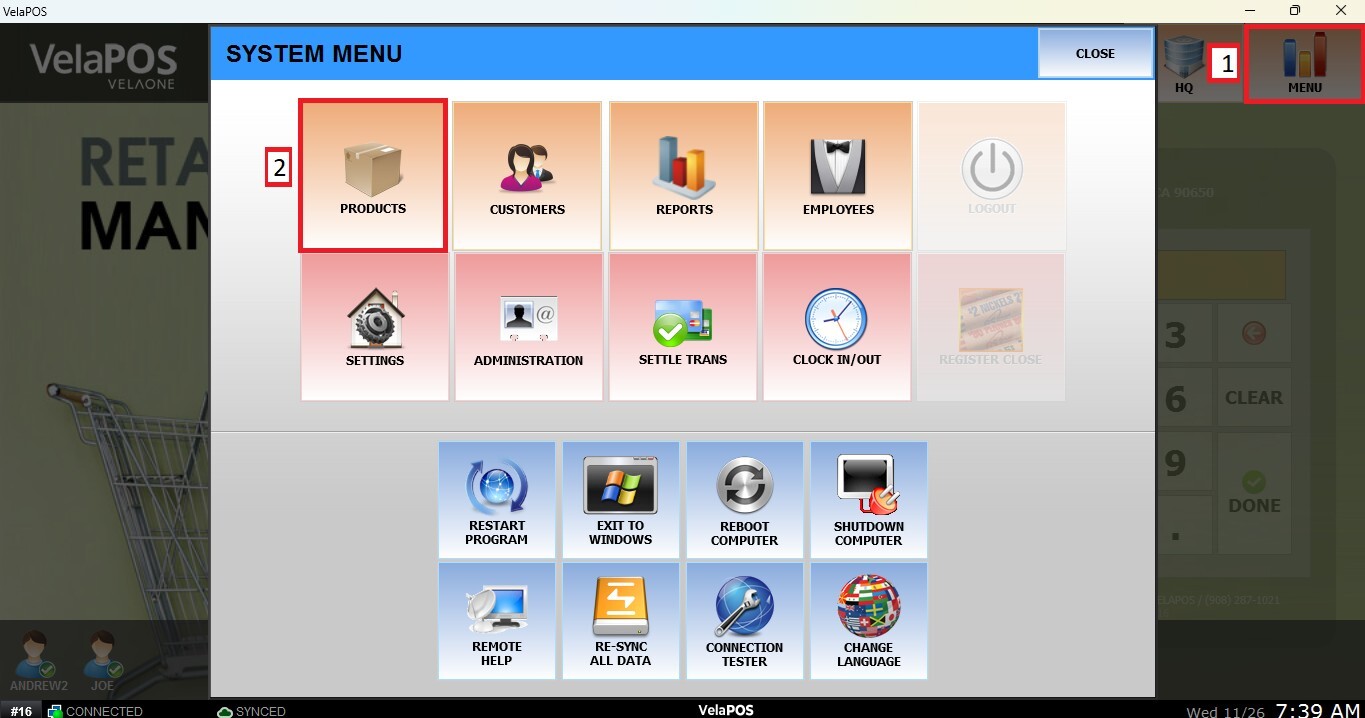
On PRODUCT, go to FILTERS.
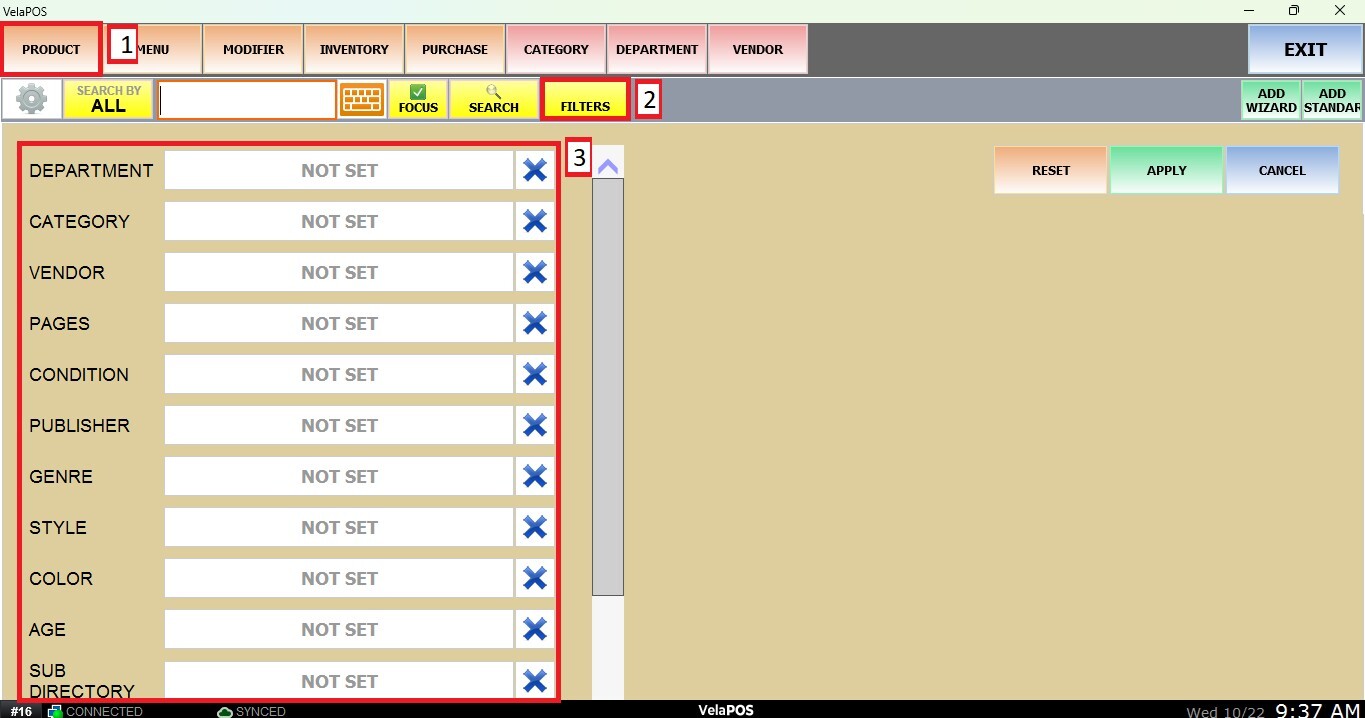
When clicking on a filter, a window will appear prompting you to select an option for the chosen filter (e.g., a department of your inventory for DEPARTMENT), then press APPLY.
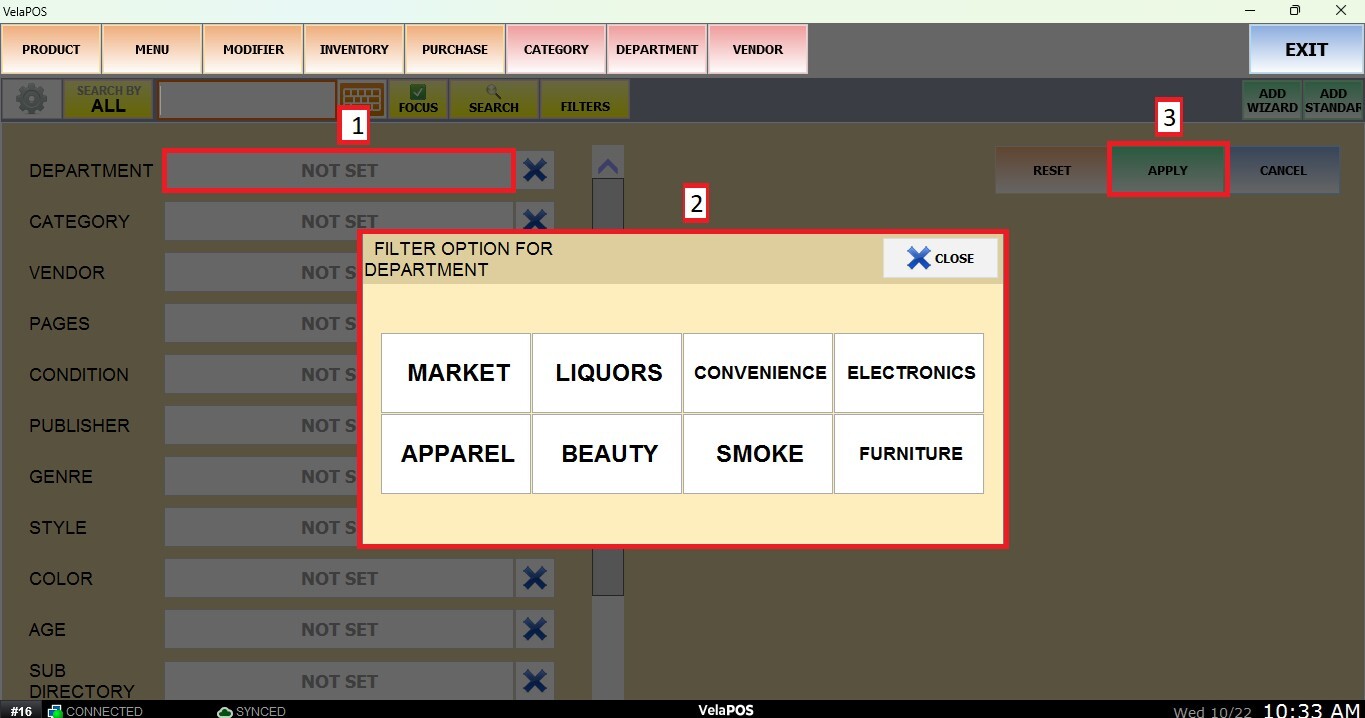
HINT: You can apply as many filters as needed. Press RESET to clear all applied filters. You can also press CANCEL to exit the filter selection.
You can also create custom filters for your inventory from the system settings. For instructions on how to configure them, please refer to [hyperlink]. And see Fields to learn how to apply them to a product.
RESULT:
On your inventory screen, you will see the items filtered according to the selected criteria, as shown below.
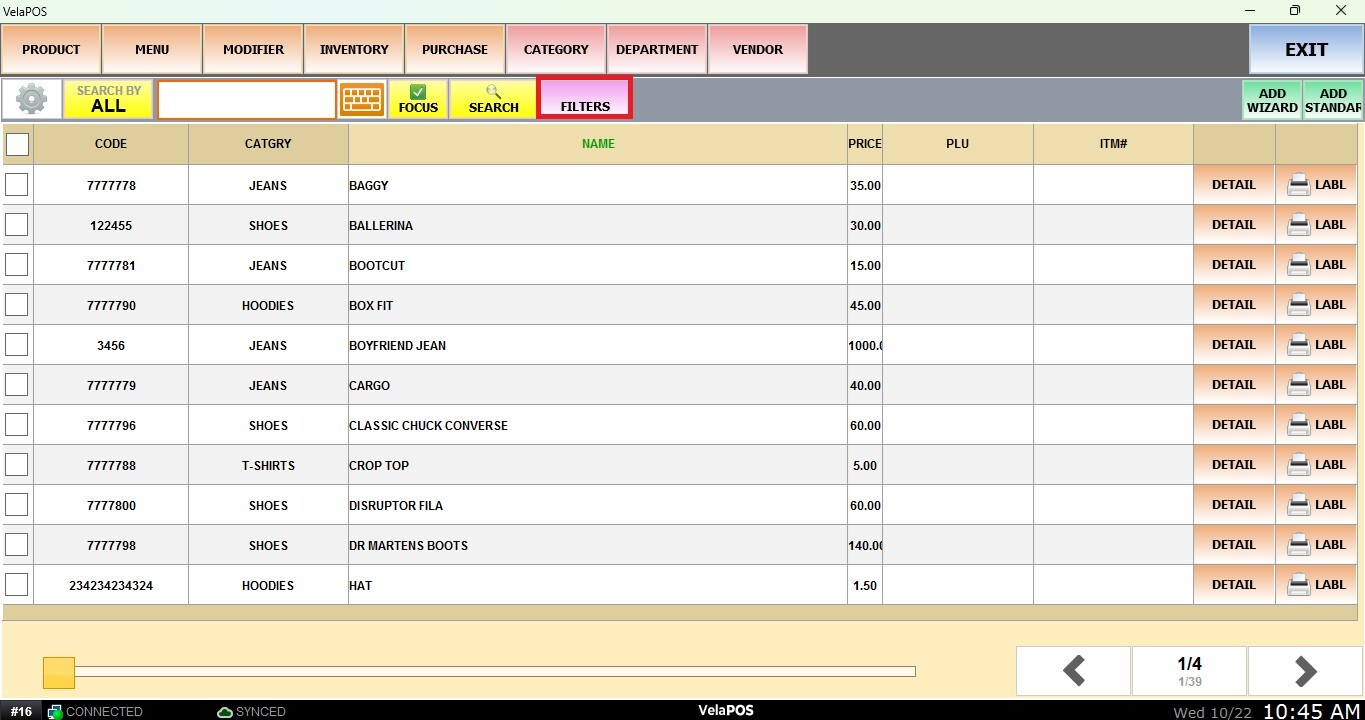
NOTE: The FILTERS button will appear in purple to indicate that a filter is currently applied.