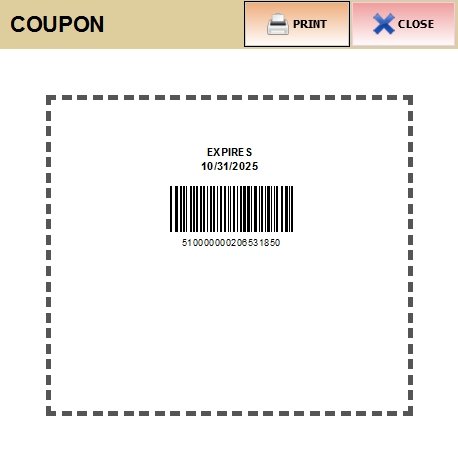Standard Coupon
You can print, share digitally for scanning, or activate to appear directly on the Sales screen.
Go to Menu > Settings > Payment > Coupon > Click ADD NEW COUPON
To set up your STANDARD COUPON, enter the details for the fields below.
NAME
The name for the coupon (e.g., "Holiday 15% Off").

HINT: the Minimal Information you need to fill is NAME, DISCOUNT TYPE and DISCOUNT PERCENT or DOLLAR AMOUNT
TYPE
Set this to STANDARD. (For other types, see the Loyalty Coupon KB and Product Coupon KB).
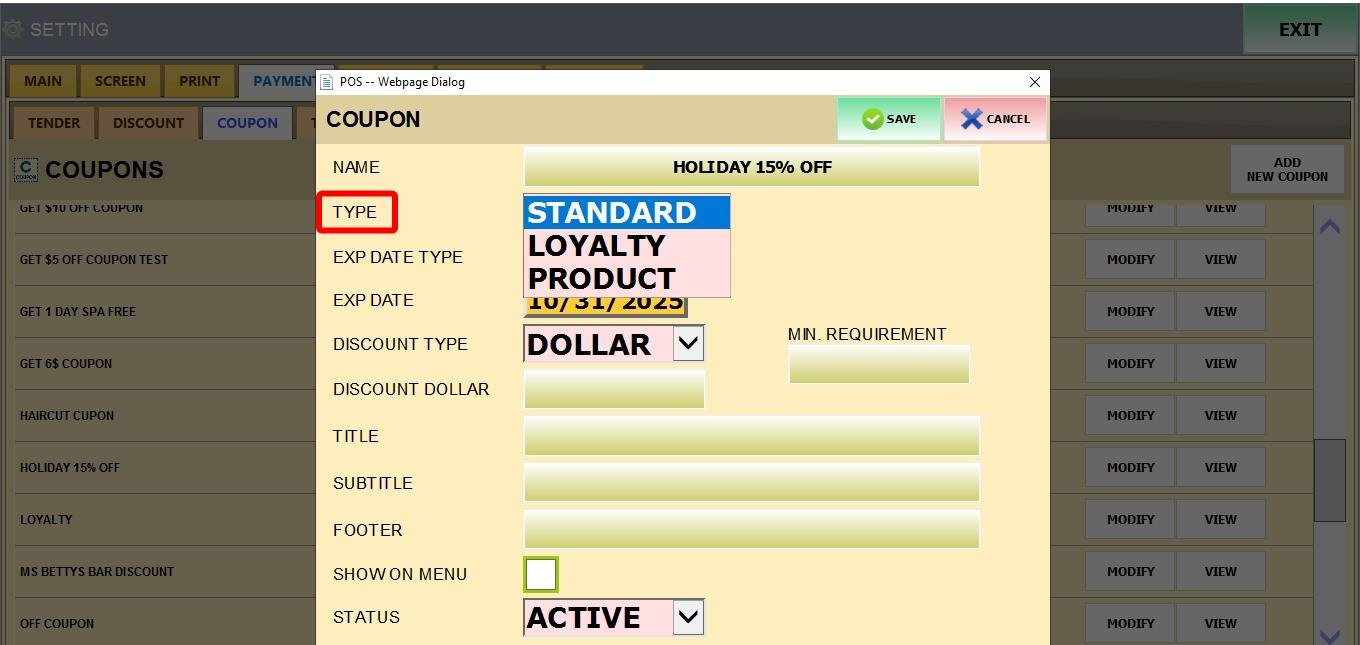
EXP DATE TYPE
Defines the coupon's expiration behavior, with the following options:
1. FIXED: Requires a specific date input in EXP DATE
2. DYNAMIC: Allows you to input the number of days the coupon will last until it expires
3. NEVER: The coupon will never expire
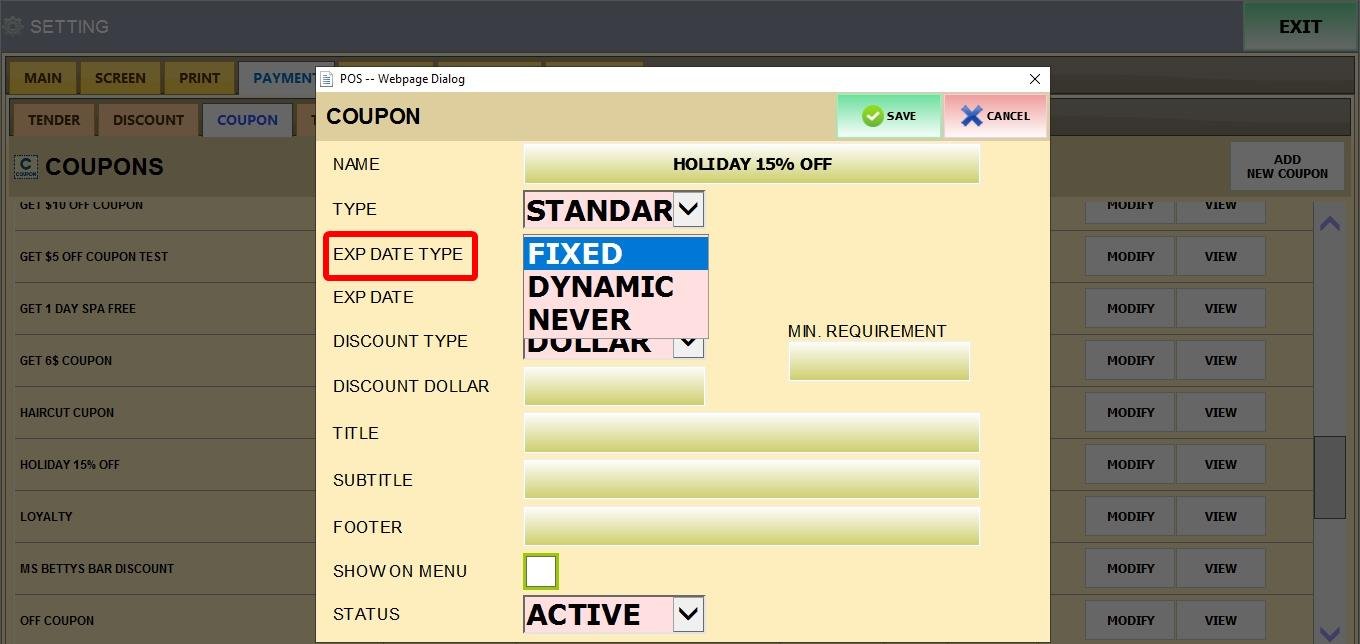
EXP DATE
Enter the date or value based on the EXP DATE TYPE selected.
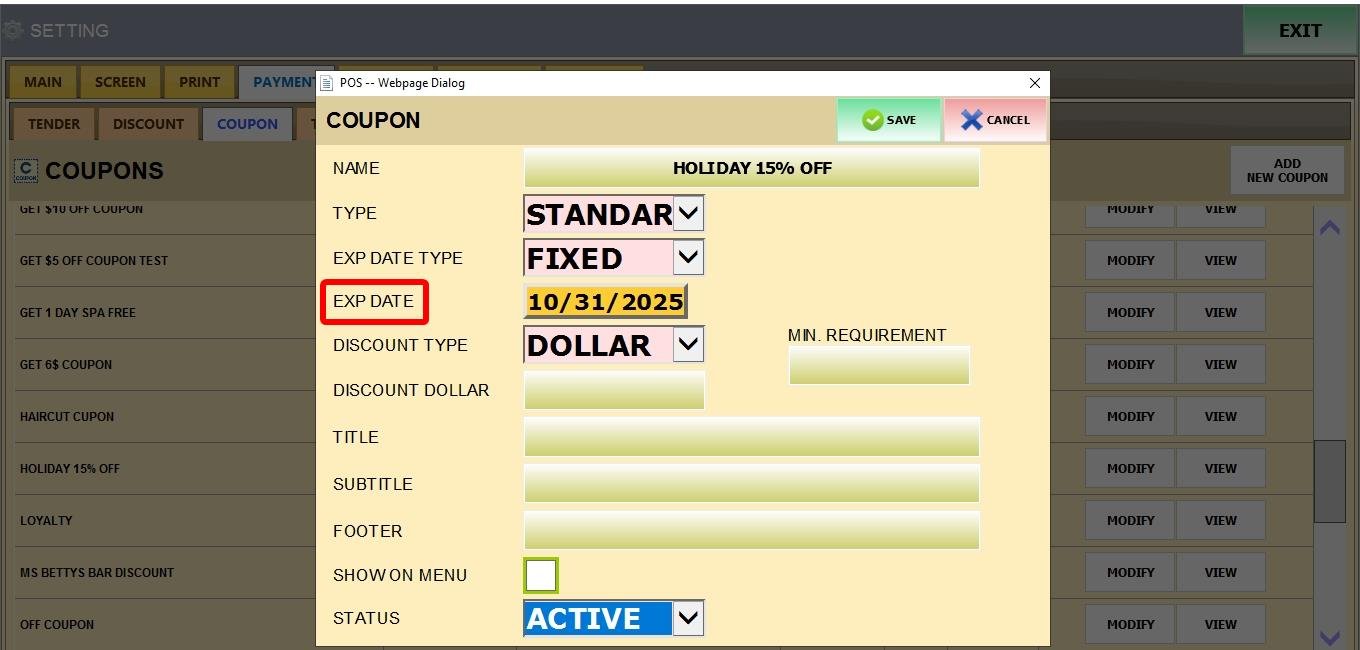
DISCOUNT TYPE
Defines how the discount is calculated, with the following options:
-
PERCENT
-
DOLLAR
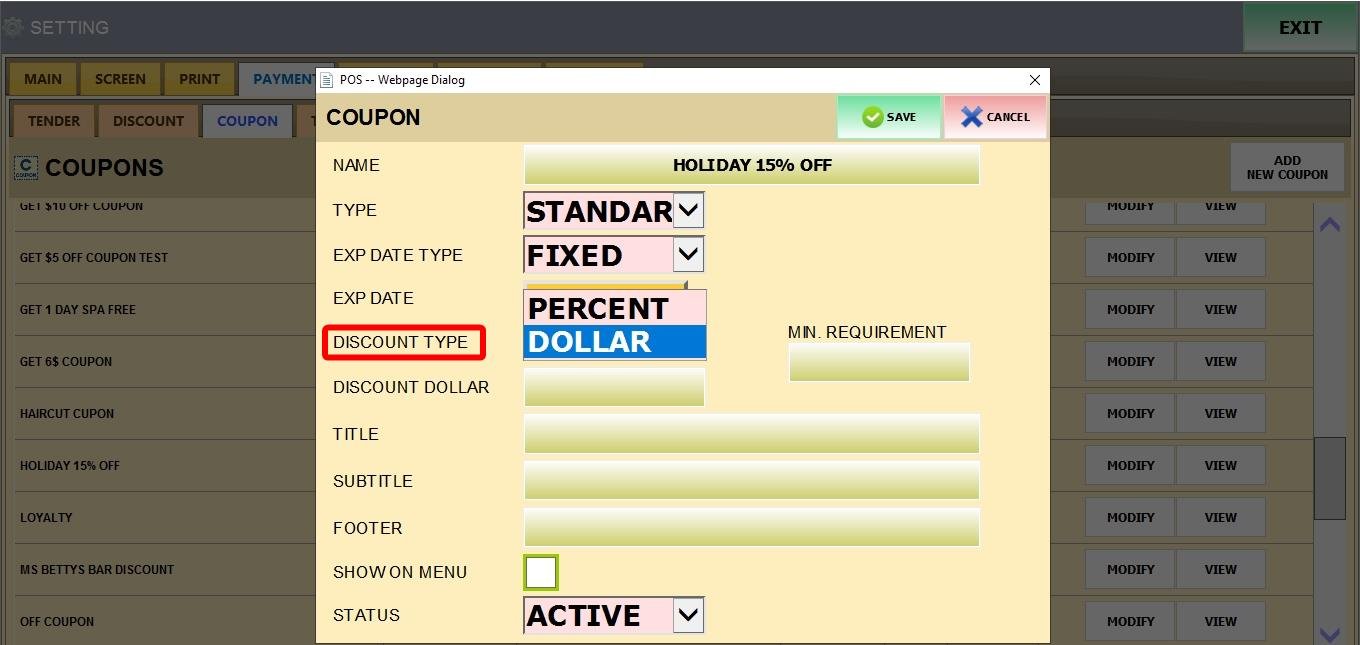
Depending on the DISCOUNT TYPE selected, you will need to enter a value in either:
DISCOUNT PERCENT or DISCOUNT DOLLAR.

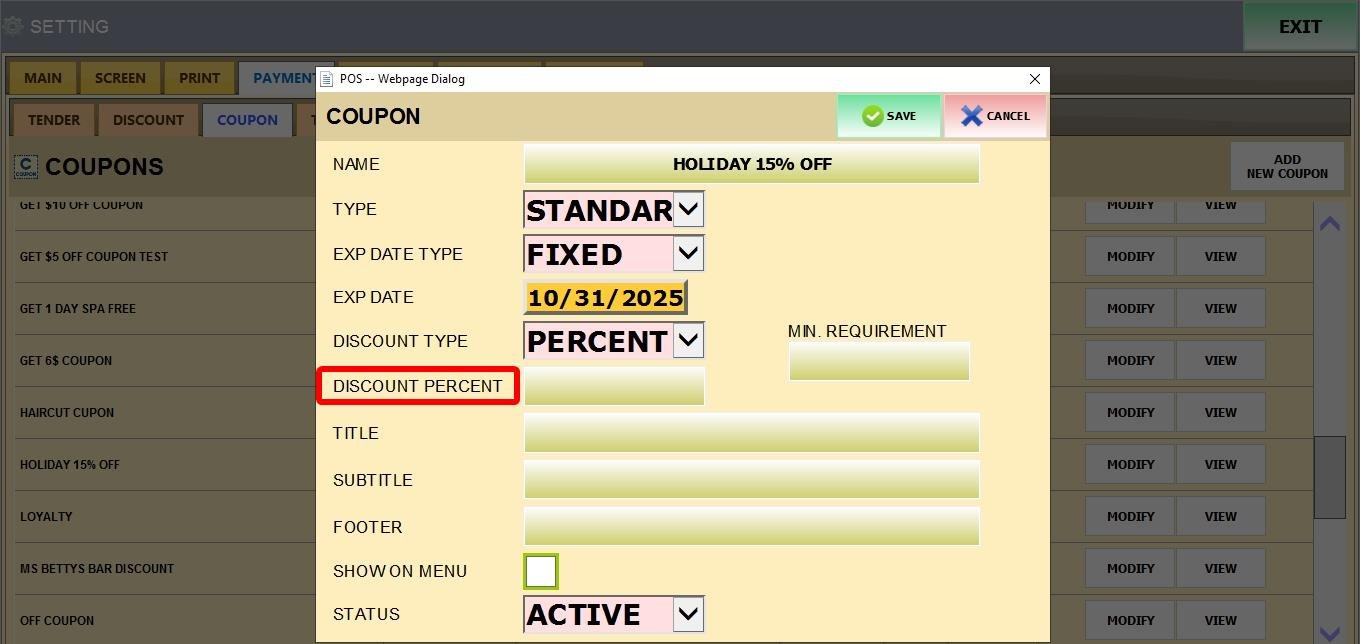
MIN. REQUIREMENT
Enter the minimum purchase total (in dollars) required for the coupon to be valid.
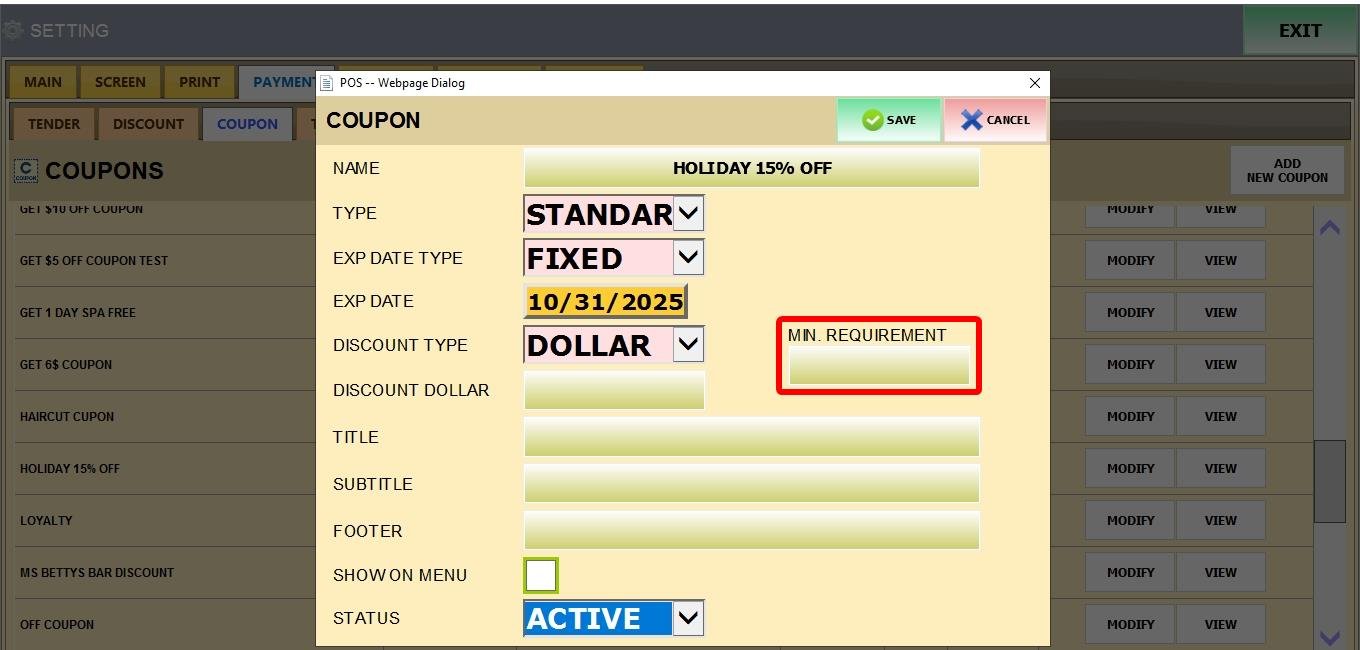
This sections cover the text that will appear on the coupon
TITLE
The main heading that will appear on the final printed or digital coupon.
SUBTITLE
Secondary text that appears under the Title.
FOOTER
Text that appears at the bottom of the final printed or digital coupon.
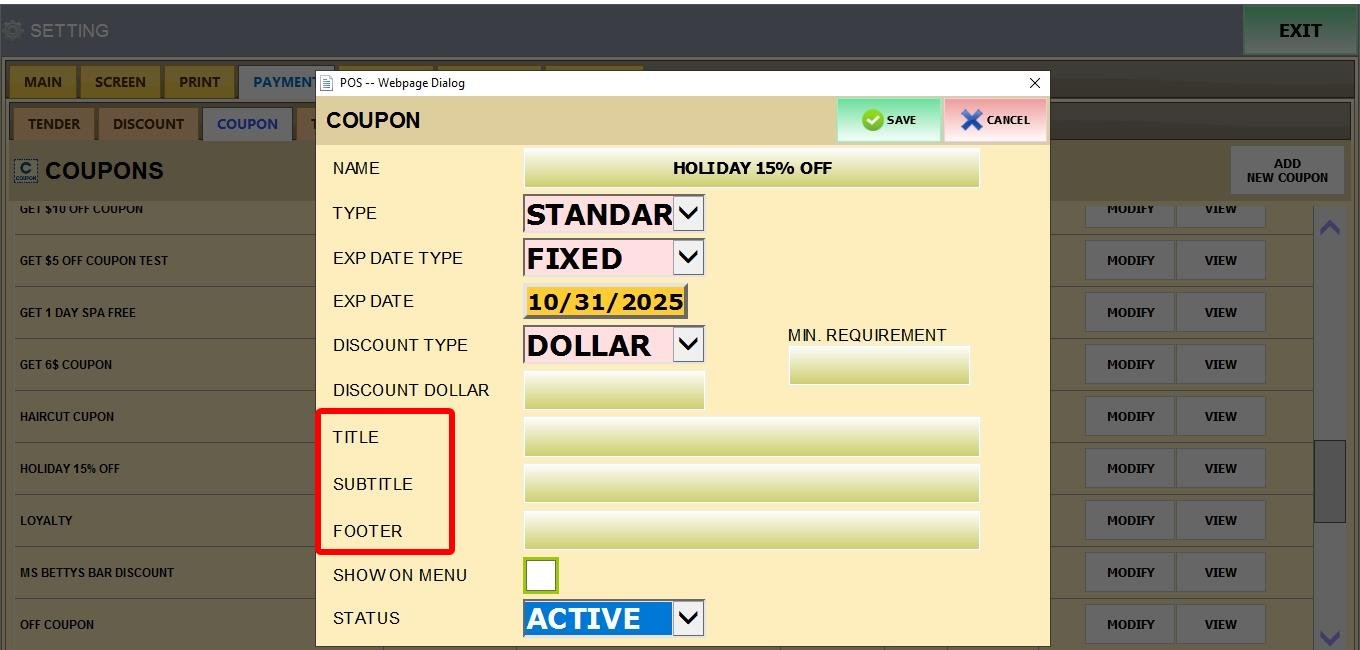
SHOW ON MENU: Check this box so the coupon appears as a selectable discount option on the Sales Screen.
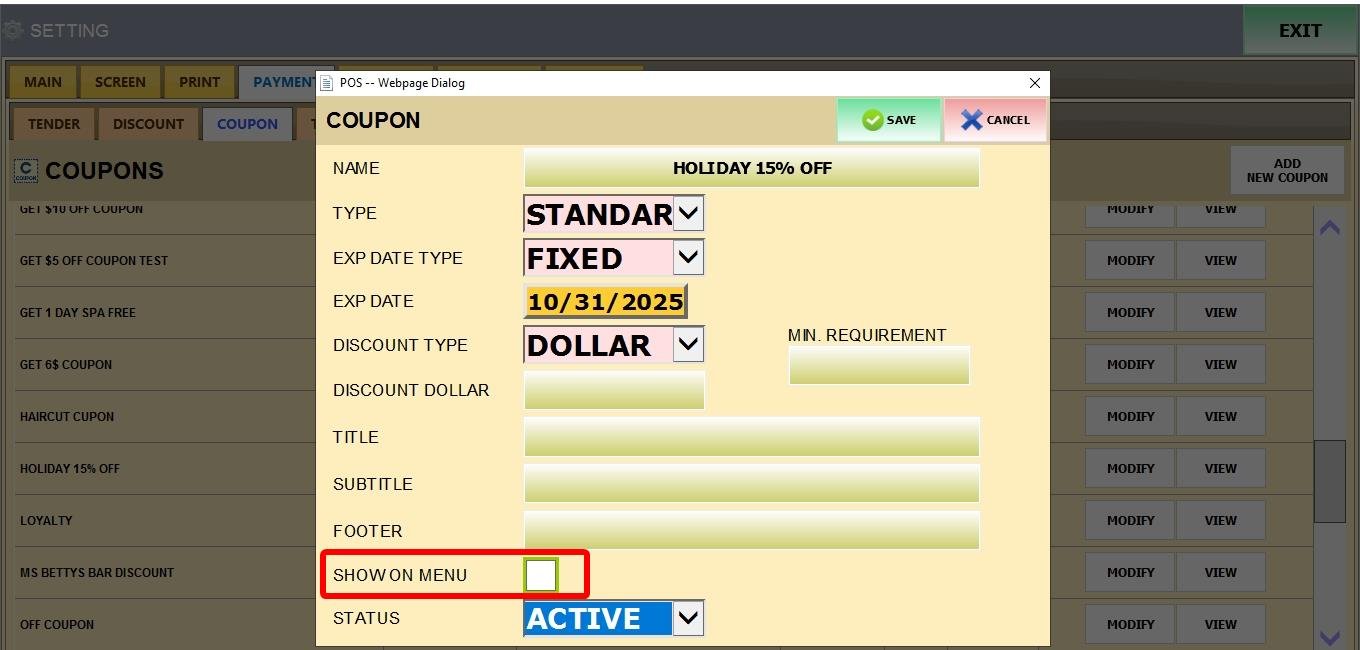
STATUS
Defines the coupon's usability:
1. ACTIVE (Makes the coupon usable).
2. INACTIVE (Disables the coupon).
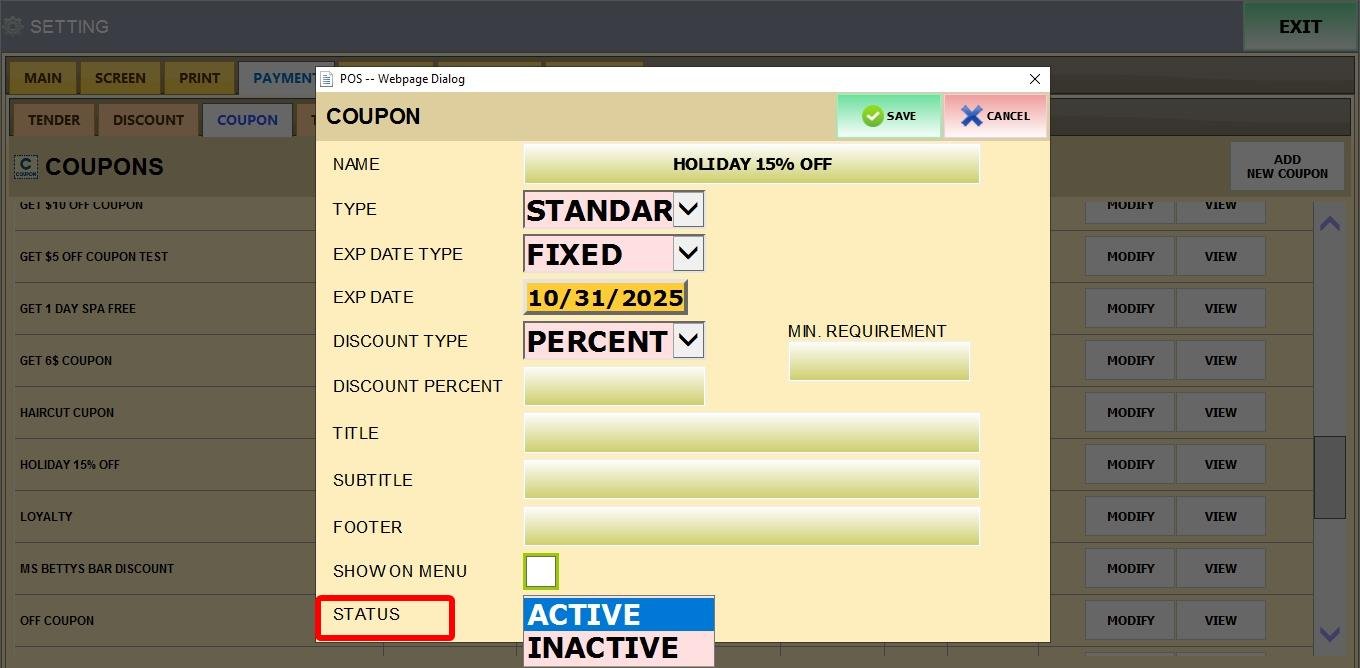
Click SAVE, and then restart VELA. Then your coupons will be available for use.

The new STANDARD COUPON is now usable and will appear in the coupon list where you can modify it.
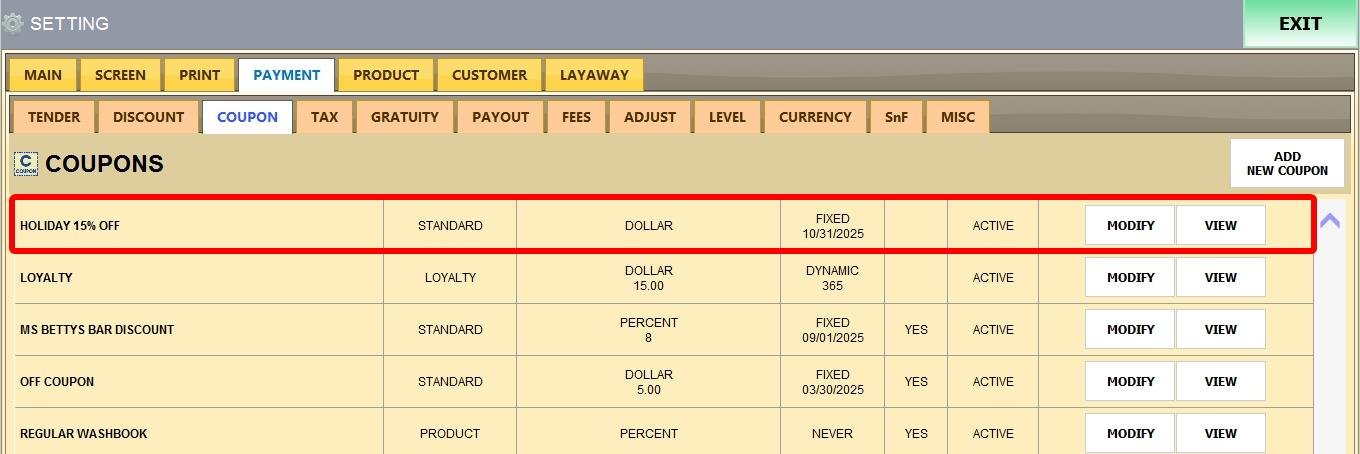
Click VIEW to see it and print it.